We all know that Final Cut Pro does support importing MP4 files, but users still encounter problem when they add MP4 video to FCP from time to time. Why? That's because MP4 is a container format, which can encoded with different codecs, however, Final Cut Pro only support MP4 that encoded with H.264. When the MP4 file that you import into FCP is encoded with VP8, VP9, H.265, etc, the problem arises. The following is a typical example.
I'm trying to import two MP4 files into Final Cut Pro 7 because I want to cut out a scene from one of them and extract the audio from the other. But every time I try to add the files to the viewer only one file succeeded. I checked the two MP4 files and found the only difference between the two is one is encoded with H.264 and the other is encoded with VP9. So that is the problem, isn't it?
Solution to Final Cut Pro MP4 Issue
Since we have found out the crux of the problem, the next step is to give right medicine. The most common and efficient solution is to convert the source MP4 file into Final Cut Pro more acceptable formats like Apple ProRes or DV. Even your source MP4 is encoded with H.264, we still recommend you to convert it to Apple ProRes or DV. That's because MP4 is a compressed format and the compressed file needs to be rendered before edit in FCP while the rendering process will take a long time.
There is a ton of converting tool software online and outstanding from them, Faasoft Video Converter (for Mac, for Windows) can complete converting MP4 to Apple ProRes or DV within three steps: add MP4 file, set Final Cut Pro format and finish the conversion. The imported MP4 file can be from various camcorders, downloaded from online like YouTube, etc. Except MP4, you can also convert MOV, AVI, WMV, MKV, FLV, MXF, WebM, etc more than 150 file formats to FCP supported formats for editing. In addition, this MP4 to FCP Converter offers a smart way to edit video in rotating, cropping, trimming, merging, splitting, adding effects, remove subtitles, changing audio channels and more.

Convert MP4 to FCP
Now that Faasoft Video Converter meets your need, just click the "Free Download" button on this page to download and install the trial version. It is pretty easy to convert MP4 to Final Cut Pro as following the step-by-step guide below. Note that we take converting MP4 to Apple ProRes as an example
Step 1 Add MP4 file
Once the program runs, click "Add File" button on the top and browse your computer to find the MP4 file. Choose the MP4 file and click Open to load it. Or find MP4 file on your computer and drag it to this Converter's pane.
To batch convert MP4 files to Apple ProRes, just drag the folder where all MP4 files in to the app's pane. You can also re-arrange these MP4 videos.

Step 2 Set Apple ProRes as output format
Click "Profile" drop-down button to choose "ProRes Apple ProRes codec (*.mov)" as output format from "General Video" category. The output format can also be "DV Digital Video Format (*.dv)".
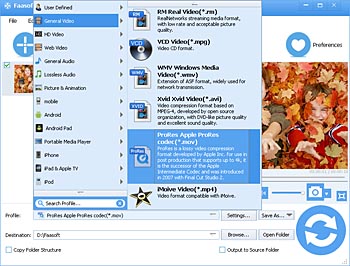
Step 3 Finish conversion from MP4 to FCP
Faasoft MP4 to FCP Converter allows you to edit the import videos. Click "Effect" button on the top (First choose the file that you want to edit if more than one MP4 files list in the program) to open a video edit window. There you can crop, trim, add subtitle, etc.
It's time to start the conversion. Click the round "Convert" button on the bottom and the program starts working. After a while, you can get the converted MP4 file by clicking "Open Folder" button.


