If you are a telefan, TiVo must be a great help to you. It is a smart television recorder. You can set a recording schedule on what time and which program to record. Then, it will start working even when you are not at home. When you go back home, you can watch the recorded program at any time. You can skip any commercial Ads or uninterested parts, and you can go back to watch the interested parts again and again. What's more, if you connect it to Internet, you can search and record shows that match your interests by title, actor, director, category, or keyword.
Except for recording and playing TVs, it can also play most video files come from other places. For example, videos you shoot by your camera or download from Internet.
Can't Import MP4 into TiVo?
Given below is the list of TiVo supported formats, from which, we know that TiVo is compatible with MP4. However, we still run into trouble when we import MP4 into TiVo.
- Windows Media Video (.wmv)
- QuickTime Movie (.mov)
- MPEG-4/H.264 (.mp4, .m4v, .mp4v)
- MPEG-2 (.mpg, .mpeg, .mpe, .mp2, .mp2v, .mpv2)
- DivX and Xvid (.avi, .divx)
Why? That's because MP4 is a container format. That means MP4 can be compressed with different codec like MPEG-4/H.264, H.265, DivX, VP8, VP9, etc, but TiVo only support MP4 with codec MPEG-4/H.264. Thus it fails when you import MP4 with codec that TiVo doesn't support.
How to Import MP4 into TiVo?
Now we know that if the codec of the MP4 file you want to import into TiVo doesn't meet the requirement of TiVo supported formats, it is impossible to add your MP4 file to TiVo. In this case, we have to convert the unsupported MP4 files to TiVo more compatible formats like MP4 MPEG-4/H.264, MPEG-2, etc. By using Faasoft MP4 to TiVo Converter (for Mac, for Windows), it is pretty easy to finish the conversion. It offers a simple way to convert any MP4 files to TiVo formats within three steps. Besides MP4 clips, this smart program can convert 150+ video and audio in order to transfer into TiVo smoothly.

Three Steps to Convert MP4 to TiVo
If you decide to give Faasoft MP4 to TiVo Converter a try, just download and install the trial version on your computer and then follow the given step-by-step guide as below to finish the conversion.
Step 1 Add MP4 to the program
This video converter supports adding files by dragging and dropping so that you can simply drag MP4 files or the folder where the MP4 files locate to the program. In addition, you can also click "Add File" button on the main interface to import MP4 files.

Step 2 Set TiVo supported output format
Click the drop-down button besides "Profile" and scroll up to choose "General Video" category. In this category, select "H.264/MPEG-4 AVC Video (*.mp4)" or "MPEG-2 Video (*.mpg)" as output format.
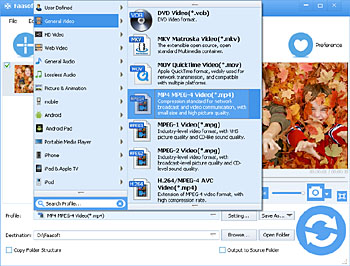
Step 3 Finish the conversion
For any need for editing the input MP4 files, just click "Effect" button and in the new pop-up window, you can cut, crop, rotate, add effects, watermark, etc. Now just click the "Convert" button on the bottom to complete the conversion from MP4 to TiVo supported formats.


