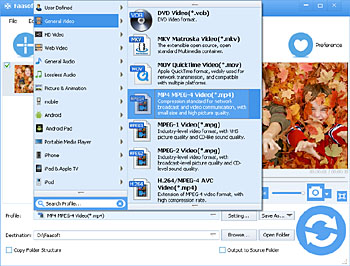| H.265 vs H.264 | ||
|---|---|---|
| Comparison | H.265/HEVC | H.264/AVC |
| Name | High Efficiency Video Codec | Advanced Video Codec |
| Publish Date | May 2003 | November 2013 |
| Compression Ratio | Higher. Require less storage and bandwidth. | Lower |
| Quality | Higher. Suitable for HDTV, UHD 4K video. | Lower |
| Complexity | Higher. Require higher CPU Performance and electric power. | Lower |
| Popularity | Only supported by new softwares, websites and devices. | Widly accepted. |
From the form above, we clearly see that H.265/HEVC videos will be the trend for its advantages of better compression and higher quality, which leads to the benifits of reduces the amount of bandwidth and therefore network traffic. However, H.265/HEVC still is not accepted by many popular media players, portable devices, video editing tools and video sharing sites at the moment, and it takes a lot more processing power both to encode and decode. Hence, transcoding H.265/HEVC to H.264 is a wise choice.
The Efficient H.265/HEVC to H.264 Converter
To successfully transcode H.265/HEVC to H.264, you need the help of Faasoft H.265/HEVC to H.264 Converter (for Mac, for Windows) which works as a powerful H.265/HEVC Decoder and Encoder. Moreover, it enables you to convert more than 150 kinds of video formats and extract audio from these video files. It also works as an Audio Converter to support converting a lot of audio files to more popular audio formats. It's easy.
- Easily convert H.265/HEVC video to H.264 for better playback, editing and share;
- Convert H.265/HEVC to H.264 with the highest output quality and fastest conversion speed;
- Transcode MOV H.265, AVI H.265, MP4 H.265, MKV H.265, 4K H.265, 8K H.265, etc to H.264 in many popular container;
- Convert H.264 in any container like MP4 H.264, MOV H.264, AVI H.264, etc to MP4 H.265;
- Edit H.265/HEVC in simple ways like cut, crop, rotate, merge, split, compress, add effects, remove subtitles, adjust audio volume, etc.
Convert H.265 to H.264
Once you decide to give Faasoft H.265/HEVC to H.264 Converter a try, first of all download the program by clicking "Free Download" button and follow the set-up wizard to install it. Both Mac and Windows users can follow the guide as below to learn how to use this program to convert H.265/HEVC to H.264.
Step 1 Add H.265/HEVC files
It's time to run Faasoft H.265/HEVC to H.264 Converter. Next, directly drag and drop your target H.265/HEVC video to the program and it will load the source file in no time. Or click the upper-left button of "Add File" to select H.265/HEVC video from your computer and click "Open File".
Step 2 Choose H.264 format
After the target H.265/HEVC video is loaded, click the drop-down button beside "Profile" to open profile menu and enter "H.264" in the search box. You'll see all H.264 container formats show in the right column. Just choose the one that you want.
Step 3 Start transcoding H.265 to H.264
If you are satisfied with all settings, simply click "Convert" icon on the bottom of the primary window and the program will start converting H.265 to H.264 in a very fast speed. After the conversion is done, go to "Open Folder" to find the new converted H.264 files.