Developed by Apple, Apple Compressor is a powerful video editing tool which tightly integrates with Final Cut Pro and comes with the features of supporting for 360° video, adding custom output settings, distributed encoding, and extensive delivery features. However, there is no perfect product in the world. Apple Compressor also has limitation:
- Has many bugs, for example, when I ran Apple Compressor, I got a bug error message. After a lot of search, I noticed that many people have the same problem.
- Slow compression speed, for example, Compressor 4 use only around 60% CPU and let the extra power for the system and FCPX.
- Can't export Final Cut Pro projects to many video formats, for example, I edited a in with Final Cut Pro with Apple Compressor. However, I can't export the project to MKV.
As the drawbacks of Apple Compressor, many people have to find a wonderful Apple Compressor alternative to get out of trouble. Luckily, there are a lot of Apple Compressor replacements on market.
Apple Compressor Alternative
To save your valuable time and solve all the problems once and for all, Faasoft Apple Compressor Alternative (for Mac, for Windows) would be a solid choice. It does not only make up for shortcomings of Apple Compressor but also come with a lot of powerful features.
Key Features
- Convert all kinds of video formats like FLV, SWF, AVI, MKV, WMV, MPEG-1, MPEG-2, OGV, 3GP, etc to Final Cut Pro supported Apple ProRes 422, Apple ProRes 422 HQ, Apple ProRes 422 LT, Apple ProRes 422 Proxy, Apple ProRes 4444, etc;
- Convert Final Cut Pro projects to a lot of video formats like AVI, MP4, MOV, FLV, WTV, OGV, 3GP, MPEG-4, MEPG-2, ASF, VOB, DV, MKV, etc;
- Supports converting nearly all kinds of video like MP4, MOV, FLV, MOD, SWF, MTS, MKV, MPG, WTV, 3GP, OGV, WMV, TiVo, DiVX, H.264, H.265 and more no matter in HD, 1080p or 4K;
- Convert video and audio to popular audio formats like MP3, WAV, WMA, MP2, ALAC, AIFF, CAF, FLAC, AC3, AU, AAC, DTS and more;
- Convert any video and audio to Apple devices supported MOV, H.264, MP4, ProRes, etc for better playback on iPhone, iPad, iPod, Apple TV, iTunes or editing in iMovie, Final Cut Pro;
- Convert any video and audio to common used formats to play back on Android, PS4, PS3, Xbox, Zune, Wii and anywhere;
- Convert any video to FLV, MP4, MOV, AVI, etc for uploading to video sharing websites like YouTube, Vimeo, Facebook, etc or downloading from these websites and converting the downloaded video into formats as your need;
- With a powerful inbuilt video editor tool, you can optimize your video and audio like compress audio/video to a smaller size, rotate, trim, add watermark/logo/subtitles/audio to video, remove subtitles/background music, etc.
Guide on How to Use This Apple Compressor Alternative
Once you decide to give Faasoft Apple Compressor Alternative a try, the first thing that you should do is to get the trial version of the program by hitting on "Free Download" button. Given below is a guide which is based on Windows version. Mac users can also follow the guide.
Step 1 Add video
We highly recommend you to import video by dragging and dropping method. It's pretty simple. If you want to add multiple video, just drag the folder where you save your video clips to the program.
Or click on "Add File" button on the upper-left corner of Faasoft Apple Compressor Alternative to open video file from your computer.

Step 2 Set output format
All the imported files will load in a flash. Now just click the drop-down button beside "Profile" and a profile menu pops up. From the new menu, choose "ProRes Apple ProRes codec (*.mov)" as output format from "General Video" category.
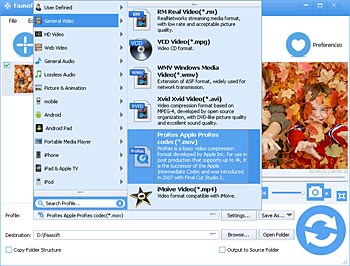
Step 3 Proceed the conversion
In this final step, users just need to press the big "Convert" button and the program activates. The process of conversion will not take too long. During the conversion, just take a rest and have a cup of coffee. Once the conversion is done, click "Open Folder" and there you can get the converted file.



