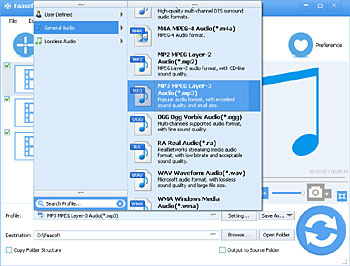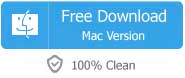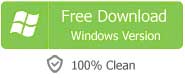Windows 10 has been available for more than a year and more and more Windows users are updating their operating system to the new one. In the process of using, they find Windows 10 has added support for some audio formats like FLAC, free lossless audio codec, etc. However, an efficient and safe Audio Converter which runs extremely smoothly on Windows 10 is still in high demand. Let's see a typical example:
I used to use Format Factory to convert some music downloaded online. I upgraded the OS of my computer to the newest Windows 10 some time ago, but only to find that Format Factory is not compatible with Windows 10 anymore. Is there an audio converter that not only supports converting many audio formats but also works well with Windows 10?
In this article, you will find the best Audio Converter for Windows 10 and steps about converting audio files with it quickly and painlessly.
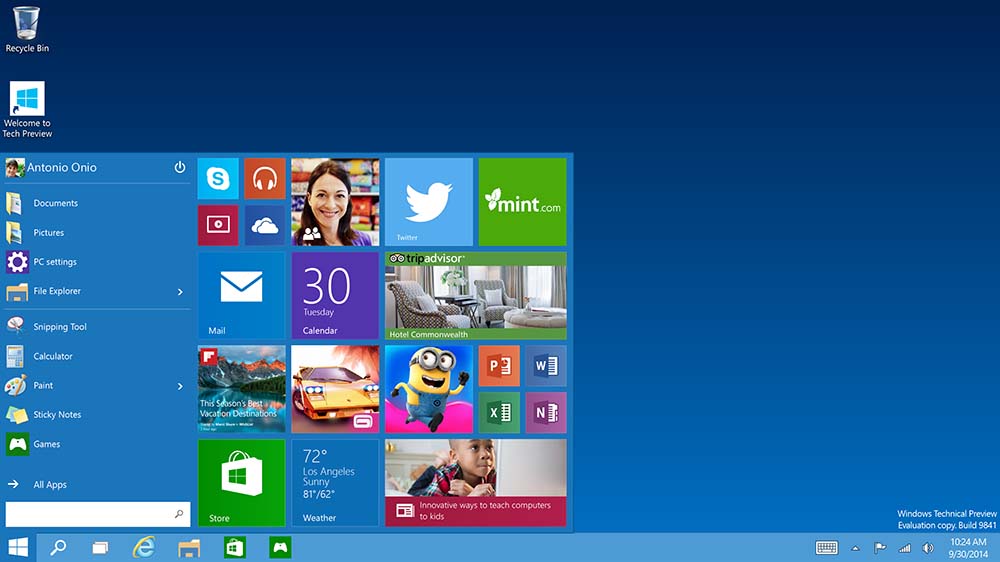
An All-in-one Audio Converter for Windows 10
Faasoft Audio Converter for Windows 10 is a perfect tool for converting audios from one format to another. The truth is it does not only perform as a cool audio converter, but also has more functions as playing, editing, and downloading audio files.

Key Features
- Act as a powerful Audio Converter for Windows 10: it allows users to convert a variety of audios into almost any format you can think of such as MP3, WAV, AAC, FLAC, AIFF, ALAC, DTS, CAF, M4A and more.
- Act as a professional Audio Extractor for Windows 10: it has an outstanding feature of extracting audio files from any video like MP4, AVI, MOV, WMV, MKV, FLV, OGV, 3GP, WebM, SWF, AVCHD, TS, etc.
- Act as a brilliant Audio Editor for Windows 10: With a inbuilt editing tool, this program enable users to personalize audio files in cutting, merging, splitting, adjusting audio volume, changing audio channel, etc.
- This Audio Converter also has a Mac version that is designed to satisfy Mac users' needs related to audio.
How to Use This Audio Converter for Windows 10?
To try out on the program, you'd better to get it by downloading and installing. The following are 1-2-3 steps that tell you how to use this Windows 10 Audio Converter in detail.

Step 2 Choose output format
In this step, what you need to do is to set the output format as desired. Click "Profile" drop-down button to select output format from the pop-up menu, for example, designated "WAV Waveform Audio (*.wav)" as output format if you want to do the conversion from FLAC to WAV. Before start the conversion, specify a location on your computer by clicking "Browse..." to save the converted file in.