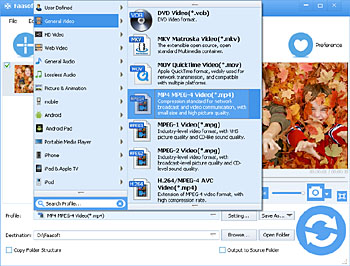As we all know, iPhone 8 and the later support more and more video and audio formats and we list all media files that are compatible with iPhone XS, XS Max, XR, iPhone X, iPhone 8, and iPhone 8 Plus as below.
- Audio formats supported: AAC-LC, HE-AAC, HE-AAC v2, Protected AAC, MP3, Linear PCM, Apple Lossless, FLAC, Dolby Digital (AC-3), Dolby Digital Plus (E-AC-3), and Audible (formats 2, 3, 4, Audible Enhanced Audio, AAX, and AAX+).
- Video formats supported: HEVC, H.264, MPEG-4 Part 2, and Motion JPEG. Supports Dolby Vision and HDR10 content.
However, there are still lots of media like FLV, MKV, AVCHD, MTS, WTV, OGV, DV, WMV, MXF, WMA, CAF, etc that are incompatible with iPhone 8 and later. Moreover, the iPhone supported files are unsupported by iTunes, for example, iTunes doesn't support FLAC, so that you can't transfer these kinds of files into your iPhone via iTunes. To solve all iPhone media playback problems, we offer two top solutions.
Method One. Transfer Video and Audio to iPhone via VLC
Method Two. Convert Video and Audio to iPhone Supported Formats
Method One. Transfer Video and Audio to iPhone via VLC
Transferring video and audio to iPhone XS, iPhone XS Max, iPhone XR, iPhone X, iPhone 8 and iPhone 8 Plus via VLC is a top choice if you can't transfer the media via iTunes or converting your video and audio. Better still, this method is free. Alright, let's do it!
Step 1 Download and install VLC on your iPhone and open it. Press the button on the upper left corner to switch to a new page and there enable WiFi. Meanwhile, an IP address (maybe comes with a port) show below "WiFi Upload" option.
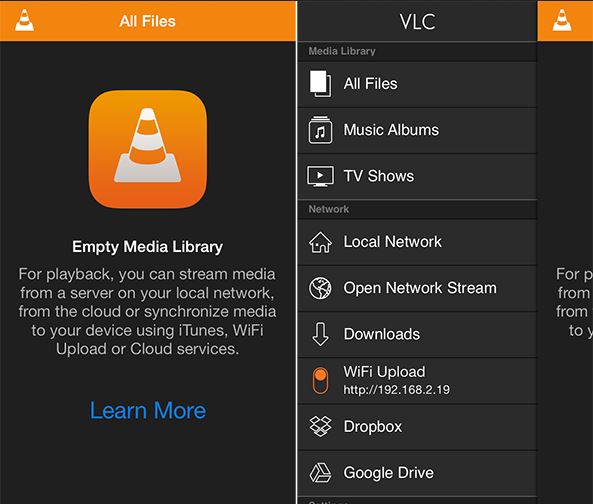
Step 2 Open a web browser on your computer and enter the IP address (and the port if any) that mentioned in the previous step.
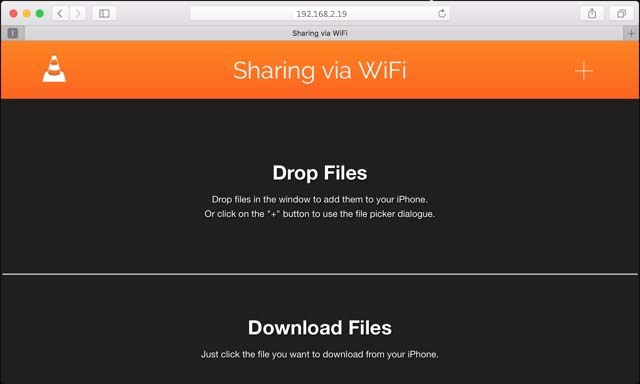
Step 3 Just drag and drop the media that you want to transfer to your iPhone to the window and your media will be uploaded to your iPhone soon.
Method Two. Convert Video and Audio to iPhone Supported Formats
If you're not used to transferring video and audio to iPhone XS, iPhone XS Max, iPhone XR, iPhone X, iPhone 8 and iPhone 8 Plus via VLC, converting the incompatible video and audio to iPhone supported formats is your last choice. Here we recommend Faasoft Video Converter (for Mac, for Windows) to help you convert all video and audio like FLV, MP4, AVCHD, MTS, CAF, FLAC, etc to iPhone XS/XS Max/XR/X/8/8 Plus more compatible formats for better playback. It only takes three steps to finish the whole conversion process and given below are the step-by-step guide.

Step 1 Simply drag and drop the video or audio file that iPhone Xs/Xs Max/Xr/X/8/8 Plus unsupported to the program main interface.
Step 2 Click the drop-down button of "Profile" to open the profile menu and in this menu choose the output format as your need.
Step 3 Before starting the conversion, you can edit your file by clicking "Trim" icon. If everything is ok, click the round "Convert" button on the bottom and the program begins working.