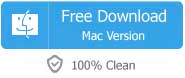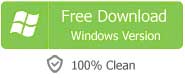With a lot of improvement and optimization, macOS Sierra is formally released. Mac OS X users don't have to worry as you can freely upgrade with the latest version. After the upgrade, a serious of new needs arises. The following is one of these needs:
I've just received my new MacBook and I install the latest macOS Sierra. Now I'm looking for a very good audio converter that is compatible with the operating system and converts audio file from FLAC to MP3.
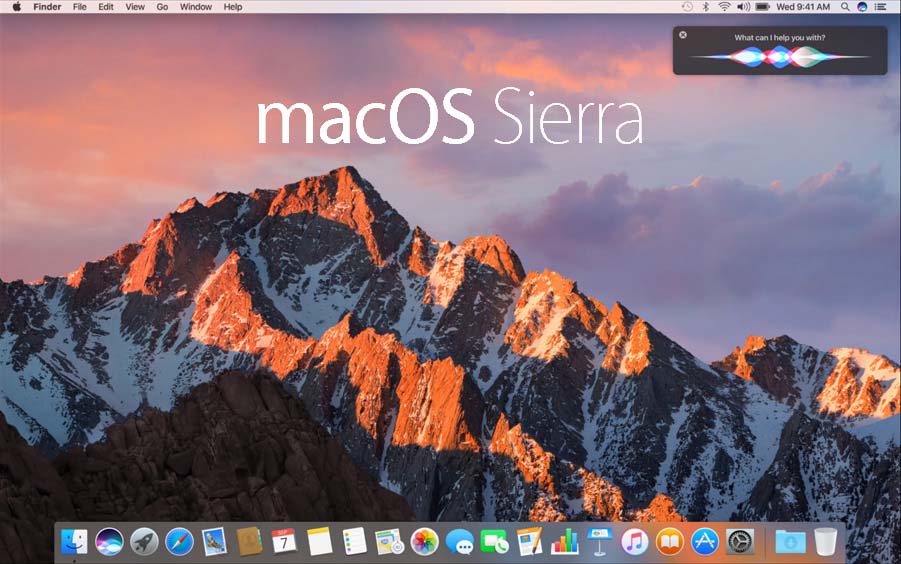
If you are in the same situation and looking for the best application, Faasoft Audio Converter for macOS Sierra would be a sure bet to do the job.
The Excellent Audio Converter for macOS Sierra
Why Faasoft Audio Converter for macOS outstands from so much audio software? This is due to its powerful and reliable functions, user friendliness, excellent technical support and high effectiveness-cost. You can convert audio at speeds up to 30 faster than other traditional tools and most audio conversion is finished in a flash. And at the same time the output quality is guaranteed. There's no need for you to worry. The following are the key features of this macOS Sierra Audio Converter for better view.
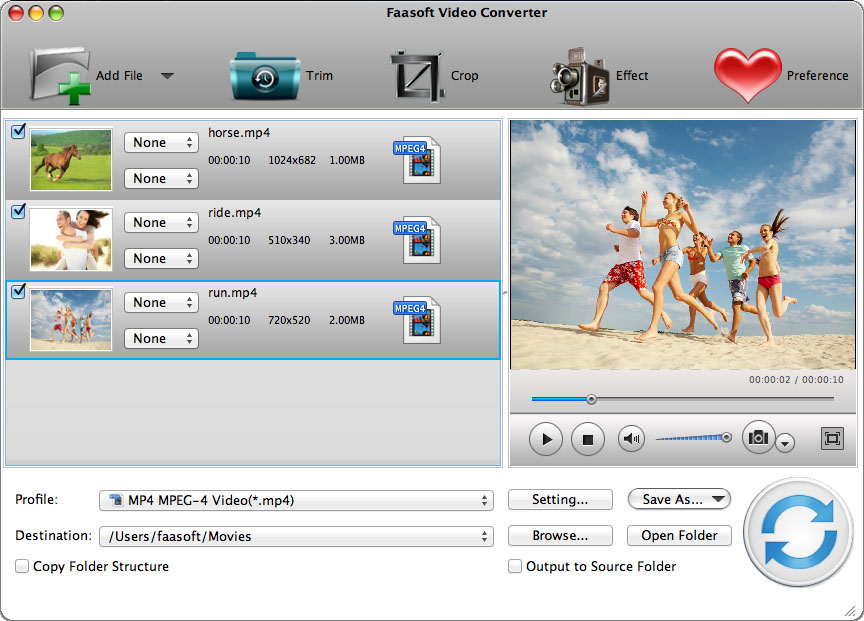
- Massive audio formats support: With Faasoft Audio Converter for macOS, you can convert most audio formats in three steps, including CAF, VOC, APE, WMA, WAV, MP3, FLAC, OPUS, M4B, DTS, OGG, AUD, ALAC and more.
- Audio editing features: It is designed with some useful editing function in order to help user to optimize their audio as will, for example, combine multiple audio files, boost audio volume, change audio channel, etc.
- Get audio from video: Faasoft macOS Audio Converter offers a brilliant way to extract audio from video as MP3, WAV, M4A, ALAC, AIFF, etc.
The Steps for Using Faasoft Audio Converter for macOS Sierra
The trial version of Faasoft Audio Converter for macOS Sierra can be directly downloaded by clicking "Free Download" button. Installation is quite simple: just follow the set-up wizard to install the application.
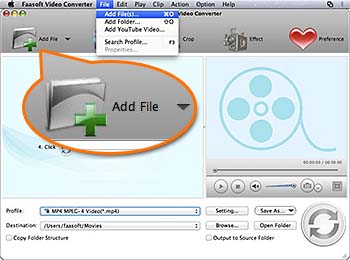
Step 2 Select output format
Click the drop-down button of "Profile" to select output format as your wish. If the source file is lossless, please choose output format from "Lossless Audio" category. Take convert FLAC to MP3 as example. Choose "MP3 MPEG Layer-3 Audio (*.mp3)" as the output format.
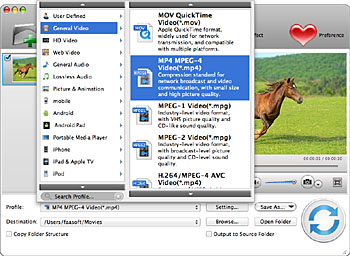
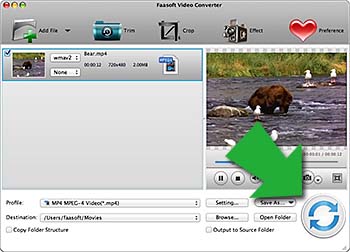
That's it! Click "Open Folder" and all the converted files are listed there. This wonderful Audio Converter has a Windows version which is fully compatible with Windows 10, Windows 8, Windows 7, Windows XP and Windows Vista.