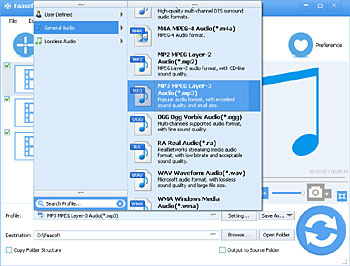VOC to MP3 Converter - Easily Convert VOC to MP3, WAV, etc on Mac and Windows
VOC Converter and Player - Easily Convert VOC to MP3, WAV, etc in Batch Mode or Play VOC Freely

Brief Introduction of VOC Format
Most files with extension .voc are in Creative Labs Voice format. This format is generally associated with their 8-bit line of cards (Sound Blaster, Sound Blaster Pro). The first 19 bytes in this format is "Creative Voice File".
There is another audio file format with the .voc file extension, which is RCA-VOC. RCA-VOC format is used by RCA Digital Voice Recorder, and is totally different from Creative Labs VOC format. For more detail, please read RCA-VOC Format.
VOC files can contain audio clips, music, instrument sounds and sound effects that are used with the associated Creative Labs hardware device. The VOC file format is a compressed file format, allowing for a reduction in the size of the audio file.
Why Convert VOC to MP3, WAV, AAC, AC3, FLAC, etc?
VOC format is not a commonly used format, and most popular players like Windows Media Player, QuickTime, iTunes, etc and devices like iPod, iPhone, iPad, Zune, etc do not support this format. In order to play VOC files anywhere and anytime, you'd better to convert VOC to more compatible audio formats like VOC to MP3, WAV, AAC, AC3, FLAC, etc.
This article will introduce a powerful VOC Converter and VOC Player and a detailed guide on how to convert VOC to MP3, WAV, AAC, AC3, FLAC, etc.
How to Convert VOC to MP3, WAV, etc?
Acting as an ideal VOC Converter, Faasoft VOC to MP3 Converter can fast convert VOC to WAV, MP3, AAC, M4A, MP2, M4A, RA, WMA, AAC, AC3, OGG, FLAC, AU etc, so that you can play VOC files on the popular player software and devices.
Key Features of Faasoft VOC to MP3 Converter
- Support almost all kinds of audio format like MP3, WAV, AAC, M4A, MP2, DTS, 3GA, M4A, RA, WMA, AAC, AC3, OGG, AMR, FLAC, AU etc;
- Extractor audio from any videos and movies like MP4, MOV, WMV, AVI, F4V, SWF, AVCHD, WTV, MKV, FLV, MXF, OGV, 3GP, ASF, WebM, DVR, MTS, etc;
- Edit audio: trim, merge, split by chapter, adjust audio volume, change audio channel, adjust audio bitrate, sample rate, compress audio files, etc.
Three Steps to Convert VOC to MP3, WAV, etc
After launch the professional VOC Converter - Faasoft VOC to MP3 Converter, follow the three steps to convert VOC to MP3, WAV, etc.
Step 1 Import VOC to Faasoft VOC to MP3 Converter
Just drag and drop your VOC file to the main interface of this VOC Converter. If it is not a single VOC file, but a VOC folder, the same applies.
Step 2 Choose the output format
Now the VOC file or folder shows in the program's interface. Please select "MP3-MPEG Layer-3 (*.mp3)" as output format the category of "Profile". Besides, choose other output format from "Profile" as your need.
Step 3 Start VOC to MP3 conversion
Click "Browse..." to set the output file destination, or just check "Output to the Source Folder". And then press "Convert" button to convert VOC to MP3 quickly.
Optimize VOC as Your Liking before Conversion
- Merge a couple of VOC files into one: Select the VOC files that you want to merge into one in the task list, and then choose "Merge Selected into One" in the context menu. The merged file is named like "Merge 1", and you may change the file name by just clicking the original file name and entering your desired one.
- Adjust the audio volume: Press "Setting..." button and an "Advanced Setting" window will pop up. In the "Advanced Settings" Window, press "Advanced Settings" tab, and then go to "Audio" column. Set the output audio volume in "Volume" bar. In the "Advanced Setting" window, you can change audio channel and audio codec.
- Choose the preferable audio segment you want: Press "Trim" button on the interface, and in the pop-up "Trim" window, set the "Start Time" and "End Time" for your preferable VOC segment or just drag the slide bar to the accurate position to achieve it. Then click "OK" to apply the setting.
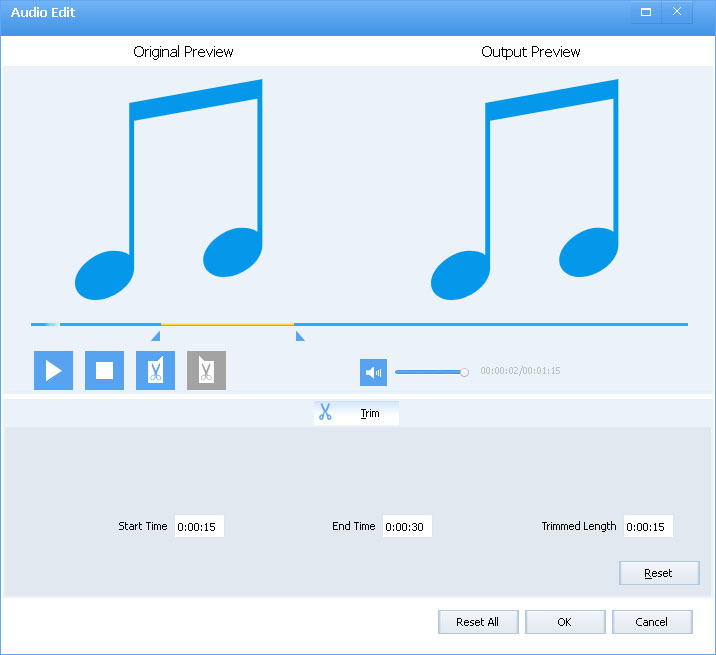
Play VOC on Mac and Windows Freely
Except as an easy-to-use VOC Converter, Faasoft VOC to MP3 Converter is also a wonderful and free VOC Player, which is compatible with both Mac and Windows. With it, you can play VOC files and other audio contents with any hassle, either Mac users or Windows users.
This is really quick, easy and comfort way to play or convert VOC files. What do you think?