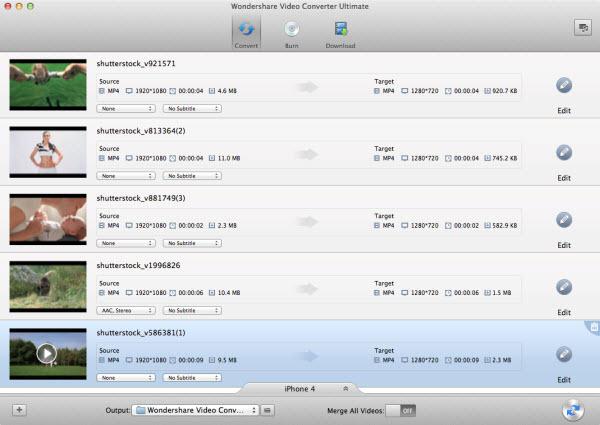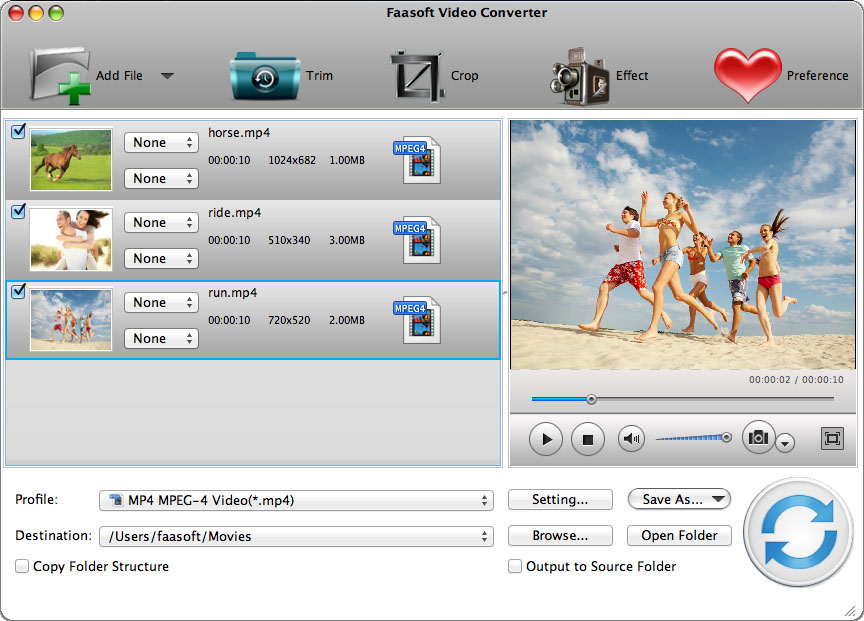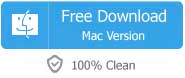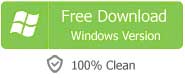macOS Sierra, as Apple's thirteenth Mac operating system, is named after California's Sierra Nevada mountain range. It carries on the flat design of the predecessor OS X El Capitan, but adds new features which major include Continuity, iCloud, and windowing, as well as support for Apple Pay and Siri.
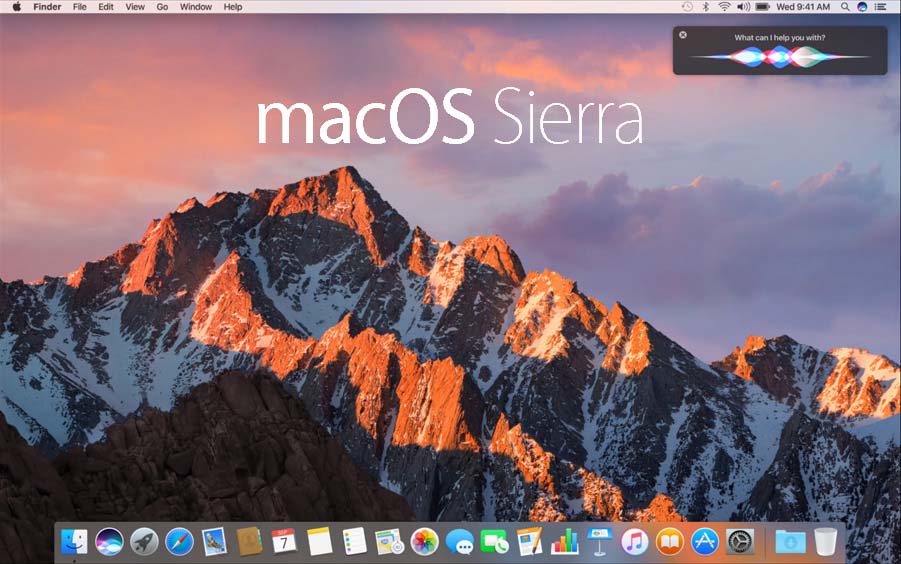
However, there is no change in compatibility with video and audio compared to previous versions. Hence, users still encounter some issues, for example, can't play MKV in QuickTime, iMovie OR Final Cut Pro won't edit WMV, etc. In this case, you need an ideal Video Converter for macOS to solve all problems.
Why Choose Faasoft Video Converter for macOS Sierra?
Faasoft Video Converter for macOS Sierra (or Windows version) is just such a utility that offers a brilliant solution to help you convert WMV, MKV, ASF, MTS, AVI, etc to macOS friendly format MOV or MP4 and then it comes true to play these files in QuickTime and iTunes, Edit in iMovie and Final Cut, and transfer to iDevices via iTunes.
- Convert any video and audio: With Faasoft Video Converter for macOS Sierra, you can convert video and audio in any formats like MKV, WMV, AVI, ASF, FLV, OGV, etc. It supports video in SD, HD or 3D.
- Extract Audio Files from Videos: It performs well in extracting audio files from your videos as MP3, M4A, WAV, ALAC, AIFF, FLAC, AAC, AC3, etc.
- Download online video: This program allows you to download videos from a number of video sharing websites and then convert the video to popular formats.
- Optimize video and audio: It comes with powerful editing tool to edit video and audio like merge, split, trim, add subtitles, change audio channel and more.
- Easy to use: This fantastic tool is designed with a friendly interface and makes it quite easy to convert, download and edit.
- Windows version: It also runs well on Windows 10/8/7/XP/Vista.
How to Convert File Using This macOS Sierra Video Converter?
There are few preparations that need to be done before process the conversion. Download and follow the introduction to install the Application on your Mac. The following are the steps to tell you how to convert video and audio with this simple-designed, but professional video converter.
Step 1 Add video or audio file
After launching this wonderful macOS Video Converter, drag and drop video or audio file to it. This is a widely-used way to import file to the program.
Or head to "File" menu and from the drop-down menu choose "Add File (s)..." option to browse your source video or audio on your computer.
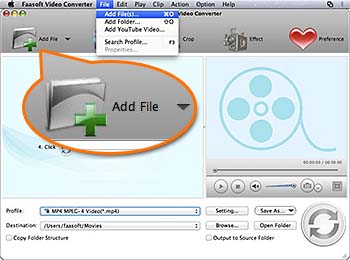
Step 2 Select output format
Just click "Profile" drop-down button and set output format from the pop-up menu according to what you want. There are many options to choose.
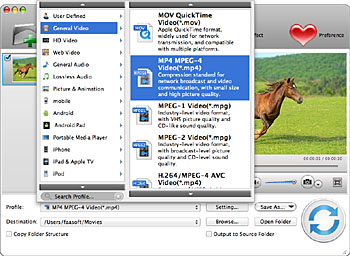
Step 3 Finish the conversion
Optimize the video or audio file if necessary. Hit the big "Convert" and let this smart video converter complete the rest job for you.
It is fully compatible with iMac, MacBook Pro, MacBook, MacBook Pro, MacBook Air running Mac OS X 10.6 and above (macOS, Sierra, Mac OS X El Capitan, Yosemite, Mavericks and Mountain Lion included).
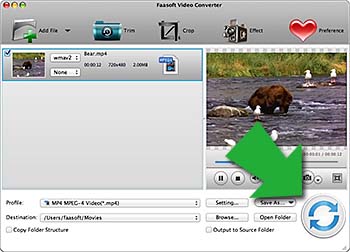
More Options for You
There are a ton of professional video converters in the market to choose from. Other than the smart software listed above, HandBrake and Wondershare Video Converter Ultimate are also well-known macOS Sierra Video Converters.
1. HandBrake
HandBrake is a free and widely-accepted Mac video converter that allows users to convert numerous files with no compromise in quality. HandBrake is not only as a single video converter. It has more powerful features, for example, customize the output by altering the bit rate, deinterlace, scaling, detelecine, batch encoding through graphical user interface (GUI) and command-line interface (CLI) and more.
Cons:
- The file formats supported by HandBrake is limited.
- Some file formats like MKV that is on the list of Handbrake supported format list, can also be refused by Handbrake since MKV contains codec that HandBrake doesn't recognize.
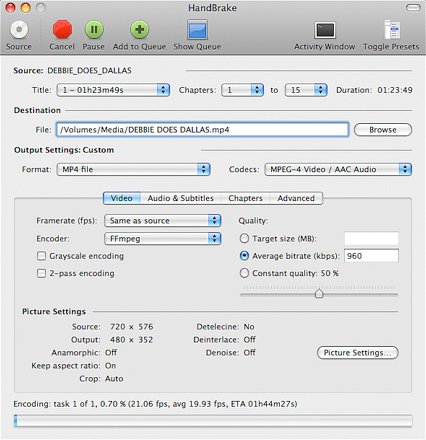
2. Wondershare Video Converter Ultimate
This utility is a user-friendly software application aimed at allowing the user to convert, edit, enhance, download, burn, organize, capture, and watch in over 150 formats. It has an intuitive and friendly interface that makes it quite easy to use. Besides, it is pretty reliable and cost-effective. All in all, you will be impressed by such a smart video converter once you try it out.
Cons:
- After you install this application, you have to be prepared to constantly receive update alerts or promotion of other products.
- Sometimes, uninstalling this video converter will fail.