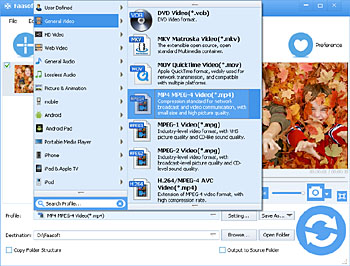HEVC Video Converter - Encode and Decode HEVC H.265 Videos
Decode H.265 Videos to Other Video Formats or Encode Video to H.265 for Playback

What Is H.265/HEVC?
High Efficiency Video Coding (HEVC), also known as H.265, is a video compression standard, one of several potential successors to the widely used AVC (H.264 or MPEG-4 Part 10). When compared to H.264/AVC, HEVC has about two times compression ratio while retain the same video quality, which means HEVC has much better video quality than H.264 at the same bit rate. HEVC/H.265 is widly used in 4K videos and Ultra High Definition Television (UHDTV). It even supports 8K UHD (4320p, 8192x4320).
To get smaller video size yet improve quality using the same bitrate, more and more people convert H.264 or other HD video to HEVC/H.265.
Although H.265 is the best format for video experience, there are still few players and portable devices such as iPhone, iPad, Android, Xbox 360, iTunes, QuickTime, Windows Media Player and so on that are compatible with this video codec. We quote some typical examples from Wikipedia:
- On September 9, 2014, Apple announced the iPhone 6 and iPhone 6 Plus which supports HEVC/H.265 for FaceTime over cellular.
- On October 31, 2014, Microsoft confirmed that Windows 10 will support HEVC out of the box, according to a statement from Gabriel Aul, the leader of Microsoft Operating Systems Group's Data and Fundamentals Team. Windows 10 Technical Preview Build 9860 added platform level support for HEVC and Matroska.
- On February 27, 2015, VLC media player version 2.2.0 was released with robust support of HEVC playback. The corresponding versions on Android and iOS are also able to play HEVC.
There will be more and more software and devices support HEVC in the future, but HEVC is not popular enough today. In order to play HEVC/H.265 anywhere without any limitation, you have to convert H.265/HEVC to H.264/AVC.
Therefore, users keep on asking if there is a tool that encode video to H.265 as well as decode H.265 to other video formats. The answer is POSITIVE. The following guide will tell you a HEVC Video Converter for Mac and Windows and a step by step tutorial how to decode HEVC/H.265 and encode HEVC/H.265.
HEVC/H.265 Converter Mac and Windows
The powerful yet easy-to-handle Faasoft H.265 Converter Mac and Windows is integrated of HEVC Encoder and HEVC Decoder, which will do you a big favor:
- Working as a H.265 Decoder, this excellent HEVC Video Converter Mac and Windows enables you to decode H.265 to any other video formats like decode H.265 to MP4, H.265 to AVI, H.265 to MOV, H.265 to FLV, H.265 to ProRes, H.265 to MXF, etc as well as decode HEVC to audio formats like MP3, WAV, FLAC, AAC, ALAC, etc;
- Working as a H.265 Encoder, this ideal HEVC Converter Mac and Windows lets you encode to H.265 from many other video formats like MP4 to H.265, AVI to H.265, MOV to H.265, AVCHD to H.265, MKV to H.265, WMV to H.265 and so on;
- After the conversion is done, you can play H.265/HEVC widely for example on portable devices like iPod, iPhone, Apple TV, Samsung phone and tablets, Xbox 360, etc, popular players like iTunes, QuickTime, Windows Movie Maker, etc and famous editing tool like iMovie, Final Cut Pro, Adobe Premiere, etc;
- Is compatible with both Mac (OS X 10.5 and later) and Windows (Windows XP and later).
Convert HEVC to Video or Convert Video to H.265
Follow the guide shown below to decode and encode HEVC with only three steps on Mac and Windows.
Step 1 Import video files
Download and install Faasoft HEVC Converter and then run it. After that, drag and drop your original video file to the main interface of the program.
Step 2 Choose output format
1. Convert video to H.265/HEVC: Click "Profile" drop-down button to select "HEVC/H.265 Video (*.mp4)" from "General Video" Category; if you source video is HD, choose "HD HEVC/H.265 4K Video (*.mp4)" from "HD Video" Category.
2. Convert H.265/HEVC to other video or audio formats: Click the drop-down button in the right side of "Profile" to designate your desire video or audio formats.
Step 3 Start the conversion
In the last step, just click the big "Convert" button to decode or encode H.265/HEVC.
Conclusion
With such a useful H.265 Converter, converting between HEVC and other video formats is as easy as a pie. After the conversion, you can enjoy H.265 videos smoothly without any issue and convert video to HEVC to get a wonderful experience in vision.