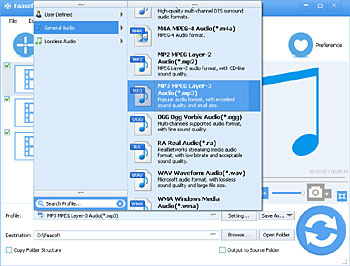Apple TV FLAC - Convert FLAC to Apple TV Compatible Formats
The Best Solution to Apple TV Won't Play FLAC Issue to Help Users Stream FLAC into Apple TV

Apple TV Won't Play FLAC
Is there any way to stream FLAC files Apple TV that does not? I have an Apple TV3 and a ton of songs in FLAC for fetal education. I want to import these FLAC into Apple TV for listening at home. But I have no idea on how to do this.
- From Apple Discussion
Firstly, let's make sure that if Apple TV supports FLAC files. The following are the formats that are compatible with Apple TV:
- AAC (16 to 320 Kbps)
- Protected AAC (from iTunes Store)
- MP3 (16 to 320 Kbps)
- MP3 VBR
- Audible (formats 2, 3, and 4)
- Apple Lossless
- AIFF
- WAV
- Dolby Digital 5.1 surround sound pass-through

Clearly, Apple TV doesn't support FLAC as an input format. Feel disappointed? Don't worry. There are so many ways to help you play FLAC on Apple TV and one of the most perfect methods is to convert FLAC to Apple TV more compatible MP3, ALAC, AIFF, etc for playback.
The Excellent Solution
To complete the task, you need the help of this simple-designed, but professional FLAC to Apple TV Converter.
Key Features of the Utility
- Convert Apple TV unrecognized FLAC to ALAC, AIFF, AAC, WAV, MP3, etc to help you open FLAC in Apple TV/Apple TV2/Apple TV3;
- It supports converting many uncommon audio formats in order to help other Apple users to play them in iTunes, QuickTime, iPhone, iPad, iPod, Final Cut Pro, etc;
- In addition to FLAC, it enables you convert Apple TV and other Apple devices and players incompatible OPUS, AC3, OGG, OGA, WMA, XWM, 3GA, M4A, M4B, MKA, RA, RAM, APE, AU, AUD, AIFC, CAF, MPC, QCP, VOC, VOX, GSM, etc to MP3, AIFF, WAV, etc for playback;
- Besides working as a super helper for Apple users, it also allows you to convert audio files so that you can play them in Android, BlackBerry, Xbox serious, PlayStation serious and so on;
- You can optimize FLAC and other audio files before converting them or importing them into popular devices and players with built-in audio editing tools.
Convert FLAC to Apple TV
Download the free trial version and follow 3 simple steps, you can convert FLAC to Apple TV more popular formats as needed.
Step 1 Add FLAC files
Drag and drop FLAC file to the program. If you want to convert FLAC files in batch, just drag your FLAC files one by one to this FLAC to Apple TV Converter; alternatively drag the folder where FLAC files are to the program. It's the quickest way to load tons of files into the application.
Step 2 Set output format
Click "Profile" drop-down button to choose "MP3 MPEG Layer-3 Audio (*.mp3)", "AIFF Audio Interchange File Format (*.aiff)" etc as output formats from "General Audio" category.
If you care about the quality of the output file, just choose "WAV(*.wav)" or ALAC(*.m4a) as output format from "Lossless Audio" category.
Step 3 End the conversion
In the end, just click the conspicuous "Convert" button on the bottom of the program to finish the conversion.
The following is a step by step guide that tells you how to transfer the converted FLAC file into Apple TV via iTunes.
Step 1 Import the converted FLAC files into iTunes.
Step 2 Make your Apple TV discoverable by your iTunes on computer. Go to your Apple TV to open "Settings" -> "Computers"- > "Connect to iTunes".
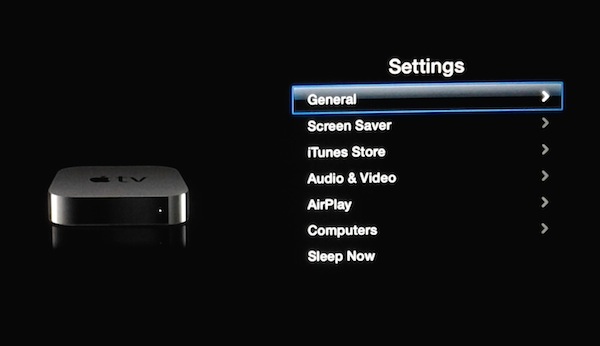
Step 3 Find your Apple TV in iTunes. Open iTunes on your computer, go to menu -> "Preferences", click "Apple TV" and make sure "Look for Apple TVs" is selected. Close Preferences window.
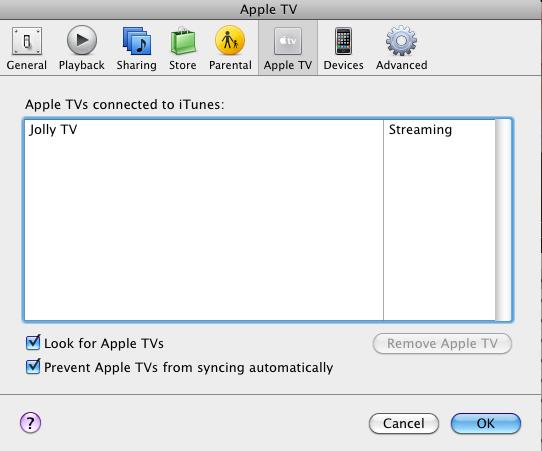
Step 4 Now, you will see your Apple TV in the main window. Select it and enter the passcode.
Step 5 In the last step, go to "Summary" and select "Automatic Sync" or "Custom Sync" to finish transferring FLAC to Apple TV.