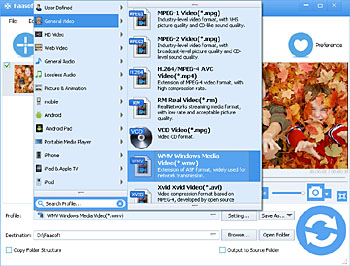How to Play FLV in Windows Media Player?
The Wonderful Solution to "Can Windows Media Player Play FLV"

Does Windows Media Player Play FLV Files?
FLV is designed to share video over the Internet. This format is accepted by numerous famous video sharing sites like YouTube, Google, etc, so it is common for you to download tons of videos with .flv extension. Now the question is: How to play the downloaded FLV files in Windows Media Player? The following is a typical example.
I'm a Windows user. I downloaded a fun video in FLV format from YouTube lately. When trying to play it on Windows Media Player it prompted that the selected file has an extension (.flv) of file type that is not recognized. Then Windows Media Player asked me if I still want to play the file. When I clicked yes, an error box came up saying file type or codec may not be recognized by the player. Will Windows Media Player play FLV files? If not, how can I play FLV in Windows Media Player?

To solve this issue, you first need to know that FLV is not supported by the series of Windows Media Players like Windows Media Player 12/11/10/9/Windows XP/7.
The Wonderful Solution to the Issue
The ideal solution to this issue is to convert FLV to Windows Media Player more popular video formats like AVI, WMV, MKV, etc. To complete the conversion from FLV to Windows Media Player formats, you need a powerful and professional program like Faasoft FLV to Windows Media Player Converter, which helps you convert FLV to AVI, WMV, MKV, ASF, etc fast yet with high quality.
Moreover, it lets you convert FLV to many other famous video formats like MP4, MOV, AVI, Apple ProRes and more. And you will be able to play FLV widely such as play FLV in iPhone, iPod, iPad, Apple TV, iTunes, QuickTime, Android, BlackBerry, Xbox 360, Xbox One, PlayStation, or edit FLV file in iMovie, Windows Movie Maker, Sony Vegas, Adobe Premiere and so on.
Besides FLV to Windows Media Player supported formats, this great converter is capable of converting many other video formats that Windows Media Player unrecognized for playback, for example, AVI to Windows Media Player, MP4 to Windows Media Player, MOV to Windows Media Player, MXF to Windows Media Player, WebM to Windows Media Player, etc. It is also an optimal choice to play various kinds of audio files like MP3, AAC, M4A, ALAC, AIFF, CAF, etc in Windows Media Player.
Convert FLV to Windows Media Player
The guide below is taking the Windows version of FLV to Windows Media Player Converter as an example to show how to convert FLV to WMP formats. First, download and install the converter.
Step 1 Import FLV files
Run the program by double click on its icon. Directly drag and drop FLV file that you want to play in WMP to the program main interface, and you will see FLV file is loaded automatically yet in a flash.
Step 2 Choose output format
Click the drop-down button on the right of "Profile" to select output format as "WMV Windows Media Video (*.wmv)", "MKV Matroska Video (*.mkv)" or "AVI Audio-Video Interleaved (*.avi)" etc as output formats.
Step 3 Start the conversion with just one-click
Before start converting FLV to Windows Media Player, it allows you to edit the video according to your needs. After all settings are ok, click the big "Convert" button to finish the conversion as soon as.
Windows Media Player Supported Formats
Video
ASF, WMV, AVI, MPG/MPEG
Audio
WMA, MP2, MP3, MIDI, AIFF, AU, WAV