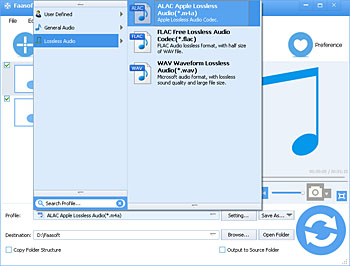FLAC to ALAC Converter - How to Convert FLAC to ALAC on Mac and Windows?
Easily Batch Convert FLAC to Apple Lossless ALAC on Mac and Windows

Why Convert FLAC to Apple Lossless?
- I have a ton of FLAC files in hand which I want to convert to Apple Lossless so I can listen to them on my Mac.
- I'm trying to convert FLAC to Apple Lossless ALAC. Is there a program to do this job easily and successfully?
- I'm wondering if anyone has a clean, painless workflow for FLAC files to their equivalent ALAC formats.
- Is there a way to convert FLAC to ALAC (Apple Lossless Audio Codec) so I can transfer the songs to my iPod via iTunes?
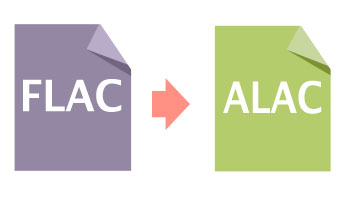
FLAC and ALAC are both lossless and will sound identical. Even FLAC has advantage than ALAC since FLAC is open source while ALAC is powered by Apple. Why many people still want to convert FLAC to Apple Lossless? The reason is FLAC is incompatible with Mac, iTunes, iPhone, iPod, iMovie, QuickTime, etc, but ALAC is. Meanwhile, converting FLAC to ALAC will keep the 100% original quality. That's why more and more Apple users choose to convert FLAC to ALAC.
How to Convert FLAC to ALAC with Ease?
To convert FLAC to Apple Lossless, Faasoft FLAC to ALAC Converter is the most wonderful choice to convert various kinds of FLAC to ALAC with zero quality loss on Mac OS X Mavericks, Mountain Lion, Lion, Snow Leopard and Leopard. And except that, Faasoft FLAC to ALAC Converter works on Windows 8, Windows 7, Windows Vista, and Windows XP too. Not only all music data, but also all meta data include album cover art are kept during conversion. A real lossless conversion!
Except as a professional FLAC to Apple Lossless Converter, Faasoft FLAC to ALAC Converter also has the feature that allows you to convert FLAC to MP3, FLAC to WAV, FLAC to AAC, FLAC to AC3, AU, DTS, WMA, OGG, RA, etc, so that it becomes easier and easier to play FLAC files anywhere without any hassle. Moreover, Faasoft FLAC to ALAC Converter is not only designed to convert all kinds of FLAC to Apple Lossless ALAC, but also supports to convert almost all audio formats to ALAC like MP3 to ALAC, WAV to ALAC, AAC to ALAC, AC3 to ALAC, WMA to ALAC, etc.
Better still, Faasoft FLAC to ALAC Converter performs as a built-in editor as well, which can edit files in many aspects: cut FLAC files into smaller ones, merge several FLAC files into one, split by chapter, convert FLAC files in batch, adjust volume/sample rate/bitrate of FLAC files, change audio channel, etc.
Steps on How to Convert FLAC to Apple Lossless
Free download and install this ideal FLAC to Apple Lossless Converter - Faasoft FLAC to ALAC Converter. After launching it, simply follow the below three steps to convert FLAC to ALAC easily.
Step 1 Add FLAC to Faasoft FLAC to ALAC Converter
Simply drag and drop FLAC files to this professional FLAC to Apple Lossless Converter. Or click "Add File" button of the program to open FLAC files.
Step 2 Set ALAC as output format
Click the drop-down button of "Profile" to select "ALAC Apple Lossless Audio (*.m4a)" as the output audio format from the "Lossless Audio" category.
Step 3 Convert FLAC to ALAC
Click the big "Convert" button of Faasoft FLAC to ALAC Converter to start converting FLAC to Apple Lossless format with fast speed.
After conversion done, please click the Open Folder button to find the converted ALAC files. Just drag these files and drop them on iTunes to add them to iTunes Library. Then you can sync them to iPod/iPhone or burn them to CD and listen in your car.
What Are FLAC and ALAC?
FLAC (Free Lossless Audio Codec), as its name suggested, is a free lossless audio codec. FLAC can compress audio to about 50~60% without any quality loss. This format has been widely accepted by many Hi-Fi systems and audiophiles.
Apple Lossless, also known as Apple Lossless Audio Codec (ALAC), or Apple Lossless Encoder (ALE), is an audio compressing format, developed by Apple Inc. for lossless data compression of digital music. After initially keeping it proprietary from its inception in 2004, in late 2011 Apple made the codec available open source and royalty-free. Traditionally, Apple has referred to the codec as Apple Lossless, though more recently they have begun to use the abbreviated term ALAC when referring to the codec.