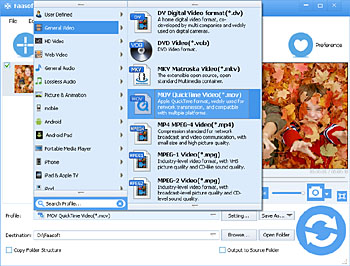AVI to iTunes - How to Convert AVI to iTunes Compatible Formats to Sync AVI to iPad, iPhone and iPod on Windows and Mac?
The Easiest Way to Import AVI to iTunes to transfer AVI to iPad/iPad 2/iPad 3/iPad 4/iPad Mini/iPad Air/iPhone 5S/iPhone 5/iPhone 4S/iPhone 4/iPod/iPod touch/Apple TV and More

Overview
Trying to add and import AVI files to iTunes to play AVI videos in iTunes or sync AVI files to iPad/iPad 2/iPad 3/iPad 4/iPad Mini/iPad Air/iPhone 5S/iPhone 5/iPhone 4S/iPhone 4/iPod/iPod touch/Apple TV and More? This detailed guide will introduce an easier way to convert AVI to iTunes popular formats so that to add and import AVI to iTunes and then transfer AVI to iPad, AVI to iPhone, AVI to iPod, AVI to Apple TV, etc, in the following three aspects:
Part 1: The Reason You Can't Add or Import AVI to iTunes
Part 2: How to Convert AVI to iTunes Compatible Formats to Add AVI to iTunes
Part 3: Import AVI to iTunes and Sync AVI to iPad/iPhone/iPod/Apple TV, etc

Part 1: The Reason You Can't Add or Import AVI to iTunes
After many failures, you finally gave up to add AVI to iTunes. In fact, iTunes does not support AVI format. According to Apple official website, iTunes is only compatible with:
H.264 video, up to 1.5 Mbps, 640 by 480 pixels, 30 frames per second, Low-Complexity version of the H.264 Baseline Profile with AAC-LC audio up to 160 Kbps, 48kHz, stereo audio in .m4v, .mp4, and .mov file formats;
H.264 video, up to 2.5 Mbps, 640 by 480 pixels, 30 frames per second, Baseline Profile up to Level 3.0 with AAC-LC audio up to 160 Kbps, 48kHz, stereo audio in .m4v, .mp4, and .mov file formats;
MPEG-4 video, up to 2.5 Mbps, 640 by 480 pixels, 30 frames per second, Simple Profile with AAC-LC audio up to 160 Kbps, 48kHz, stereo audio in .m4v, .mp4, and .mov file formats.
From the foregoing, we learn that iTunes only supports QuickTime and MPEG-4 Movie files that end in ".mov", ".m4v", or ".mp4" and are playable in QuickTime Player. In order to successfully import AVI to iTunes and then transfer AVI to iPad, AVI to iPhone, AVI to iPod, AVI to Apple TV, etc, converting AVI to iTunes recognized formats is an ideal way.
Part 2: How to Convert AVI to iTunes Compatible Formats to Add AVI to iTunes
To convert AVI to iTunes popular MOV (QuickTime) or MP4, I strongly recommend Faasoft AVI to iTunes Converter, with which, you can convert AVI to MOV (QuickTime) or MP4 with no effort. When the conversion is done, it becomes true to transfer AVI to iPad, AVI to iPhone, AVI to iPod, AVI to Apple TV, etc.
Furthermore, Faasoft AVI to iTunes Converter is also an all-in-one video converter and supports converting various kinds of videos like WMV, ASF, OGV, 3GP, WebM, MXF, MKV, DV, RM, ProRes, MPG, FLV, etc to iTunes compatible MOV (QuickTime) or MP4. Conversely, this powerful AVI to iTunes Converter can transform iTunes/iPad/iPhone/iPod/Apple TV popular MOV (QuickTime) and MP4 videos to other video or audio formats for playback on your favorite devices or players.
Particularly worth mentioning is that Faasoft AVI to iTunes Converter has a basic feature of extracting audio from almost all video files and converting these audio files to iTunes/iPad/iPhone/iPod supported MP3, AAC, AIFF, WAV, etc.
Now, start to convert AVI to iTunes MOV (QuickTime) or MP4. First free download and install Faasoft AVI to iTunes Converter.
Steps on How to Convert AVI to iTunes Supported Formats
Step 1: Add AVI to Faasoft AVI to iTunes Converter
Simply drag and drop AVI to the main interface of Faasoft AVI to iTunes Converter. Your file will be load quickly. To batch convert a couple of AVI files, first put them into one folder and then drag the folder to Faasoft AVI to iTunes Converter.
Step 2 Set MOV (QuickTime) or MP4 as output format
Click "Profile" drop-down button to select "MOV QuickTime Video (*.mov)" or "MP4 MPEG-4 Video (*.mp4)" from "General Video" as the output format.
Step 3 Convert AVI to iTunes MOV (QuickTime) or MP4
Click the big "Convert" button to start and finish AVI to iTunes conversion. Press "Open Folder" button of Faasoft AVI to iTunes Converter, and you'll see the converted AVI files there.
Tips: To add or import AVI to iPad/iPhone/iPod/Apple TV, please choose the corresponding output formats from "Profile" menu. For example:
- To import AVI to iPad (all model included) or add AVI to Apple TV, please select output formats from "iPad & Apple TV" category;
- To import AVI to iPod (all model included), please select output formats from "iPod" category;
- To import AVI to iPhone (all model included), please select output formats from "iPhone" category;
Part 3: Import AVI to iTunes and Sync AVI to iPad/iPhone/iPod/Apple TV, etc
After AVI to iTunes conversion, Launch iTunes and drag and drop the converted AVI files to iTunes. Then transfer AVI to iPad, AVI to iPhone, AVI to iPod, AVI to Apple TV for playback.
More about iTunes for You
| iTunes Compatible Audio Formats | iTunes Compatible Video Formats |
|---|---|
| MP3, AIFF, CAF, AAC, WAV, M4A | MP4, MOV |