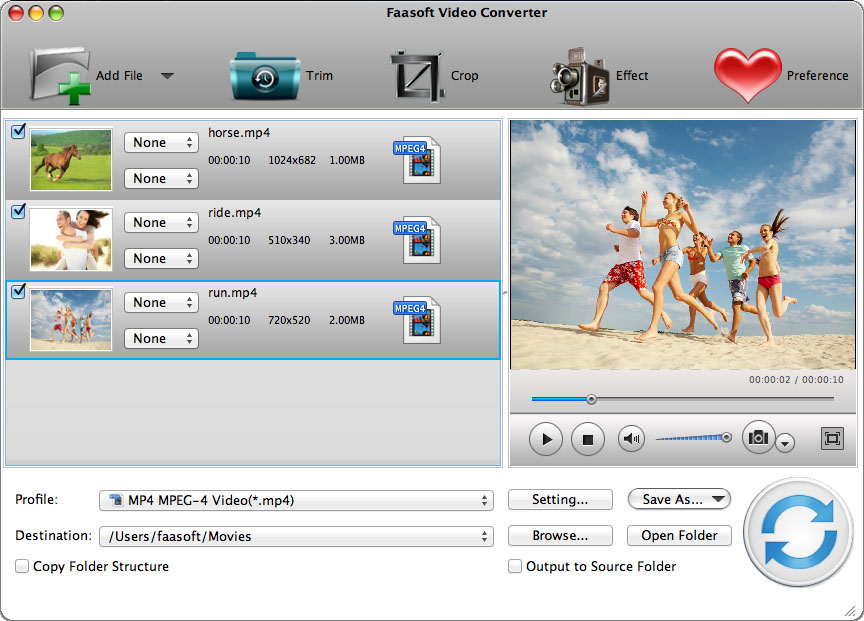MP4 to iMovie (iMovie'11 Included) - How to Import MP4 to iMovie?
Easily Solve the Issue of Failing to Import MP4 to iMovie to Edit MP4 in iMovie 11/10/09/08/HD

Tips for iMovie That You Don't Know
As we all know, iMovie is one of the ideal video editing tools for Mac users. With it, beautifying your videos becomes easy and fast simply by cropping, cutting, adding effects, merging etc.
Officials said DV, MPEG-4, MPEG-2, MOV and M4V file types are compatible with iMovie. Accordingly, importing MP4 files to iMovie is entirely feasible. But why we still encountered the issue of failing to import MP4 files to iMovie? The following paragraph will clearly describe the reasons.

Why Sometimes Can't Import MP4 to iMovie?
Reason One: iMovie only supports importing MP4 formats with MPEG4/AAC or H.264/AAC data, not all kinds of MP4 formats. Some MP4 files from like Sony, Hybrid camcorders and other devices cannot be accepted by iMovie.
Reason Two: iMovie contains all the essential codecs to read MP4 files. Any different codecs included in audio and subtitle will cause the issue. In the circumstances, we still cannot successfully import MP4 files to iMovie.
All in all, to smoothly import MP4 to iMovie, you'd better to convert these MP4 files to iMovie totally compatible MP4 or MOV (QuickTime) formats.
How to Convert MP4 to iMovie (iMovie'11 Included)?
Here, I highly recommend Faasoft MP4 to iMovie Converter for Mac to successfully convert MP4 to iMovie supported MP4 or MOV (QuickTime) formats. Faasoft MP4 to iMovie Converter for Mac has the following features:
- Works on 10.9(Mavericks), 10.8(Mountain Lion), 10.7(Lion), 10.6(Snow Leopard), or Mac OS X v10.5(Leopard);
- Except Converting MP4 to iMovie, Faasoft MP4 to iMovie Converter for Mac also supports nearly all kinds of video formats like MOV, AVI, WMV, MPEG, FLV, MKV, OGV, 3GP, MXF, WebM, AVCHD, MTS, M2T, M2TS, TOD, SWF, MVI, ASF, MOD, XAVC to iMovie;
- Acts as an inbuilt editor: trim, crop, merge files into one, split by chapter, rotate, adjust sound volume, add or remove subtitles, add effect/watermark to video files, adjust video/audio bitrate, codec, channels, frame rate, sample rate, resolution, aspect ratio and etc.
Note: Faasoft MP4 to iMovie Converter also has a Windows version and works on Window 8, Windows 7, Windows XP, Windows Vista, Windows 2003, and Windows 2000.
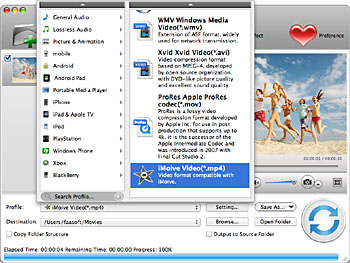
Step by Step Guide to Convert MP4 to iMovie
Step 1 Add MP4 to Faasoft MP4 to iMovie Converter for Mac
After download and launch Faasoft MP4 to iMovie Converter for Mac, just simply drag and drop MP4 that you want to convert to the main interface of Faasoft MP4 to iMovie Converter.
Step 2 Set output format
Click the drop-down button of "Profile", and then choose "iMovie Video (*.mp4)" from the "General Video" category.
Step 3 Convert MP4 to iMovie
Click the big "Convert" button of Faasoft MP4 to iMovie Converter for Mac to finish MP4 to iMovie conversion.
Note: Please choose "MP4 MPEG-4 Video (*.mp4)" or "H.264/MPEG-4 AVC Video (*.mp4)" from the "General Video" category, if you are using the Windows version of Faasoft MP4 to iMovie Converter.
Last Step to Import MP4 to iMovie
Click "Open Folder" to get the converted files. Then start your iMovie, and choose "File" > "Import" > "Movies". You can freely drag the converted MP4 files to iMovie.
Now done, all files are waiting in your iMovie for editing. Can you image an easier and faster way? Get a free trial today.