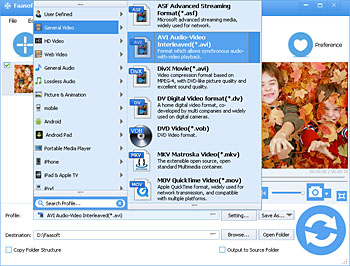MP4 to AVI Converter Mac/Windows - Convert MP4 to AVI with Ease
A Step by Step Guide on How to Convert MP4 to AVI in Batch for Playback on Windows

The Reason Convert MP4 to AVI
As we all know, MP4 and AVI are two of the most popular formats nowadays. Since MP4 and AVI are compatible with different devices, here we list two main occasions that cause people to convert MP4 to AVI:
For Mac users: Have a bunch of MP4 files in hand and want to share them with family, friends who are using Windows and try to play them on Windows Media Player, etc or send them to clients who prefer AVI format, or make a PPT for a report with these MP4 video, etc. In these cases, people have to convert MP4 to AVI since AVI has a better compatibility with Windows, PowerPoint, etc.
For Windows users: Download some MP4 movies from popular video sharing websites, or record some video in MP4 format on a wedding, a birthday or a commencement with iPhone, iPad, etc, or get videos with .mp4 extension from friends, etc. To play these MP4 video on Windows, the best solution is converting them to AVI format which is Windows-friendly.
In a word, in order to play MP4 clips on Windows, Windows media player, PowerPoint, Windows Movie Maker, Blackberry, etc, a widely recommended solution is converting MP4 to AVI with professional Faasoft MP4 to AVI Converter Mac and Windows.
MP4 to AVI Converter Mac/Windows
Faasoft MP4 to AVI Converter is designed to help Mac and Windows users efficiently convert any MP4 files to AVI for playback on Windows, etc. Apart from converting MP4 to AVI, this useful MP4 to AVI Converter can also complete the following tasks:
- Convert MP4 to AVI with high output quality to play MP4 files in Windows, Windows Media Player, Windows Movie Maker, PPT, Blackberry, etc;
- Convert MP4 to almost all kinds of popular video formats such as MOV, FLV, WMV, MKV, ASF, MXF, WebM, DV, RM and OGV and so on;
- Extract MP3, WAV, AAC, AC3, M4A, WMA, FLAC, AIFF, CAF, etc from MP4 videos;
- Support more than 160 kind of video and audio formats like MP4, AVI, MOV, WMV, MKV, FLV, SWF, RMVB, MP3, WAV, M4A, M4B, APE, etc;
- Works as an in-built editor to customize MP4 video before converting them to AVI format in many aspects;
- Is compatible with Mac (Yosemite included) and Windows (Windows 10 included).
Convert MP4 to AVI
Free download and install this wonderful MP4 to AVI Converter and run it. Next, follow the three steps to complete MP4 to AVI conversion.
Step 1 Add MP4 files
Method One: click "Add File" button on the top left corner of this MP4 to AVI Converter to open MP4 files that you want to convert to AVI. Method Two: simply drag and drop MP4 file to the main interface of this converter to load MP4 file.
Step 2 Set AVI as output format
Once the MP4 file is loaded, click the small triangle on the right of "Profile" button to designate "AVI Audio-Video Interleaved (*.avi)" as output format from "General Video" category.
Tips: If your source MP4 file is HD, please select output format from "HD Video" category to ensure quality.
Step 3 MP4 to AVI conversion
Click "Trim" button on the top of the program and a "Video Edit" window will pop up. There, edit MP4 files like crop, trim, rotate, add subtitles/effects/audio, remove subtitle from MP4, etc.
When all settings are done, click this MP4 to AVI Converter big "Convert" button to start and finish MP4 to AVI conversion without hassles.
Conclusion
Go to "Destination" and the converted AVI file is laying there. Drag and drop the converted AVI file to the program and view it to make sure it is what you want.