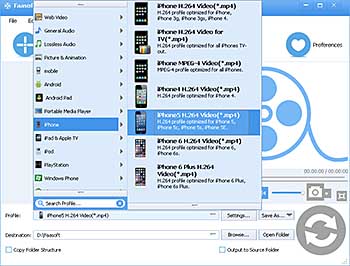MKV on iPhone - How to Play MKV on iPhone?
Convert MKV to iPhone Format to Watch MKV on iPhone 6s / iPhone 6s Plus / iPhone 6 / iPhone 6 Plus / iPhone 5 / iPhone 5S / iPhone 4 / iPhone 4S etc

Issues on Playing MKV on iPhone
Can iPhone play MKV files? The answer is no. MKV is a multimedia container and not compatible with iPhone natively. So many people encountered the following issue when they were trying to play MKV on iPhone:
- Has anyone been able to watch .mkv movie files through the iPhone? I tried to transfer some MKV files to iPhone via iTunes. However, iTunes said it doesn't support MKV format.
- It seems impossible to play MKV, AVCHD files on iPhone 6. I tried two ways: transfer MKV files via iTunes and use some iPhone players. Failed. Any good idea?
- Is there a better method to help me play back large video files like 1080p MKV on iPhone 5S? VLC for iOS fails.
- I can't play 720p .mkv files on iPhone? I got iPhone 4S, iOS 6.1, JB with Evasi0n. I need an easy-to-use solution.
To solve all these iPhone won't play MKV issues, the best way is convert MKV to iPhone more compatible formats like MP4 and MOV, etc.
MKV to iPhone Converter Mac/Windows
Faasoft MKV to iPhone Converter is just the right and powerful tool to convert any MKV files including 720p and 1080p to iPhone formats. After the conversion is done, you can play MKV files on iPhone all models (iPhone 6s and iPhone 6s Plus included) without any hassle.
In addition, this MKV to iPhone Converter can handle almost all kinds of video formats which are not compatible with iPhone such as WMV, FLV, ASF, RM, DV, WebM, OGV, 3GP, AVCHD, MTS/M2TS, MOD, TS, WTV, DivX, Xvid, SWF, OGM, MXF, RMVB and XMV and so on or some video container formats which contain iPhone doesn't recognize codecs like MP4, AVI, MOV, etc to iPhone standard video formats. Besides video files, Faasoft MKV to iPhone Converter also allows you to convert iPhone unsupported audio formats to play them on iPhone smoothly like WMA, FLAC, CAF, VOC, OPUS, DTS, etc.
Better still, Faasoft MKV to iPhone Converter offer built-in help service so that you can customize the output files as your will, for example, add subtitles/music/effect/watermark to video, adjust audio volume/video bitrate/sample rate, change audio channel, combine several files into one, remove subtitles, reduce file size, split, cut, etc.
Why don't download and install this powerful tool to have a try?
Convert MKV to iPhone
Run it after you free download and install this MKV to iPhone Converter. The next you need to do is follow the three steps to convert MKV to iPhone formats.
Step 1 Import MKV files
Click "File" button of this MKV to iPhone Converter to choose "Add File(s)" to open MKV file from your computer. Or only drag and drop MKV files to the program main interface to load them.
Step 2 Set iPhone supported format
After the MKV file is loaded, click "Profile" drop-down button of the tool to select output formats. There are many options for you. Choose "MP4 MPEG-4 Video (*.mp4)" or "MOV QuickTime Video (*.mov)" as output format from "General Video" category. Or select output format from "iPhone" category.
Step 3 Convert MKV to iPhone
After the output format is set, click the round "Convert" button on the right bottom corner of the tool to start from MKV to iPhone conversion. It won't last for long. Once the conversion is done, go to the destination to find the converted MKV files.
MKV Apps on iPhone
If you want to play MKV on iPhone without any conversion, you'd better to turn to some players for iPhone. Here we list three of them for you:
- VLC for iOS is designed to play various kinds of video files on iPhone freely, with which you can play multiple audio tracks (including 5.1), and subtitles tracks (including SSA!)
- Remux MKV Player lets you watch your Xvid and MKV videos on your iPad, iPhone or iPod touch anywhere, no internet connection required.
- Infuse is another iOS App to allow you enjoy MKV on iPhone smoothly.
The shortcoming of these iOS players is that they are only compatible with several or dozens of video and audio formats but not all. Once the file you want to watch on iPhone is not supported, you still have to convert it to iPhone formats.