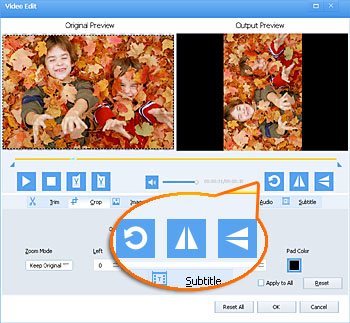How to Rotate QuickTime MOV Video 90 Degrees, 180 Degrees or 270 Degrees?
Easily Rotate QuickTime MOV Video 90 Degrees, 180 Degrees or 270 Degrees for Both Mac and Windows users

High Demands for Rotating QuickTime Video
- I recorded a video (on iPhone) in portrait mode. Now I need to rotate it. Right now I have a MOV file. I'm using Windows. What program can I use to rotate and save this video without losing quality?
- Anyone know of a quick way to rotate QuickTime movies 90 degrees clockwise?
- My girlfriend shot a short movie .mov with my digital camera and she had it turned sideways, so you've got to turn your head to view it right. I need to rotate it 90 degrees counterclockwise.
- I took a short video .mov with my wife's Panasonic P&S camera holding it in the portrait perspective. However, the default playback on my computer is landscape and the video's a little dark. Anybody know of a simple editor I can use to rotate and lighten this video file?
- I was just surprising that a film with extension .mov, which is record through my digital camera in some sideways, I always, have to move head to right side for watching video.
- I've got some .MOV videos take on an iPhone that I'd like to view within JRiver. The videos are shown in landscape mode but need to be rotated 90deg (to portrait) for viewing.
- I have a QuickTime video clip. My problem is that while I was shooting it, I rotated my camera 90 degrees CCW, so its orientation is that of a portrait. Is there some way I could simply rotate the video clip?
- I recently imported a .mov file from my camera. iPhoto will not allow me to rotate it, neither will the camera. If I want to rotate it 90 degrees and send it onto friends what do I need to do?
- Is there a way to rotate (clockwise) a *.MOV QuickTime video by 90 deg? If it is possible then rotation should be performed lossless.
QuickTime Rotator Mac and Windows
The high needs have directly given birth to a mass of QuickTime Rotators. One of them is Faasoft QuickTime Rotator which is strongly recommended and widely used nowadays. With it, you can effortlessly rotate QuickTime MOV 90 degrees, 180 degrees, and 270 degrees, etc meanwhile keep the source format or change MOV to other video formats like MP4, AVI, WMV, MKV, FLV, ASF, OGV, WebM, MPG, DV, and RM and so on.
Except rotating QuickTime MOV clips, this Rotator is definitely the best choice to rotate MP4, AVI, MKV, WMV, FLV, DivX, Xvid, SWF, MXF, MVI, OGM, WebM, RM, RMVB, 720p/1080p AVCHD, MTS, M2TS, M2T, TS, TOD, MOD, TP, Apple ProRes and more.
Beyond that, it also allows you to convert between various kinds of video and audio, optimize your movie and music with rich and hot features, and download clips from online.
Rotate QuickTime Video
To rotate QuickTime MOV, you first need to download and install this fantastic QuickTime Video Rotator on your computer and then run it. Now just follow the steps as below to rotate QuickTime video.
Step 1 Load QuickTime video
Drag and drop your QuickTime MOV video that you want to rotate directly to the user interface of the program to load them in a flash.
Step 2 Rotate QuickTime video
Click "Effect" button to open the "Video Edit" window. And then press the three "Rotate" buttons to rotate QuickTime video. The effect will be displayed in the "Output Preview". Always check and preview to see if the output video is in best fit. Click "OK" to save the settings if you have completed the rotation.
Tips: 1. Click "Reset All" if you want to restore the settings to defaults.
2. Check the box "Apply to All" if you want to apply the rotation to all video files.
3. Click "Help" menu of the software to choose "Help" and then go to "Faasoft User Manual" to find a detailed guide to rotate QuickTime MOV video.
Step 3 Finish the rotation
Simply hit the big "Convert" button on the bottom right corner of the program to complete rotating QuickTime MOV video fleetly.
Conclusion
It gets so easy and simple to rotate QuickTime video with Faasoft QuickTime Video Rotator. And rotating QuickTime MOV video with this program doesn't bring harm to the quality of the source file too. How wonderful it is!