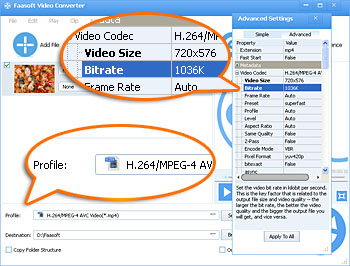MOV Compressor - How to Compress MOV Files with High Output Quality?
Three Popular Ways to Compress MOV File to Reduce MOV Size with High Video Quality

Why People Want to Compress MOV File?
We are often asked the following questions related to compressing MOV files:
- I have a monster 4GB folder full of .MOV files shot on an iPhone 4 that I need to compress small enough to fit on two or three 700MB discs - or a 2GB flash drive. However, I don't really know how to do it.
- I have a MOV file with nearly 14.5 GB size, how can I compress it or convert it to other format without losing the quality and with less size?
- I have several videos in .mov format I want to upload to YouTube. They are all about 500MB. As it is now, it takes over an hour to upload each video.
- How can I compress a .mov file so I can e mail it?
From the above examples, we can conclude the three main reasons that people want to compress a MOV file: free their disk or SD card space, save the time it takes to upload a MOV file and successfully send MOV files via E-mail. The following step by step guide is the answer to all the above questions, which offer three methods to compress MOV files.
How to Compress a MOV File?
To compress MOV files, you need the help of the professional Faasoft MOV Compressor. This powerful MOV Compressor can easily compress MOV file to a smaller size with high output quality for both Mac and Windows users. Besides, it plays an important role in the following aspects:
- Except compressing MOV files, this useful MOV Compressor also supports reducing almost all kinds of video files size such as compress MP4 files, compress AVI files, compress WMV files, compress MKV files;
- It does not only play as a Video Compressor but also can compress various kinds of audio files like compress MP3, compress WAV, compress M4A, compress M4B, compress DTS, AAC, AC3, MP2, AU, and so on;
- Compress movie or music as well as keep the source format or convert to other more compatible video or audio formats as your desire;
- Other hot edit features: trim, rotate, crop, combine files, add subtitles/watermark/effect, adjust video or audio volume, remove subtitle/audio from video, take snapshot, split by chapter, change bitrate/sample rate/video size and more;
- Compatible with both Mac (Yosemite) and Windows (Windows 10).
Compress MOV Files
Launch this ideal MOV Compressor after download and install it now and then only follow the three steps to finish MOV compression.
Step 1 Import MOV to the program
This easy-to-use MOV Compressor supports adding MOV files by simply dragging and dropping MOV files to the main interface of the program.
Step 2 Compress MOV file
Here are the three methods to compress a MOV file:
Method one: Convert MOV to H.264 MP4
Click the drop-down button of "Profile" to select "H.264/MPEG-4 AVC Video (*mp4)" as output format from "General Video" category.
Tips: this method only applies to MOV files which are not encoded with H.264 video codec.
Method two: Reduce MOV Frame Size
Click "Setting" button of the program and a window will pop up. There, click "Advanced" tab to show "Advanced" tab. And then hit the "Video Codec" small triangle to expand the video settings. Select an appropriate parameter from "Video Size" box or enter a desire value.
Method three: Decrease MOV Bitrate
Go to "Advanced" tab with the same steps in Method two. Choose lower value from the drop-down list of the right side of "Bitrate" to compress MOV files.
Tips: The more you reduce the video size and Bitrate, the worse the video quality you will get, so do not reduce too much.
Step 3 Start MOV compression
When the MOV size is meet your need after all settings are done, just click the big round "Convert" button on the bottom right corner of the program to finish the MOV compression with high video quality in a flash.
Conclusion
With the help of Faasoft MOV Compressor, it becomes easier and faster to compress MOV files to a smaller size today. You will never worry about how much disk space you left, waste a lot of time to upload video and can't send files via E-mail.