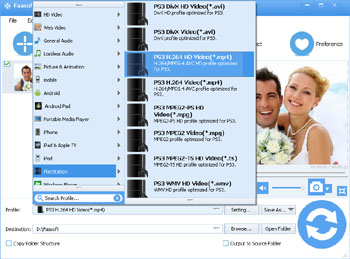AVI on PS3 - How to Play AVI on PS3?
Convert AVI to PS3 Format to Solve "PS3 Not Playing AVI" Issue with AVI to PS3 Converter

Can PS3 Play AVI?
AVI, a container format support multiple streaming audio and video, is one of the most popular and widely used video formats and compatible with many players, devices and software such as PlayStation 3, a famous home video game console. However, PS3 doesn't support all kinds of AVI files: only AVI files with Motion JPEG (Linear PCM) or Motion JPEG (u-law). If your PS3 can not play AVI files, it must be because the imported AVI files contain other video and audio codecs. Now you know the answer "Can PS3 Play AVI", "Does PS3 Play AVI" and "Why PS3 Won't Play AVI".
There are different options on how to solve "PS3 Won't Play AVI". Here, we strongly recommend you to convert AVI to PS3 more popular formats. This way is easier and faster.

How to Play AVI on PS3?
To convert AVI to PS3 format, you need the help of Faasoft AVI to PS3 Converter. With it, it becomes easier to convert any AVI files to PS3 supported formats such as H.264/MPEG-4 AVC High Profile (AAC LC), MPEG-1, MPEG-2, MPEG-4.
Moreover, this fantastic tool also offers solutions to play almost all kinds of video files on PS3 like MKV to PS3, MP4 to PS3, WMV to PS3, FLV to PS3, ASF to PS3, MOV to PS3, MOD to PS3, MXF to PS3, WebM to PS3, OGV to PS3, 3GP to PS3, RMVB to PS3 and more.
Besides, it is a wise choice to convert some audio clips like FLAC, ALAC, VOC, AAC, OGA, M4B, ALAC, DTS, APE, OPUS, QCP, etc to PS3 with the powerful Faasoft AVI to PS3 Converter.
Faasoft AVI to PS3 Converter also works as an inbuilt editor, which will help you in the following aspects: cut video to remove the segments that you don't want, crop video to remove the black edges around your movie video and customize your movie, rotate video in 90 degree and more, add/remove/extract subtitles from video, adjust video volume/bitrate/sample rate, compress video to smaller size, split by chapter, merge videos into a bigger one and so on.
Convert AVI to PS3
Free download and install the program first. Next, follow the three steps to convert AVI to PS3 with a very fast speed and the quality of the output files is high.
Step 1 Load AVI files
There are three methods to import AVI files to the program: 1. Click "File" > "Add File (s)..." menu to open your AVI files from computer; 2. Click "Add File" button; 3. Drag and drop AVI files to the program.
Step 2 Set output format
Click "Profile" drop-down button of the tool to select output formats from "PlayStation" category.
Step 3 Start the conversion
Just click the big round "Convert" button on the bottom of the program to finish AVI to PS3 conversion in a flash.
After convert AVI files to PS3, just enjoy them in PS3 effortlessly.
Note: If you have trouble in play MKV and MP4 files in PS3, here are two other guides to help you play MKV on PS3 and play MP4 on PS3.
Tips on Your PS3 Freezing
Here are the tips when your PS3 freeze:
- Make sure the system is in a cool and spacious area to prevent it from heating up;
- Buy the intercooler just to stay on the safe side;
- Disable the media thing on the internet settings;
- Turn the PS3 vertically;
- Make the room quite cool;
- Blow the vents;
- Place a fan pointing towards it.
These should help. And to stay on the safe side, backup all your important data!