Audio Compressor - How to Compress WAV, MP3, AIFF, FLAC, WMA, etc on Mac and Windows?
Easily Compress Audio MP3, WAV, FLAC, AIFF, M4A, etc to Smaller Size

Overview
Though there are many Audio Compressors online, most of them only support compressing MP3 and WAV rather than almost all kinds of audio formats. This article will show a professional Audio Compressor and a detailed guide on how to compress MP3, WAV, FLAC, AIFF, M4A, etc with it on Mac and Windows.
Brief Introduction of This Audio Compressor
Working as a powerful MP3 Compressor, Faasoft Audio Compressor offers a solution to easily compress MP3 files to smaller size. Working as a powerful WAV Compressor, Faasoft Audio Compressor also has the feature of compressing WAV files as your desire.
Besides MP3 and WAV, Faasoft Audio Compressor enables to compress almost all kinds of audio files like compress FLAC, compress AIFF, compress M4A, compress WMA, AAC, AC3, etc as well. Better still, this wonderful Audio Compressor can compress MP3, WAV, AIFF, WMA, M4A, FLAC, etc to other audio formats as your requirement.
Except as an ideal Audio Compressor, Faasoft Audio Compressor is an all-in-one audio converter and editor. Just free download it to explore.
How to Compress Audio with Faasoft Audio Compressor?
Free download and install Faasoft Audio Compressor. After launch it, follow the three steps to compress MP3, WAV, etc.
Step 1 Add audio file to the program
Simply drag and drop audio file that you want to compress to the main interface of Faasoft Audio Compressor.
Step 2 Compress Audio
There are three methods to compress audio:
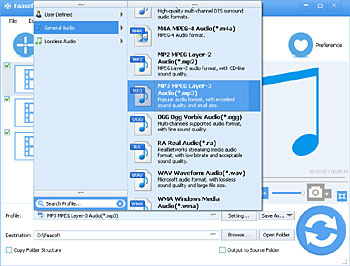
Method 1: Compress audio to other audio formats
Based on compression attribute, we classify audio format into three categories: uncompressed, lossless compressed, and lossy compressed.
The uncompressed audio formats contain WAV, AIFF, AU or raw header-less PCM, the lossless compressed audio formats includes FLAC, Monkey's Audio (filename extension APE), WavPack (filename extension WV), TTA, ATRAC Advanced Lossless, Apple Lossless (filename extension m4a), MPEG-4 SLS, MPEG-4 ALS, MPEG-4 DST, Windows Media Audio Lossless (WMA Lossless), and Shorten (SHN), and the lossy compressed audio formats includes MP2, MP3, OGG Vorbis, Musepack, AAC, ATRAC, AC3, DTS, Windows Media Audio Lossy (WMA lossy), etc.
If you want to compress audio files in the first category, you'd better to compress them to the second and the third category, like compress WAV to FLAC and Apple Lossless ALAC M4A or compress WAV to MP3 and WMA, AAC, RA and etc.
To compress audio files belong to the second category, you can only compress them to the third category, like compress FLAC to MP3, WMA, etc or compress Apple Lossless to MP3, AAC, etc.
However, this method does not suit to compress audio files in the third category. If you want to compress them to smaller file size, you may refer to Method 2.
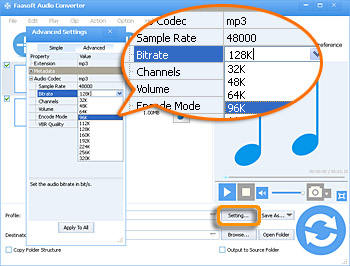
Method 2: Change audio bitrate
- Click "Setting..." button to open "Advanced Settings" window;
- In the "Advanced Settings" window -> "Advanced" tab -> "Audio Bitrate" box;
- Double click "192K" box on the right side of "Bitrate" to select smaller bitrate that you want from the drop-down list. Or enter your desired bitrate;
- Click "Apply to All" and OK to finish the setting.
Tips:
- This method also suits to compress audio files in both second and third category;
- This method applies to compress audio with or without changing the original audio format;
Method 3: Adjust audio sample rate
- Click "Setting..." button to open "Advanced Settings" window;
- In the "Advanced Settings" window -> "Advanced" tab > "Audio Sample Rate" box;
- Double click "48000" box on the right side of "Sample Rate" to select smaller sample rate that you want from the drop-down list. Or enter your desired sample rate;
- Click "Apply to All" and OK to finish the setting.
Tips:
- This method also suits to all kinds of audio files;
- However, this method will reduce the size of the source file as well as lower the quality.
Step 3 Finish the compression
Click the big "Convert" button of the program to start and finish compressing MP3, WAV, etc.
More Features of Faasoft Audio Compressor

Convert Any Video and Audio to Audio

Merge Several Audio or Video Files into One

Split Audio or Video by Chapter

Decrease or Increase the Volume

Trim Audio Files to Smaller Ones


