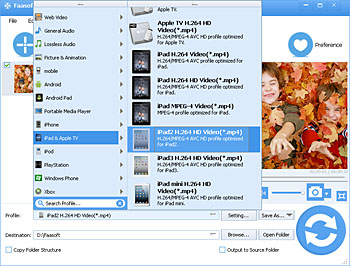WMV on iPad - How to Play WMV on iPad?
Convert WMV to iPad Format to Successfully Watch WMV on iPad Air / iPad mini / iPad 4 / iPad 3 / iPad 2 / iPad

Issues on Play WMV on iPad
iPad is only compatible with video in .m4v, .mp4, .mov and .avi format with strict parameters limitation. So it's impossible to import WMV to iPad directly since iPad doesn't support WMV format. When people are trying to play WMV on iPad, the following issues appear:
- Got a .WMV file in my mail that I can play on my iMac with Quick Time but on the iPad I get the message "Mail cannot open this attachment"...so what can I do?????
- I am a nursing student and am required to view some videos for my classes. The videos are in .WMV format and are not playing on my iPad. What should I do?
- Does anyone can help me solve how to be able to play wmv files that I receive through my email with ipad 2?
- I wonder if anyone can advise the best way to watch .avi files on the iPad. My iPad 2 cannot open WMV files attached to my e-mail.
- On my new iPad, when I opened an email in Mail, it had a .wmv attachment. I double clicked it hoping it would play but instead it said "open in Airplay" which is one of my apps for cloud storage. So how can I play a .wmv file on the iPad?
To solve issues like these, a reliable WMV to iPad Converter such as Faasoft WMV to iPad Converter is essential.

WMV to iPad Converter
Faasoft WMV to iPad Converter offers a solution to easily convert WMV to iPad more compatible formats like MP4, MOV and AVI. After the conversion is done, you can watch WMV on iPad smoothly via iTunes. Moreover, it enables to convert WMV to other iDevices formats. In this way, it is not difficult to import WMV to iPhone, iPod, iTunes and so on.
Except WMV, it supports converting various kinds of video and audio files to iPad formats, for example, some incompatible MP4, MOV, AVI files and almost all unsupported MKV, FLV, ASF, DV, DivX, Xvid, SWF, MXF, MVI, OGM, WebM, RMVB, 720p/1080p AVCHD, MTS, M2TS, M2T, TS, TOD, MOD, TP, Apple ProRes, etc.
Meanwhile, this easy-to-use tool has the preset output devices including iPad so that selecting output format for iPad is as easy as a pie. And not only that, the whole conversion from WMV to iPad just takes a few minutes, even shorter. Better still, Faasoft WMV to iPad Converter also helps you optimize WMV files as your desire before import to iPad.
Why don't download and install such a wonderful tool to have a try now?
Play WMV on iPad
After you run the program, simply follow the three steps below to convert WMV to iPad.
Step 1 Add WMV files
Hit "Add File" button of the program to open the WMV file that you want to convert from your computer. Another way to import WMV file is simply drag and drop WMV file to the program main interface.
Step 2 Set iPad formats
Click "Profile" drop-down button to select output format. Two options: choose "MP4 MPEG-4 Video (*.mp4)" or "H.264/MPEG-4 AVC Video (*.mp4)" as output format from "General Video" category or set the corresponding formats from "iPad & Apple TV" category.
Step 3 Convert WMV to iPad
Just hit the big "Convert" button to start the conversion from WMV to iPad, after all settings are satisfied.
Conclusion
Converting WMV to iPad more popular formats is a widely and useful method to solve "iPad won't play WMV" issue for most people. But it's not the only way to go. You can turn to some WMV Players like Movie Player, VLC media player for iOS. One disadvantage of this approach is that all these players are only compatible with several formats, not all. Once your source files are incompatible with the player you already purchase, you have to pay for another one.
All in all, choose the one that best suits you.