There are many kinds of subtitle formats: SRT, ASS, SSA, IDX, and SUB, etc today. One of the most widely used formats for subtitles is SRT (SubRip), which is supported by most video players, subtitle editing tools and some hardware home media players. Even YouTube supports .srt files.
SSA (Sub Station Alpha), is a subtitle format used by the famous subtitle editor, SubStation Alpha. It has an enormous amount of options including Karaoke, audio effects, graphic drawing etc. ASS, similar to SSA, is another popular subtitle format.
SubViewer (.sub) files are the native subtitle format of the SubViewer utility. SUB file usually comes from DVD subtitle, which contains subtitle images. Where there is a SUB file, there must be an IDX file. IDX file is a text file which specifies which image in SUB file should be showed at specific time. SubViewer became popular when support for it was included in the DivX media player. On August 28 2008, YouTube included support for SubViewer and SubRip, allowing existing videos to be retroactively subtitled.
If you want to add subtitles to video, no matter what type of the subtitles is, Faasoft Subtitles Adder (for Mac, for Windows) must be the top and first choice to complete the task.
Key Features
- The subtitle formats that attached can be in SRT, ASS, SSA, IDX, and SUB, etc, for example, add SRT to video, add ASS to video.
- All regular formats like MP4, AVI, MOV, MKV, FLV, WMV, WTV, ASF, MOD, TOD, MTS, M2TS, MPEG, H.263, H.264, etc are supported like add subtitles to MP4, add subtitles to AVI, and add subtitles to MKV and much more.
- Adjust subtitles in many aspects: font, color, size, position, transparency of subtitle text, etc.
- Attach subtitles to video while change the video to more popular format MP4, AVI, MOV, MKV, FLV, etc.
- Come with popular features of extracting or removing subtitles from a large number of video.
- Is designed to convert a ton of video and audio up to 160+ with 30 times faster at video conversion.
- Embedded editing tool in video and audio cropping, changing bitrate, merging, adjusting volume, etc.
Three Steps to Successfully Add Subtitles to Videos
Don't want to miss out on such wonderful Video Subtitles Adder? Just download and follow the wizard to install it. The three steps below will help you know better how to embed subtitles to video.
Step 1 Import video file
In this step, you have a choice to click "Add File" icon to select and open video file from the computer or directly drag and drop your file to the program.

Step 2 Attach subtitles to video
Once the source video file shows on the main interface of the program, please click "Effect" icon on the top to open a "Video Edit" window.
Please go to the "Subtitle" tab, then click "Plus Sign" and select your subtitle file to add the subtitle to the video. After setting the font, color, size etc. well, please click "OK" to close "Video Edit" window.
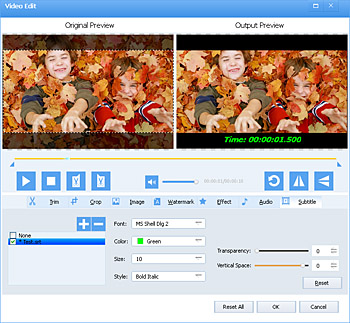
Step 3 One click to finish the entire process
Lastly, hit the big "Convert" button to finish adding subtitle to video. Everything is ready, and you can enjoy the video with a clear and wonderful subtitle.

The Methods to Get Subtitles
Here we list two ways to obtain subtitles for use:
Method One: Download subtitles from special websites like moviesubtitles.org, subtitles.hr, etc.
Method Two: If you want to extract subtitle from video and then add the extracted subtitle to other video, here is a guide on how to extract subtitle from video.


