I am trying to add subtitles to some downloaded movies in .avi on my Mac but not having much success. I have converted the movies to .mp4 files so I can watch them on either my iPad or Apple TV. The subtitle is in .srt format. My question is how I can add SRT to MP4.
Let's say you have no idea how to add one of the above subtitles to your MP4 video which is an increasingly popular video format, for example, add SRT to MP4. So, you come to the right place because the following article will introduce how to get the work done.
How to Add Subtitles to MP4?
You can hardly embed subtitles to MP4 video, either downloaded from online or converted from other video files, without the help of a professional tool. Therefore, you must need a subtitles adder and Faasoft MP4 Subtitle Adder (for Windows, for Mac) is just such an intelligent tool that comes with the features of adding subtitles to MP4 and more.
Key Features of MP4 Subtitle Adder
- Add subtitles to MP4 like add SRT to MP4, add SSA to MP4, add SUB and IDX to MP4 and more;
- Add subtitles to MP4 as well as keep the original video format or change MP4 to MOV, AVI, WMV, MKV, FLV, ASF, WebM, 3GP, etc;
- Also can attach subtitles to almost all kinds of video clips like MOV, AVI, WMV, MKV, FLV, ASF, AVHCD, MOD, MTS, MXF, WebM, SWF and more;
- Besides embed subtitles to MP4, it also supports editing videos in many options: trim, crop, merge, split, add effect/watermark, adjust volume/bitrate/channel, etc;
- Add subtitles to MP4 on Mac OS X v10.5 (Leopard), 10.6 (Snow Leopard),10.7 (Lion), 10.8 (Mountain Lion), 10.9 (Mavericks), 10.10 (Yosemite);
- Add subtitles to MP4 on Windows 10, Windows 8, Windows 7, Windows Vista, Windows XP, and Windows 2000.
Add Subtitles to MP4
Free download and install this powerful MP4 Subtitles Adder and there are only three steps to successfully embed subtitles to MP4. Here we will take add SRT to MP4 as example.
Step 1 Import MP4 to the program
Just drag and drop your source MP4 without subtitle to the main interface of Faasoft MP4 Subtitle Adder and you’ll see your MP4 file is loaded in an instant.

Step 2 Add SRT to MP4
Click "Effect" button of the program and a window will pop up. Go to "Subtitle" tab -> "+" to add a subtitle file from your local disk. It will be displayed in the subtitle list. Repeat this step to add multiple subtitles. And then click "OK" to save the settings if you have completed editing of video effect.
Tips: In "Subtitle" tab, you can also adjust the font, color, size, transparency and vertical position here.
Tips: Click "Profile" drop-down button of the program to select output formats if you want to convert MP4 to other video formats.
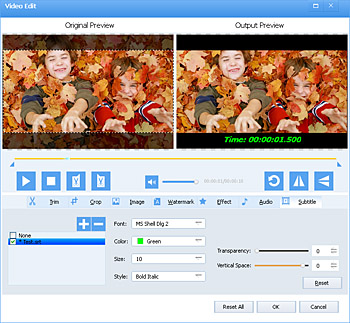
Step 3 Starting adding SRT to MP4
Click "Convert" button on the bottom of the window and let the program do the rest for you. If you just attach subtitles to MP4, it will finish the job in a flash. But what if you also want to change the file format while add subtitles, the time it takes depends on your file size.

Note: The subtitle embedded is hard subtitle so that you can't turn it off while you play the movie. Hard subtitle is one portion of the video image which means you cannot disable it, and all video players support it. On the contrary, soft subtitle is a stream in video files, you can show or hide it when play the video file. It needs more CPU power and is not supported by all players.


