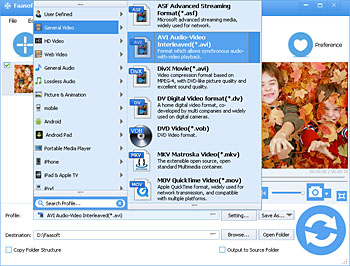How to Convert QuickTime MOV to AVI on Mac and Windows?
Convert MOV to AVI to Play QuickTime Video on Windows Media Player, etc

Why Convert MOV to AVI
The MOV file format is most commonly associated with Apple and the QuickTime video clip. But it is incompatible with Windows-based software like Windows Media Player and Windows Movie Maker, PlayStation, etc. The following are two typical examples.
Example 1
I just caught a short 30 second clip of my son crawling for the first time with my Canon camera. I want to send the video to my Mom via email however the file is too big. Her computer does not play MP4, which is the only conversion option I found, and walking her through installing a compatible player is useless. So I would like to find out how to convert MOV to AVI, small enough to email.
Example 2
After some simply editing in QuickTime, I get a video with .mov extension. Now, I need to send it to my boss who works with Windows XP and intends to play the video in Windows Media Player. So I have to convert this MOV video to AVI before I send it. How?
Besides, if you need to edit QuickTime MOV in Adobe Premiere on Windows OS, you have to first install QuickTime Player.
That's why people want to convert MOV to AVI. Nowadays, it is not a problem to convert QuickTime MOV to AVI anymore, since there are more and more MOV to AVI Converters on the market.
QuickTime MOV to AVI Converter
One of the most popular and powerful QuickTime MOV to AVI Converter is Faasoft MOV to AVI Converter, with which, it just needs three steps to convert MOV videos to AVI without any hassles. After the conversion, you can play QuickTime MOV clips in Windows Media Player, PlayStation, etc and edit QuickTime MOV in Windows Movie Maker and Adobe Premiere Pro, etc.
And even more than that, Faasoft QuickTime MOV to AVI Converter also can help you convert QuickTime MOV to many other famous video formats like MOV to MP4, MOV to WMV, MOV to FLV, MOV to ProRes, MOV to MXF, MOV to SWF, MOV to WebM, MOV to MKV, MOV to DV, etc. Moreover, this excellent Converter has a feature of extracting audio from QuickTime MOV and saving the extracted audio into WAV, M4A, MP3, WMA, FLAC, AAC, etc.
The more exciting is this powerful MOV to AVI Converter allows you to edit MOV video in many ways such as combine multiple MOV into a complete one, increase or decrease the volume level of QuickTime MOV, change MOV parameters like bitrate, sample rate, etc, cut off useless parts from MOV video and so on.
Convert QuickTime MOV to AVI
What are we waiting for? Let's download and install this amazing QuickTime MOV to AVI Converter to have a try.
Step 1 Add QuickTime MOV file
After run the program on your Mac or Windows, just drag and drop your QuickTime MOV clips to the main interface of the program to import files.
Step 2 Select AVI as output format
The QuickTime MOV file will appear in the task list immediately. Click the drop-down button on the right side of "Profile" to spread the menu and there choose "AVI Audio-Video Interleaved (*.avi)" as output format from "General Video" category.
If you want to convert QuickTime MOV to MP4, visit this tutorial How to Convert QuickTime MOV to MP4. If you'd like to convert MOV to WMV, this article will be the best choice How to Convert MOV to WMV.
Of course, you can also choose other video formats as output formats as your desire.
Step 3 Start converting MOV to AVI
Click the round "Convert" button to finish QuickTime MOV to AVI conversion.
QuickTime MOV vs AVI
MOV is a video format developed by Apple. All software and devices support this format, including QuickTime, iMove, Final Cut, iPod, iPhone, iPad. QuickTime is the default media player on Mac system. If we say QuickTime format, it's the same as MOV format.
AVI is a video format developed by Microsoft. This fomat is lack of some important features like subtitle, so Microsoft created a new format called WMV, and use it as the default format of Microsft software. As an old format, AVI is still supported by software and devices of Microsoft and many others.