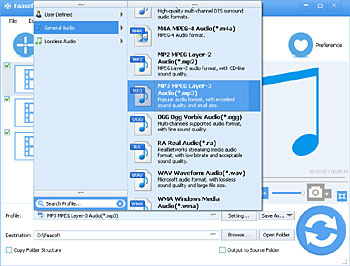The Best Way to Batch Convert M4A to WMA on Mac or Windows
M4A to WMA Converter Lets You Convert M4A to WMA Effortlessly

Overview
It is easy to imagine: you have to convert a ton of M4A audio files from friend or family to WMA format so that you can enjoy them on your Windows Media Player or send M4A clips as attachments to others who think it would be better if you convert them to WMA format first and then send the converted M4A files to them. Whatever, you come to the right place if you are one of them who long to convert M4A to WMA.
An Effective Solution
In this guide, we introduce a powerful utility - Faasoft M4A to WMA Converter, to help you convert M4A to WMA effortlessly. On the one hand, this ideal converter also lets you convert M4A to many other audio formats like DTS Digital Surround Audio, AC3, AIFF, ALAC, FLAC, SUN AU, MP2, MP3, OGG, RA, WAV, etc. On the other hand, Faasoft M4A to WMA Converter enables you to convert almost all kinds of audio formats such as AAC, MP3, XWM, 3GA, WAV, AC3, DTS, FLAC, WMA, AUD, AIFF, MPC, QCP, AIFC, M4B, MKA, RA, RAM, APE, AU, CAF, VOC, ALAC, OGG, OGA, VOX, GSM and so on to M4A so that you can play them on iTunes, iPhone, iPad, iPod, etc.
The best part of this converter is it can help you optimize your audio files as your desire, like cut the long audio into shorter clips, combine multiple files into a complete one, split audio into parts by chapter or cue, work as a volume booster, etc.
Can't help to have a try? Just click the "Free Download" button to get this useful M4A to WMA Converter and then install it.
Convert M4A to WMA
After run this program on your Mac or Windows and then simply follow the three steps shown as below to convert M4A to WMA.
Step 1 Add M4A file
It is pretty easy to import M4A files into Faasoft M4A to WMA Converter: just drag the M4A files that you want to convert to WMA to the program interface. If you are desire to convert multiple M4A files at a time, just put all M4A files into a folder and then drag this folder to the program.
Step 2 Set output format
In this step, please click the drop-down button on the right of the "Profile" to choose output format as "WMA Windows Media Audio (*.wma)" from "General Audio" category.
Step 3 Edit M4A files (optional)
- Trim: click "Trim" button to cut your M4A file, so you can capture your favorite clips;
- Merge: To join the selected M4A clips into one file, click "Merge Selected into One" option from context menu.
- Split: Select "Split by Chapter" option from context menu.
- Click "Settings..." button to open "Advanced Settings" window, there you can adjust the volume of M4A files, change audio channels, etc.
- And more for explore.
Step 4 Complete the conversion
Now everything is ok, directly click the round "Convert" button on the bottom of the program to start and finish M4A to WMA conversion.