I am trying to share video on Facebook, but only to find that I am not able to share it. I can only see image and title description but not video. It is a video in SWF format. Does Facebook support SWF format?
Although there are nearly 2 billion monthly active users (June 2017) on Facebook, many of them never spend time in learning what formats Facebook is compatible with and how to upload video to facebook easily, just as illustrated in aforesaid example. For your convenience, here we list the main supported video formats one by one:
| Best Formats for Facebook | ||
|---|---|---|
|
|
|
The Perfect SWF to Facebook Converter
Now, it is clear that Facebook is not compatible with SWF files. In other words, no matter how hard you try, you still can't upload SWF to Facebook directly. The only solution to upload SWF to Facebook without issue is to convert SWF to Facebook preferred formats like MP4 and MOV.
It is easy to find a video converter online to convert SWF to Facebook and one of best software that you can use is Faasoft SWF to Facebook Converter (for Mac, for Windows) which has the ability of solving can't upload SWF to Facebook and other Facebook incompatible problem like can't upload MOV to Facebook, etc. Not only that, it allows users to convert a broad range of video and audio files to more popular formats for further use. Furthermore, Faasoft SWF to Facebook Converter provides an easy way to edit video to make it look great.

Convert SWF to Facebook
It is pretty simply to convert SWF to Facebook formats with this program. First click "Free Download" button to download this application and then follow the set-up wizard to install it on your computer. The following step by step guide takes converting SWF to Facebook on Windows as example. And the steps required on Mac are quite similar.
Step 1 Import SWF file
Launch the program on your PC. In order to import SWF file to Faasoft SWF to Facebook Converter for Windows, you can just drag the SWF file to the program directly. Or click the upper-left "Add File" button which lets you select SWF file by browsing your hard disk. Other than that, you can add several SWF files at one go to process batch conversion.

Step 2 Set output format for Facebook
Simply click the drop-down button beside "Profile" to open a new menu and there contains just about all the popular formats. To upload SWF to Facebook, we recommend you to set output format as "Facebook H.264 Video (*.mp4)" from "Web Video" category.
Tips: press "Effect" button on the toolbar, if you want to optimize your SWF video before the conversion. In the pop-up window, you're able to crop your video to remove the black bar, adjust the image brightness/contrast/saturation, add effects/subtitle/audio to video, and more. Preview the output video in the right window to make sure everything is ok. If not, click "Reset" button to re-edit the video as need.
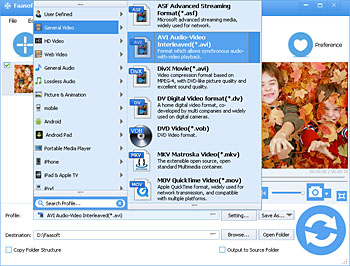
Step 3 Start the conversion
If you are happy with the output video, just hit the big "Convert" button and let the program do the job for you.


