I tried like a million times to import FLV files into Premiere Elements. However, PRE keeps popping up an error message. I really need to edit these FLV in Premiere Elements as soon as possible. Is there a way to do this?
It's common situation that people can't import FLV into Premiere Elements. For the simple reason that Premiere Elements doesn't support FLV files, even if Premiere Elements supports a range of specific video file formats like Audio Video Interleave (.avi), H.264 (.mp4, .m4v), QuickTime (.mov, .m4a), AVHCD (.mts, .m2ts), Adobe Shockwave Flash (.swf), MOD (.mod), MPEG-2 (.m2v, .mpg), etc. If you have a lot of FLV videos in hand and want to edit them in Premiere Elements, converting FLV to Premiere Elements more supported formats is absolutely the best solution to resolve your problem.
In this case, a powerful converter tool is indispensable for you. Here, I supply you Faasoft FLV to Premiere Elements Converter (for Mac, for Windows), which is widely commended for its fast conversion speed and steady performance in converting videos. Not only that, it enables you to edit video, audio and image in many ways.
- Convert any kind of FLV to Premiere Elements preferred video formats for editing;
- Convert FLV from any source to more popular formats to edit in iMovie, FCP, Windows Movie Maker, etc;
- Convert FLV to MP4, AVI, MOV, WMV, MKV, OGV, 3GP, and other video formats for widely playback;
- Convert FLV to MP3, WAV, M4A, WMA, ALAC, etc to extract the original sound from FLV for further use;
- Edit FLV in many ways as what you want to make the file more unique and special;
- Convert and edit video, audio and image in bulk with only several clicks and no quality loss;
- Play FLV and many other video on both Mac and Windows platform without any third software installation.

Steps to Convert FLV to Premiere Elements?
Converting FLV to Premiere Elements with this program is pretty easy to do. In addition, Faasoft FLV to Premiere Elements Converter has Mac and Windows versions. Here, we take the conversion on Windows platform as example. For Mac users, follow the same guide as below.
Step 1 Import FLV files
Install and launch this smart FLV to Premiere Elements Converter. The next thing that you should do is to directly drag your object FLV files to the main interface of Faasoft FLV to Premiere Elements Converter.
Tips: this app supports converting FLV files in batch mode. To save your time, first put all your FLV files into one folder and then drop the folder to the program.

Step 2 Set output format for Premiere Elements
In order to import FLV into Premiere Elements successfully, expand drop down list by clicking the narrow button beside "Profile" and then select Premiere Elements supported formats from "General Video" category. There are many options to choose.
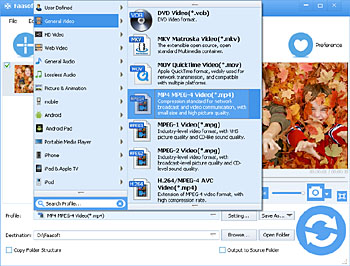
Step 3 Activate FLV to PRE conversion
In the last step, just hit the round "Convert" button in the right-bottom to activate the conversion from FLV to Premiere Elements. The time that the conversion takes depends on the size of your source FLV file. Anyway, it wouldn't take too long.
Once the conversion is done, to get the converted FLV files, simply navigate to the output folder by clicking "Open Folder" button. Now, you are able to import any FLV into Premiere Elements for editing.
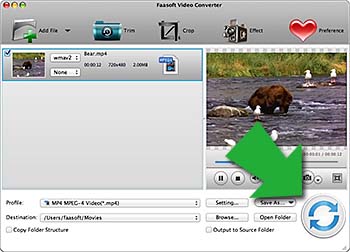
Extended Knowledge about Premiere Elements Supported Formats
| Supported Video Formats to Import |
|---|
| 3GPP (.3gp, .3g2) |
| Adobe Shockwave Flash (.swf) |
| Audio Video Interleave (.avi) |
| AVCHD (.m2ts, .mts) |
| H.264 (.mp4, .m4v) |
| H.264-encoded QuickTime (.mov, .mp4, .m4v) |
| MOD (.mod) |
| MPEG-1 (.mpeg) |
| MPEG-2 (.m2v, .mpg) |
| MPEG-2 Transport Stream (.m2t) |
| QuickTime (.mov, .m4a) |
| TOD (.tod) |
| Video Object (DVD video) (.vob) |
| Windows Media (.wmv) |

