MKV is an open and free video container format, which can contain several audio and subtitle streams in one file, that makes it very suitable to hold videos convert from DVD and Blu-ray DVDs. However, the default video players come with most computers, tablets or devices, like Windows Media Player, Apple QuickTime, iPhone, Apple TV, can't play MKV files. Install an third party plugin or video player can solve most of the issues. But in some cases, you are not allowed to install software on devices, converting MKV to MP4 is the most universally worked solution.
On those players that support MKV files, you may still encounter issues like some MKV files cannot be played, or some MKV files can be played but without any sound. Most of issues like this are caused directly or indirectly by unsupported audio codec.
Beause most MKV files come from DVD videos, the audio streams are most likely encoded in Dolby-AC3 or DTS format, but these formats are not widely supported in most players. Some players will refuse to play them or just play the video without audio. Even those files with both supported and unsupported audio codecs, your player may automatically select one audio stream with unsuppoted codec by accident.
The Best Solution to MKV No Sound Problem
In fact, there is a permanent solution to MKV no sound problem - convert MKV to other widely supported video formats. To complete the job, what you first need to do is to find out a professional and practical MKV Converter. Look no further. This article strongly recommends Faasoft MKV Converter (for Mac, for Windows) to you.
- Convert MKV to MKV with AAC Audio to fix MKV no sound problem when play MKV on PS4, Kodi, Roku, etc;
- Convert MKV to MP4 with AAC Audio to fix MKV no sound problem when play MKV on Vizio, etc;
- Convert MKV to MKV with MP3 Audio to fix MKV on sound problem when play MKV on Gear VR;
- Convert MKV to MKV with MP2 or MP3 Audio to fix MKV no sound problem when play MKV on Sony Bravia TV;
- Convert MKV to FLV with MP3 Audio to fix MKV no sound problem when play MKV on Samsung Galaxy;
- Convert MKV to many other video formats to fix MKV no sound issue;
- Besides MKV, convert a large range of video, audio and image;
- Edit video, audio and image in many ways;
- Work on both Mac and Windows.
Convert MKV Files
Here, I'll take converting MKV to MP4 as example to show you how this program works. First, you need to get the trial version of Faasoft MKV Converter and install it.
Step 1 Import MKV files
There are three options for you to add file to the program and two of them are usually used. One is to click "Add File" button on the toolbar to browse and select MKV file that no sound from your PC and then open the file and the other is dragging and dropping method: drag your MKV file to the program primary window and the program will load it automatically.

Step 2 Set MP4 as output format
Click "Profile" drop-down menu to choose "H.264/MPEG-4 AVC Video (*.video)" as output format from "General Video" category.
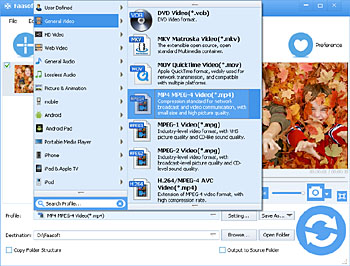
Step 3 Start MKV to MP4 conversion
Make sure everything is ok and click the round "Convert" button on the bottom of the program. You'll see Faasoft MKV Converter works automatically with fast conversion speed. Soon the conversion is done. Go to the destination to get the converted MKV file and now you can play it everywhere without issue.
Free Download Free Download



