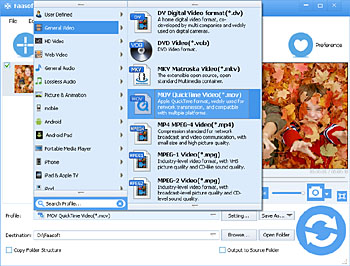MP4 to QuickTime Converter - How to Convert MP4 to QuickTime Compatible Formats?
Convert MP4 to QuickTime Formats to Solve QuickTime Won't Play MP4 Issue

Can QuickTime Play MP4?
QuickTime is an extensible multimedia framework powered by Apple Inc., which has the feature of handling various formats of digital video, picture, sound, panoramic images, and interactivity. Since QuickTime is compatible with both Windows (Windows XP and later) and Mac (Mac OS X Leopard and later) and very powerful, it is quite popular.
The MPEG-4 file format specification was based on the QuickTime format, so that QuickTime does support MP4 as one of the input formats.
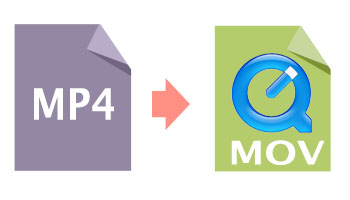
Why QuickTime Won't Play MP4?
If so, why QuickTime won't play MP4 files sometimes? According to Apple Support Website, QuickTime can only support MPEG-4 (.mp4, .m4v), but MP4 is a complex video container with various video and audio codecs. That's why sometimes QuickTime plays MP4 well, sometimes doesn't.
To solve QuickTime won't play MP4 issue, a strongly recommended solution is to convert all kinds of MP4 videos and movies to QuickTime more compatible formats.
How to Convert Various Kinds of MP4 Files to QuickTime Formats?
Works as a professional Video Converter, Faasoft MP4 to QuickTime Converter is your best choice, which can convert different kinds of MP4 videos and movies to QuickTime supported MOV, MP4 formats for playback, no matter the MP4 files are encoded with which kind of audio and video codecs. Besides, Faasoft MP4 to QuickTime Converter supports converting more than +160 video and audio formats. How powerful it is!
Faasoft MP4 to QuickTime Converter is also an all-in-one video converter, editor, downloader, and player, with which, you can convert files among hundreds of formats, optimize your video and movie as your liking, download online videos to watch them without any hassle, and play almost all kinds of video and audio files freely. It is really "get sth done once and for ever".
Steps on How to Convert MP4 to QuickTime Supported Formats?
Free download and install this powerful MP4 to QuickTime Converter, and then follow the step by step guide to finish MP4 to QuickTime transformation.
Step 1 Load MP4 to Faasoft MP4 to QuickTime Converter
Simply drag and drop MP4 files to MP4 to QuickTime Converter. To batch convert a couple of MP4 files, put them in one folder and then drag this MP4 folder to MP4 to QuickTime Converter, you'll see the files are loading in the task list in order quickly.
Step 2 Set QuickTime compatible formats
Click "Profile" drop-down button to choose "MOV QuickTime Video (*.mov)" as output video format from the "General Video" category.
Step 3 Convert MP4 to QuickTime
Click the big "Convert" button to start converting MP4 to QuickTime with fast conversion speed.
Here is the list of QuickTime Supported Media Formats
| Video | Audio | ||
|---|---|---|---|
| File Formats | Codecs | File Formats | Codecs |
|
|
|
|