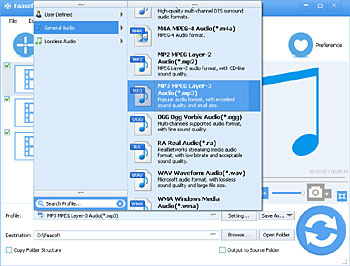3GA to MP3 Converter - How to Convert 3GA to MP3, WAV, M4A, FLAC, etc for Playback?
3GA Converter - Convert Voice Recorder 3GA Files to More Compatible Formats to Play 3GA Files on iPhone, iPod, iPad, iTunes, etc

How to open or play 3GA files?
Some people suggest renaming the extension from .3ga to .mp3 or .3gp, and then you can play it on computer. That really works sometimes, but not always.
Why renaming works sometimes? Some players check file extension before check file content. These players recognize MP4/3GP format and AAC codec, but not .3ga extension. If you fool it to believe this is a supported file, MP3 or others, it continue to check the content of the file, and find it to be in 3GP format with AAC codec, then play it successfully.
Why renaming not always works? Changing file extension doesn't change file content and format, it is still a 3GP file. If your player doesn't support 3GP format and AAC codec, it cannot play your 3GA file whatever extension you change it to be.
To successfully play 3GA files on most popular players or devices, a recommended solution is convert 3GA files to MP3, WAV, M4A, FLAC, AC3 etc.
How to Convert 3GA to MP3, WAV, M4A, FLAC, AC3 etc?
Faasoft 3GA Converter is a professional and powerful 3GA to MP3 converter which can easily and quickly convert 3GA to MP3 with high quality. This ideal 3GA to MP3 converter also can convert 3GA files to WAV, OGG, M4A, AIFF, MP2, AC3, FLAC, AAC, FLAC, RA, DTS, AU, APE and etc.
In addition, Faasoft 3GA Converter does not only support to convert 3GA files but also nearly all kinds of audio and video formats like 3GP, 3GPP, AVI, MP4, MKV, ALAC, MPC, M4A, CAF, WMV, AIFF, MPG, VOC, MXF, FLAC, Apple Lossless PCM, APE, ASF, AMR, OGG, M4B, MOV, WTV, DV, FLV, AU and etc.
The following is a detailed guide about how to convert 3GA to MP3 format with Faasoft 3GA Converter.
Steps on How to Convert 3GA to MP3
Free download and install this ideal 3GA to MP3 Converter - Faasoft 3GA Converter, and then launch it and follow the guide to convert 3GA to MP3 and more.
Step 1 Add 3GA to Faasoft 3GA Converter
Just simply drag and drop your source 3GA file to the 3GA converter main interface. If there are a couple of 3GA files, please first put all files to a folder and then drag the folder to the converter.
Step 2 Set the output format
Click the drop-down button beside "Profile" to choose "MP3 - MPEG Layer-3 (*.mp3)" from the "General Audio" category as the output format. You can also select other formats as the output format.
Step 3 Edit the source file
Faasoft 3GA Converter supports editing audio files in the following aspects:
- Increase or decrease the volume of the output file: Press "Setting..." button and set the volume in the pop-up "Advanced Setting" window.
- Concatenate a couple of audio files: Before or after conversion, select the files you want to merge, and then choose "Merge Selected into One" from context menu option to join several audio files.
- Trim the segment you want: Click "Trim" button to open the Trim window and just drag the slider bar to get the segment you want.
- Adjust audio codec/sample rate/bitrate and change audio channel: To finishing these options, please go to "Advanced Setting" window by clicking "Setting..." button on the interface.
Step 4 Start the conversion
Click the big "Convert" button of Faasoft 3GA Converter to finish the 3GA to MP3 conversion in a flash with high audio quality.
Information about 3GA
Some audio recorders in Samsung Galaxy S1, S2, S3, S4, Nokia, Android and other mobile phones record audio into .3ga files, and the file name looks like "Voice 001.3ga". Most popular players and devices like iPhone, iPod, iPad, iTunes, Windows Media Player, PS3, Xbox 360, etc cannot recognize and play this format. Actually, 3GA is the similar thing as 3GP except that it only contains audio stream.
The properties of a 3GA file looks like this:
Audio Codec: AAC
Sample Rate: 44100 Hz
Sample Size: 16 bits
Channels: mono
Bit Rate: 127kb/s