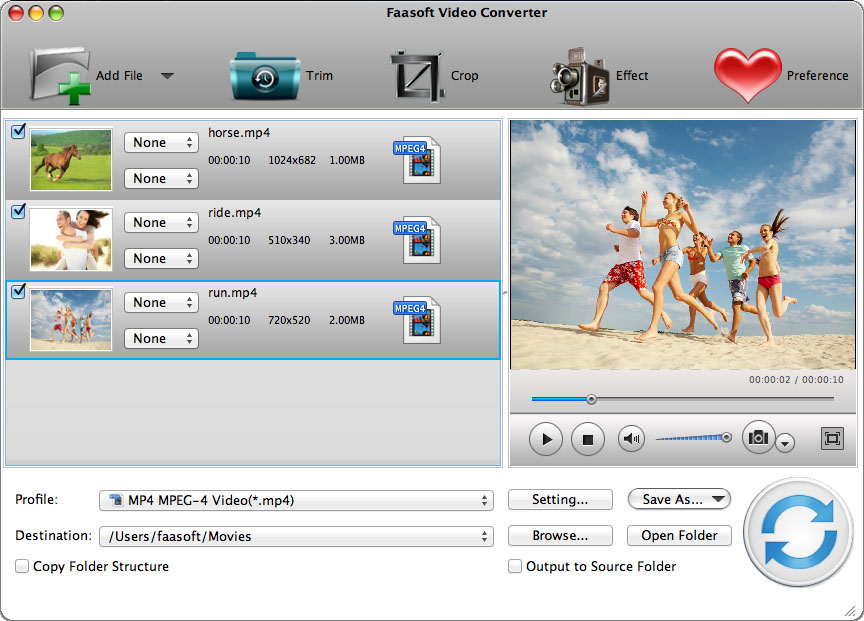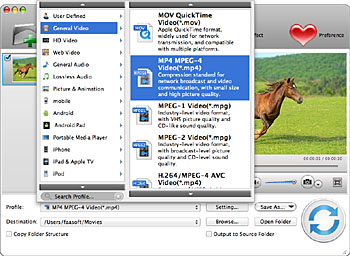Freemake Video Converter for Mac - A Multi-functional Video Converter, Player, Editor and Downloader
Freemake for Mac - Convert, Play, Edit and Download Video and Audio on Mac OS X (Mavericks Included)

Freemake Video Converter for Mac
Freemake Video Converter is designed for Windows users and enables users to convert, edit and download video and audio freely. But it's not so lucky for Mac customers, and the reason is that there is not a Freemake Video Converter Mac version so far. In the end of 2012, Freemake made a statement on their blog:
Mac version of Freemake is a challenge for Freemake Team. We want to start an open discussion on this matter.
Until now(July 2014), Mac users haven't heard any news from Freemake. Why just wait impatiently? Get moving! Here is a powerful yet easy-to-use Freemake for Mac - Faasoft Video Converter for Mac.
Key Features of This Freemake Video Converter Mac
Faasoft Video Converter for Mac is an all-in-one Video Converter, Player, Editor and Downloader and compatible with Mac OS X v10.5(Leopard), 10.6(Snow Leopard), 10.7(Lion), 10.8(Mountain Lion), 10.9 (Mavericks).
- Video Converter: supports more than +160 video formats like MOV, MP4, WMV, AVI, 720p/1080p AVCHD, MTS, MOD, Apple ProRes, R3D, Fraps video, M2TS, M2T, TS, TOD, MPG, MPEG-1, MPEG-2, MPEG-4, MJPEG, MJPG, Windows WTV, ASF, ASX, SWF, MXF, MVI, OGM, DV-AVI, DivX, Xvid, MKV, FLV, F4V, WebM, QT, DAT, BIK, AMV, VP8, H.263, H.264, OGV, 3GP, 3G2, 3GPP, 3GPP2, RM, RMVB, M4V, TRP etc;
- Video Player: supports playing nearly all kinds of videos and movies freely and in fully screen. Besides, this ideal video converter also can preview the original video and output video in the same window so that you can continue to adjust the video if you are not satisfied with the previous change until the effect meets your require;
- Video Editor: acting as an inbuilt video editor, Faasoft Video Converter for Mac enables users to trim and crop their videos, merge files into one, split by chapter, add effect/subtitle/watermark to the source videos, adjust volume/bitrate/sample rate/video and audio codec, change audio channel, capture your favorite pictures from your video movies, etc;
- Video Downloader: supports downloading YouTube videos in a minute and converting the downloaded video to almost all kinds of video and audio formats like MOV, MP4, WMV, AVI, WTV, ASF, MXF, MP3, WAV, AAC, AC3, FLAC, etc;
- Faasoft Video Converter for Mac is also a Multi-functional Audio Converter, Player and Editor.
More functions of Faasoft Video Converter for Mac to wait your experience.
How to Convert Videos with This Wonderful Freemake for Mac
After downloading Freemake Video Converter for Mac, install and launch it and then follow the three steps to convert videos on Mac.
Step 1 Import video files to Freemake for Mac
Simply drag and drop file you want to convert to the main interface of this Freemake Video Converter Mac. The file will be loaded soon.
Step 2 Set output format
Press the "Profile" drop-down button of this Freemake Video Converter for Mac to select output format as your need.
Step 3 Start and finish the conversion
Press the big "Convert" button to start and finish the conversion with high output quality and fast transformation speed.
How to Edit Videos with This Powerful Freemake Video Converter Mac?
After successfully adding file to such an ideal Freemake Video Converter for Mac, click "Trim" button and a window will pop up.
- Click "Trim" tab to specify which segment will be kept by setting the start time and end time;
- Click "Crop" tab to remove needless video edges or adjust the video aspect ratio like 19:6 or 4:3;
- Click "Image" tab to adjust video image brightness, saturation and contrast as your liking;
- Click "Watermark" tab to add watermarks in picture or text to the output movie files;
- Click "Effect" tab to add video effects like "Black and White", "Carving", "Shadow" or "Old Film" to the output video ; In this windows, check "Deinterlace" to convert interlaced video into a non-interlaced form;
- Click "Audio" tab to adjust audio codec, sample rate or bitrate and change audio channel;
- Click "Subtitle" tab to add or remove subtitle to the input video.
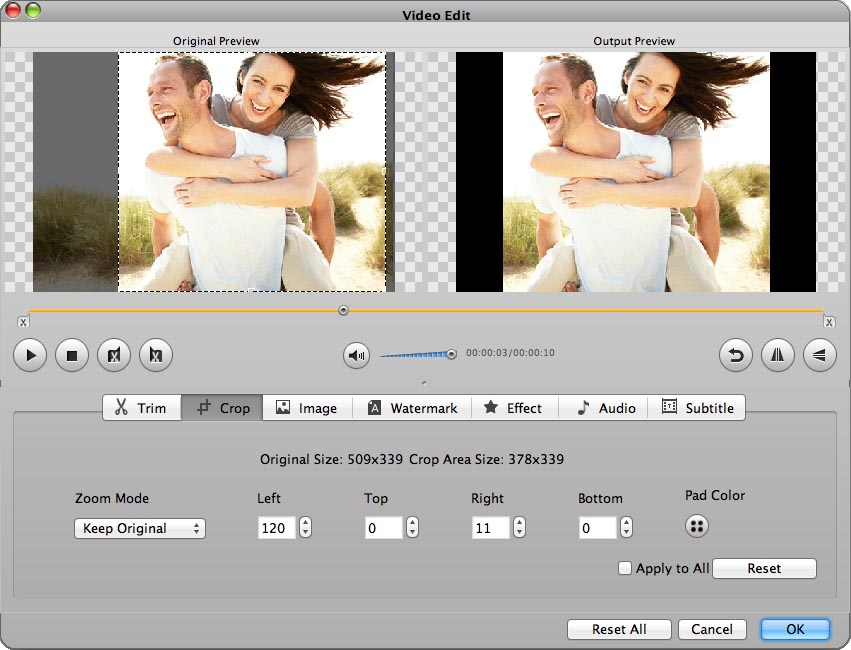
To Join or split video, click "Merge Selected into One" or "Split by Chapter" to finish the task.
This Freemake for Mac is also designed for professionals to process more advanced set. Just click "Setting..." button and a setting window will pop up. Then press "Advanced" tab to explore more.
Faasoft Video Converter also has a Windows version, which is a wonderful and ideal Freemake Video Converter alternative as well.