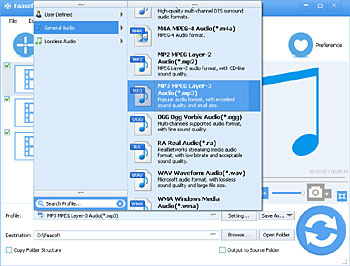Opus Converter - How to Converter Opus to MP3, WAV, AAC, FLAC, M4A, etc?
Convert Opus to More Popular Audio Formats for Playback on iPhone, iPod, iPad, iTunes, Windows Media Player, Android, etc

Why Convert Opus to MP3 and Other Audio Formats?
Since Opus is not compatible with most popular players and devices so far, it's absolutely impracticable, no matter directly play Opus files on Windows Media Player, Android, PS3, Xbox 360 and iTunes or sync Opus to iPhone, iPod, iPad via iTunes, or edit these Opus in iMovie and QuickTime.
Under the circumstances, the best solution is to convert Opus to MP3 and other more compatible audio formats in order to play or edit Opus in the above popular players and devices.
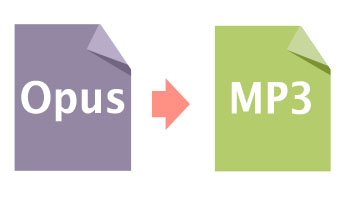
How to Convert Opus to MP3, WAV, etc?
To convert Opus to MP3, WAV, FLAC, AC3, and AAC, etc with fast conversion speed and zero quality loss, free download Faasoft Opus to MP3 Converter to have a try. As the name suggests, Faasoft Opus to MP3 Converter is specially designed to convert Opus to MP3, so that you can play Opus on iDevice, Android, PS3, etc, or edit Opus in iMovie and QuickTime without any hassle.
Besides the above key feature, Faasoft Opus to MP3 Converter also plays an important role in the following aspects:
- Convert Opus to WAV, Opus to AAC, Opus to AC3, Opus to FLAC, M4A, DTS, WMA, AU, 3GA, OGG, MP2, RA and more;
- Convert among almost all kinds of audio formats including MP3, WAV, FLAC, XWM, 3GA, M4A, M4B, MKA, RA, RAM, APE, AU, AUD, AIFF, AIFC, CAF, MPC, QCP, VOC, VOX, GSM, etc;
- Extract audio from various video files like MP4, MOV, WMV, ASF, ASX, AVI, XMV, DV, HDV, DV-AVI, DivX, Xvid, MKV, FLV, F4V, SWF, MXF, MVI, OGM, WebM, OGV, 3GP, 3G2, 3GPP, 3GPP2, etc;
- Edit audio files in the following aspects: trim audio files to remove the segments you don't want; merge a couple of audio files into one to DIY an audio or for other purposes; adjust audio channels/sample rate/bitrate; and more editional functions to experience.
Step by Step Guide to Convert Opus to MP3
After launch Faasoft Opus to MP3 Converter, follow the detailed guide to convert Opus to MP3.
Step 1 Load Opus file to Opus to MP3 Converter
Simply drag and drop Opus file to the main interface of Faasoft Opus to MP3 Converter, and then the Opus file will be loaded immediately.
Step 2 Set MP3 as output format
Click "Profile" drop-down button to select "MP3 MPEG Layer-3 Audio (*.mp3)" as the output format from "General Audio" category.
Tips: There are many other output formats to choose from "General Audio" category; If you care about the output quality, please select from "Lossless Audio" category.
Step 3 Start to convert Opus to MP3
Click "Convert" button of Faasoft Opus to MP3 Converter to start and finish Opus to MP3 conversion in a minute.
Convert Opus files in batch mode. It's worth mentioning Faasoft Opus to MP3 Converter supports converting Opus or other audio files in batch. Just put the files you want to convert into one folder and then drag and drop the folder to the main interface of the program. The files will be loaded in order. After set the output format, click the "convert" button to finish the batch conversion instantly.
More Tips about Opus for You
Opus is an open free lossy audio codec developed by IETF. Opus has very low algorithmic delay and high compression rate compared to MP3, Vorbis, and HE-AAC, so it's very suitable for Internet real-time interactive application. Most of the time, Opus is used in Ogg or WebM file, and sometimes, it's used in standalone .opus file. If you want to play such files, your player should come with an Opus decoder. Faasoft Audio Converter has an built in Opus decoder, you can use it as a free Opus player.