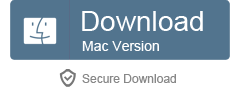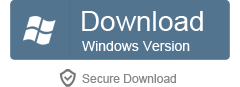iPad Video Converter - How to Convert Any Videos to iPad?
Play AVI, MKV, FLV, WMV, ASF, AVCHD etc. on iPad Anytime Anywhere.
 Mar 30, 2014, Posted by Shirley White
Mar 30, 2014, Posted by Shirley White
Overview
Are you still dealing with the embarrassing fact that failed to play many popular videos on iPad (iPad 1/2/3/4, iPad Air, iPad Mini includes)? According to Apple's official website, the series of iPad only support .m4v, .mp4, .mov file formats with H.264, MPEG-4 videos and AAC audio, and .avi file format with M-JPEG video and PCM audio. For example, the iPad mini Technical Specifications (http://support.apple.com/kb/SP661) gives us the detailed specifications of video formats that can be played on iPad mini:
Video formats supported: H.264 video up to 1080p, 30 frames per second, High Profile level 4.1 with AAC-LC audio up to 160 Kbps, 48kHz, stereo audio in .m4v, .mp4, and .mov file formats; MPEG-4 video up to 2.5 Mbps, 640 by 480 pixels, 30 frames per second, Simple Profile with AAC-LC audio up to 160 Kbps per channel, 48kHz, stereo audio in .m4v, .mp4, and .mov file formats; Motion JPEG (M-JPEG) up to 35 Mbps, 1280 by 720 pixels, 30 frames per second, audio in ulaw, PCM stereo audio in .avi file format.
From above we know that the requirement about video format for iPad is very strict. Not only all MKV, FLV, WMV, ASF are unsupported, but also most of AVI and some of MP4, MOV files are also incompatible.
So how can we play these iPad incompatible video files on iPad? This following will introduce a wonderful iPad Video Converter and a detailed guide about how to use this powerful iPad Video Converter to convert any video formats to iPad for playback.
Faasoft Video Converter (Windows version, Mac version), the wonderful iPad Video Converter, can convert AVI, MKV, FLV, WMV, ASF, AVCHD etc. to iPad supported formats easily. Furthermore, this professional converter also has the function of editing videos like trimming, cropping, merging a couple of video files into one, adding effect, adjusting audio volume, rotating videos, and adding or removing subtitles etc.
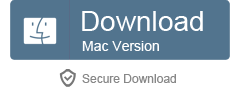
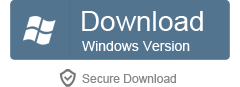
How to Convert Any Videos to iPad compatible formats?
Step 1 Import video files into the converter
After downloading and installing the iPad Video Converter, please just drag and drop the video file that you want to convert to the program. Alternatively, you can also add your file to the converter by clicking "Add File" button on the Faasoft Video Converter main window.
Step 2 Select the output format
Please click "Profile" drop-down list to select the output formats from "iPad and Apple TV" category.
You can also choose the output format as "H.264/MPEG-4 AVC Video (*.mp4)" from "General Video" category.
If your source file is HD, please select "HD H.264 Video (*.mp4)" from "HD Video" category.
Step 3 Edit video files
- To join several video files into one: Please first drag and drop your video files to the program and select the video files that you want to merge, and then click "Merge Selected into One" from context menu option. The merged file is named like "Merge 1" with extension name, and you may change the file name by just clicking the original file name and entering your desired one.
- To rotate video file: Please select the file that you want to adjust and click "Effect" button on the interface, an "Effect" window will pop up. Then please click the three buttons beside the volume bar to rotate the video. The effect will be displayed in the "Output Preview". Always check and preview to see if the output video is in best fit.
- To trim and crop the video, to add effect/subtitle/watermark to video. You can do all of them in the "Video Edit" window.
Step 4 Start the conversion
Click big "Convert" button to start the conversion from AVI, MKV, FLV, WMV, ASF, AVCHD etc. to iPad friendly formats.
After conversion done, please add the converted videos to your iTunes library, and sync them to your iPad. Now, you can enjoy them with your iPad.