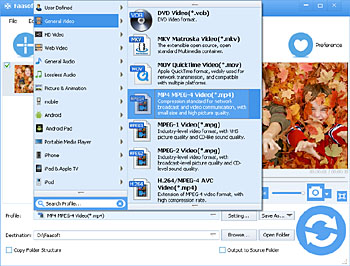MP4 to YouTube - Upload Any MP4 Video to YouTube Efficiently
Convert MP4 to YouTube Formats with a Powerful MP4 to YouTube Converter Mac and Windows

Can I Upload MP4 to YouTube?
How can I upload my MP4 videos to YouTube for enjoyment? I tried a million times but it tells me it doesn't recognize the file format. Why? YouTube does say it supports MP4 format.
From YouTube Official Website, we know that MP4 is indeed one of the YouTube supported formats. However, many people still encounter the above problem in practice. In fact, the reason why people can't upload MP4 to YouTube is actually quite explainable. MP4 is a container format that can store multiple video, audio and subtitle data, etc, while YouTube is only compatible with MPEG-4/H.264 video and AAC audio. When MP4 video that you want to upload contains YouTube unsupported codecs, YouTube will reject your video file.
Nowadays, a widely accepted solution to upload any MP4 video to YouTube is converting MP4 to YouTube more compatible formats with a useful MP4 to YouTube Converter.

MP4 to YouTube Converter
Faasoft MP4 to YouTube Converter is the just right one to convert MP4 for YouTube. With the help of this MP4 to YouTube Converter Mac and Windows, you can share any MP4 videos with family, friends and the world effortlessly.
Apart from uploading MP4 to YouTube, this efficient MP4 to YouTube Converter enables you to upload any videos to YouTube such as WMV, MKV, FLV, ASF, MOV, MXF, WebM, SWF, MTS/M2TS, OGV, 3GP, and DV and so on by converting these files to YouTube more popular formats. In addition, you can turn to Faasoft MP4 to YouTube Converter if you can't upload audio files to YouTube since this wonderful Converter offers a solution to convert audio clips to YouTube supported formats.
Before uploading MP4 to YouTube, you can also use the powerful converter to edit MP4 files. It has the hot feature of crop MP4 files, cut MP4 files, merge and split MP4 videos, adjust MP4 volume level, add subtitle, audio, effect, etc to MP4 video, adjust MP4 bit rate/sample rate/frame rate, etc.
Convert MP4 to YouTube
Free download and install MP4 to YouTube Converter first and run it. Then follow the steps to convert MP4 that you need to upload to YouTube.
Step 1 Import MP4 to the program
The mostly used way is dragging and dropping MP4 file to the main interface of the program to load file. Here are another two methods to add MP4 file to the program: 1> Click "File" menu to choose "Add File (s)"; 2> Click "Add File" button.
Step 2 Set output format
Click the small triangle on the right side of "Profile" button to select "H.264/MPEG-4 AVC Video (*.mp4)" from "General Video" category as the output format or choose "YouTube H.264 Video (*.mp4)" as output format from "Web Video" category.
Step 3 Convert MP4 for YouTube
In the last step, what you need to do is click the big "Convert" button to process MP4 to YouTube conversion. The whole conversion will not take long.
Upload Long MP4 Video
Another reason that you can't upload MP4 files to YouTube successfully is the upload MP4 video is longer than 15 minutes. To solve this issue, there are two solutions:
Solution one: Cut MP4 video
Cut the needless parts of MP4 files to shorten time with MP4 to YouTube Converter. Click "Trim" button to open "Video Edit" window. There, enter the start time in the Start Time box, then enter the end time in the End Time box. Or follow this step by step guide How to Cut Video.
What if you want to keep the whole video and don't want to remove any parts? Jump to Solution Two.
Solution two: Verify YouTube Account
Step 1 First visit this page at www.youtube.com/my_videos_upload
Step 2 Click "Increase your limit" at the bottom of the page to go to the page where verify your account;
Step 3 And then follow the two steps to finish verifying account with a phone.
After verify your account, the maximum file size you'll be able to upload to YouTube is 128GB and the maximum duration is 11 hours.