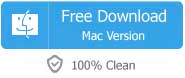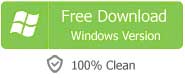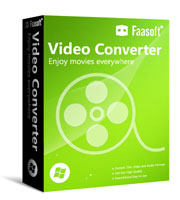If you have ever used iDVD to burn video to DVD on Mac, you must be deep impressed with its three big characteristics: operate easily, update randomly and work smoothly and effectively. However, such a useful tool no longer works since Mac Lion. What if iDVD is not compatible with your OS? In this case, you are often advised to seek out an iDVD replacement.
Issue: I am new to Apple, and to iMac. I have an iMac with OS X 10.9.5 and just bought a USB-Super Drive.I wish to create a DVD for my parents to play on a normal DVD-Player.In my understanding, iDVD can do that. But I read here and there that the program has been unsupported. And many people suggested me to download an alternative to iDVD. So my probably dummy question is what the best alternative to iDVD is.
Without doubt this question is troubling so many people. Thus we write this article which aims at helping these people to get the best iDVD replacement and successfully burn video to DVD.
Best iDVD Alternative for Mac
So far, we think this DVD Creator is the perfect alternative to iDVD, which comes with all features of iDVD but more than that.
Key Features
- Burn video, audio and pictures in any formats to DVD in high quality efficiently.
- Customize your DVD with static and dynamic DVD menu templates. You can also add your favorite templates.
- Make engaging photo slideshow and stylize the slideshow with your favorite music.
- Personalize DVD with a built-in powerful editor, for example, crop, trim, rotate videos, set special effects, etc.
- Preview to ensure DVD menu style and the video effect in real time.
- Easy to use and fully compatible with Mac OS X 10.11 El Capitan, OS X 10.10 Yosemite, OS X 10.9 Mavericks, OS X 10.8 Mountain Lion, OS X 10.7 Lion and OS X 10.6 Snow Leopard.
How to Use this iDVD replacement?
Download the trial version of this iDVD alternative (for Mac, for Windows) and follow the set-up wizard to install it.
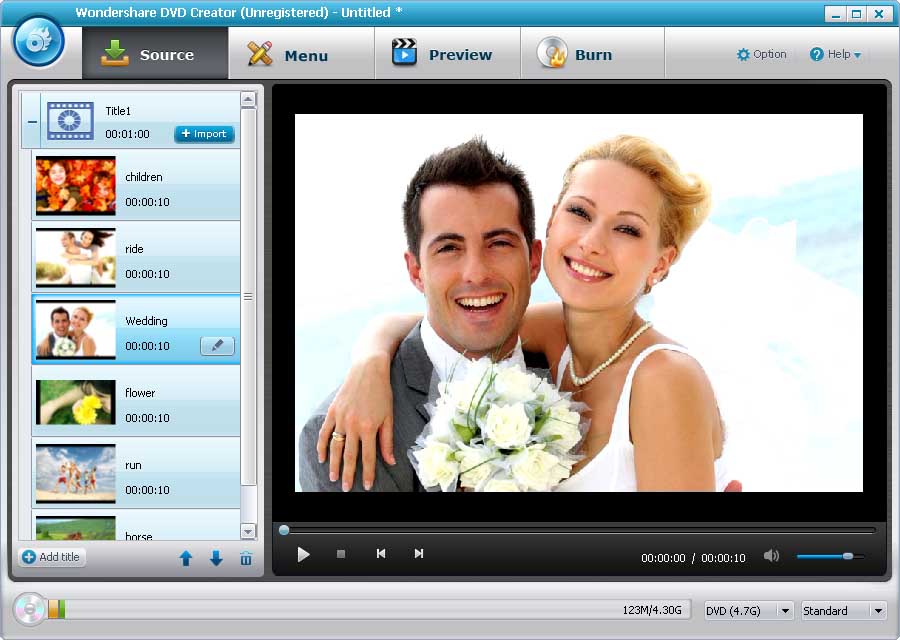
Step 2 Edit video and choose DVD menu
- Highlight a video you need to edit and click "Edit" button. And then you can enhance your video files, including trim, rotate, adjust video brightness, contrast, saturation, add watermark/text, etc.
- Hit "Menu" button and select your favorite menu style. Next, you can also edit it like add background music or image, etc.
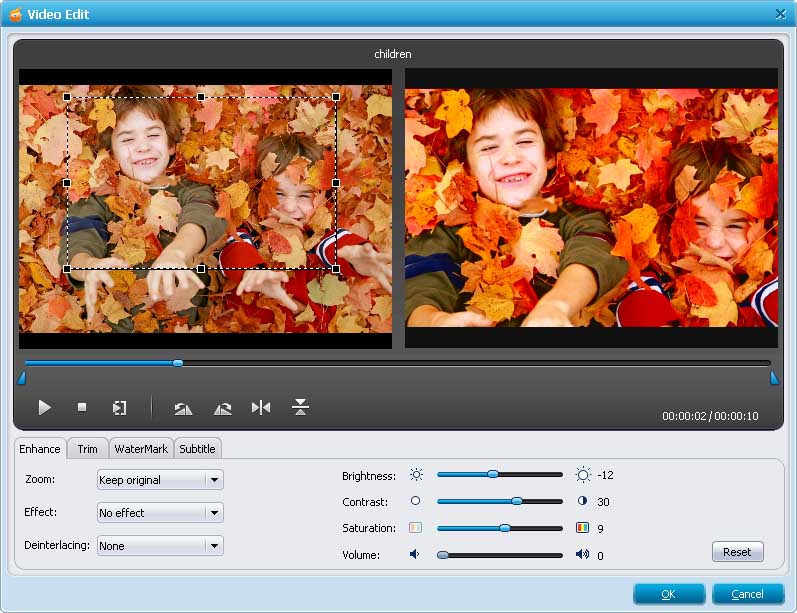
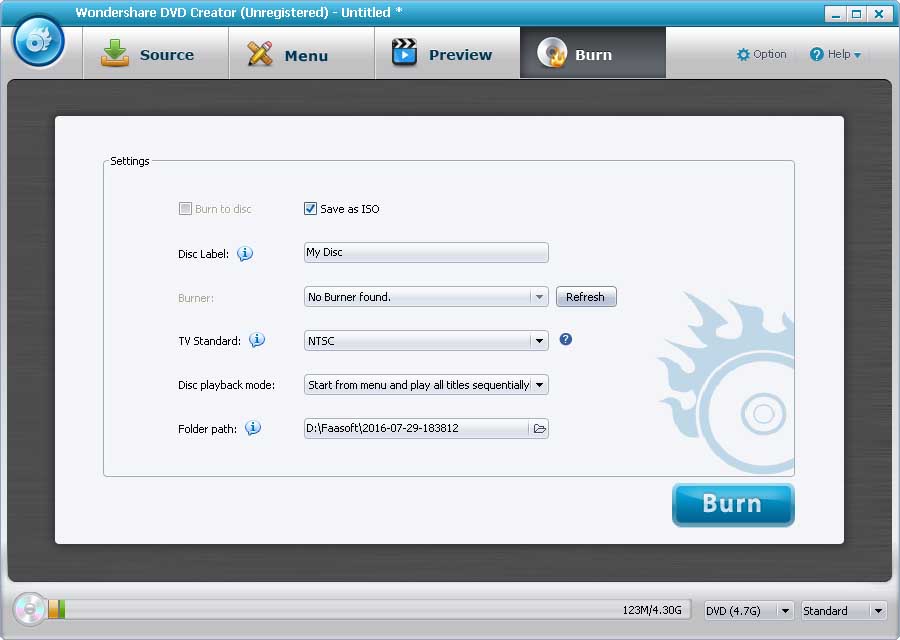
Note that iDVD still works well on Mavericks. But iDVD 7 is not available separately, in case that you buy iLife '09 or '11.