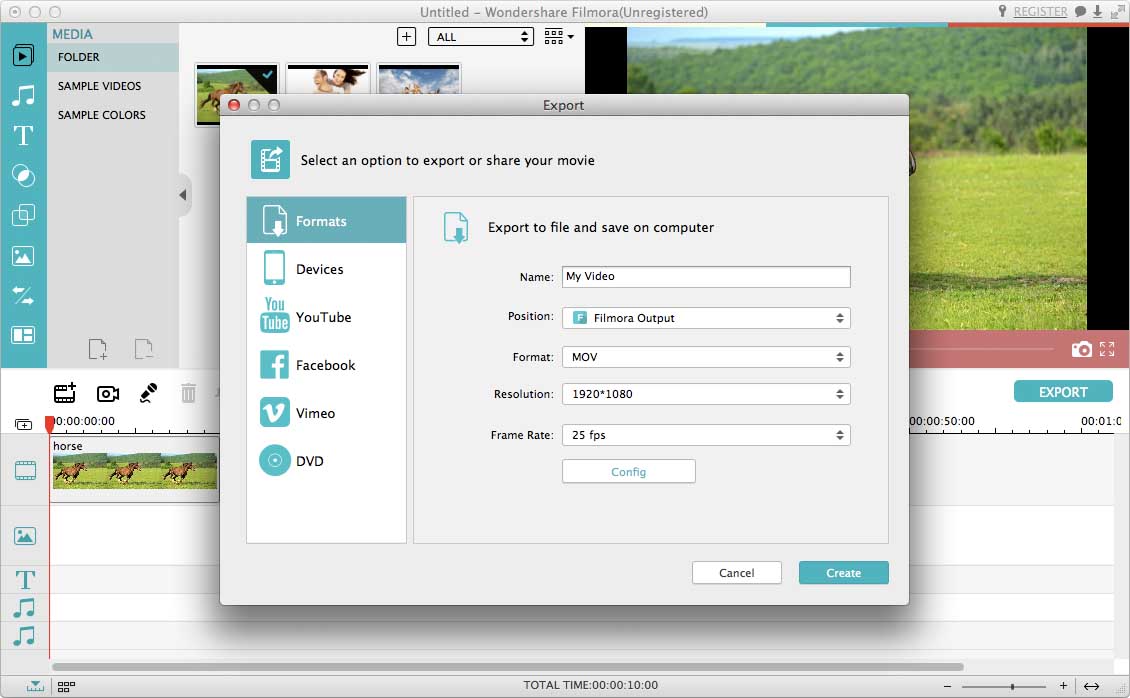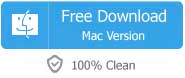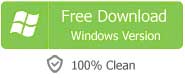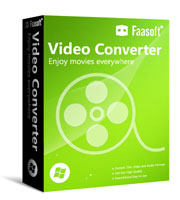There can be no doubt that adding effects to video is a great way to make your home movie more special and creative, and it tends to simplify to do this work with the emergence and improvement of mass of video editors. Even if you are a beginner, it will not be difficult any longer to apply effects to video. So far, there are lots of such video editors available on market. What counts is to find a video effects software that suits you best.
Add Effects to Video with Best Video Editor
Filmora Video Editor has been proved to be effective for making video effects by a large number of users.
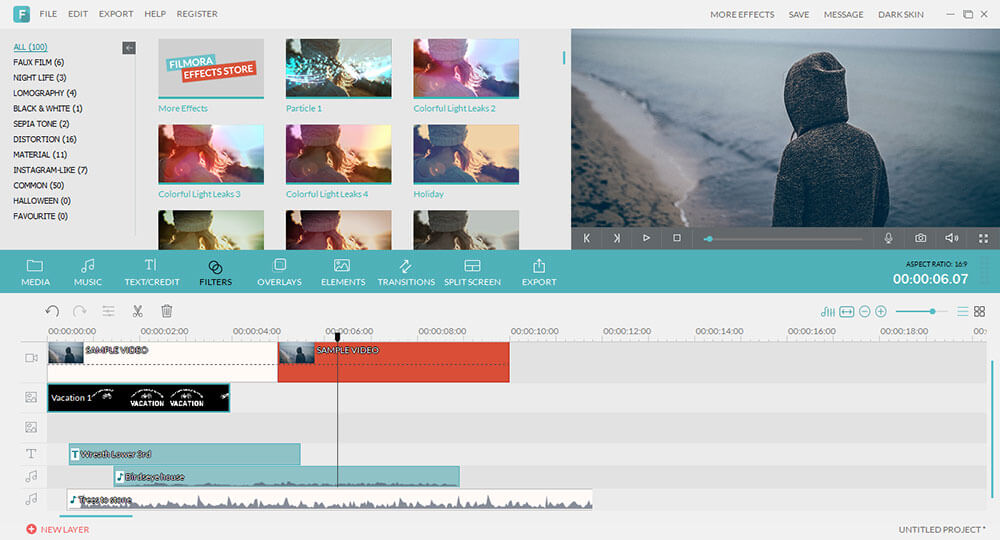
The Popular Effects
- Transitions Instead of abruptly changes from one scene to another, transitions make changes between scenes gradually and more naturally. This Video Editor provides 80 types of bansic and fancy transitions.
- Picture in Picture Picture in Picture lets you place one or more video in the same screen and they play at the same time. These videos can overlap each other. For example, when a host is broadcast a news in front of a desk, you can see the live pictures in one corner of your screen.
- Filters and Overlays Filters apply some changes on your video, for example, light leaks, lens flair, old film, cinema flairs. Overlays put some small patterns over your video. These effects can make your video has some flavor of Hollywood masterpieces
- Motion Graphics Motion Graphics are something like overlays mentioned above, but the are not still, they are live. You can even set the track of their movement. More than 300 types of motion graphics bundled with the tool are available to pick from.
- Green Screen Green Screen is a great tool in modern movies. You can shoot an actor in front of a green background, then use this tool to pick him out and put him into any scene you want. And it seems this actor is performing in that scene when you shot the movie.
In addition to the above popular features, it provides much more, for example, Face-off, Split Screen, video stabilization and more for explore. This video effects software also allows you to do basic editing to your video like trim, rotate, crop, merge, speed up, and adjust aspect ratio and so on. It is fully compatible with both Windows (Windows 10 included) and Mac (El Capitan included). With simple and friendly interface, most of the work can be done by dragging and dropping. The following is the guide which tells you how to use this program to add effects to media.
Step 1 Import media files
Get the trial version of Filmora Video Editor (for Windows, for Mac) and launch it to try out. It is compatible with any video, audio and pictures. You can simply drag and drop your file that you want to add effects to the program. Alternatively, click "Import" button on the main interface to choose file from the computer system right to your project. The added file will appear in User's Album.
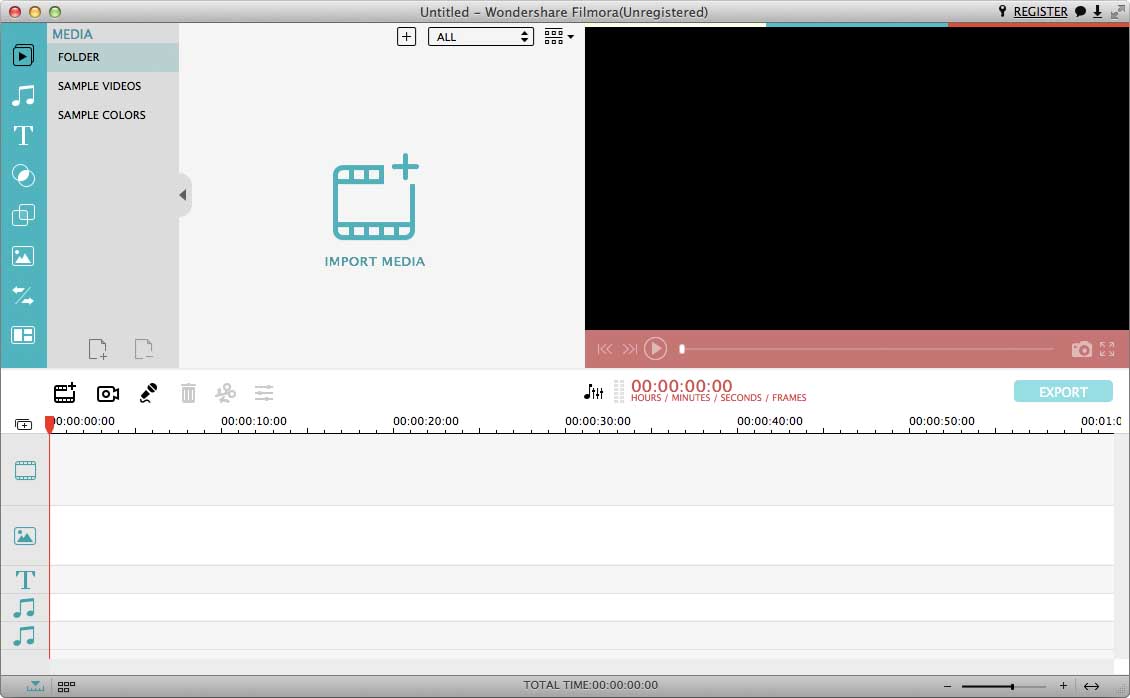
Step 2 Add effects to video
The first thing you need to do is to drag the video file to the video Timeline of the program. After that, turn to the Effect tab and there right-click template that you like best and choose to apply. Then a sub-track appears just above the video track with an "E" mark. You should notice that the effects that added only apply to the overlaid video.
In order to prolong the duration of the effects, what you can do is to mouse over the "E" mark until the "double arrow" cursor shows and then drag it to any length as your need.
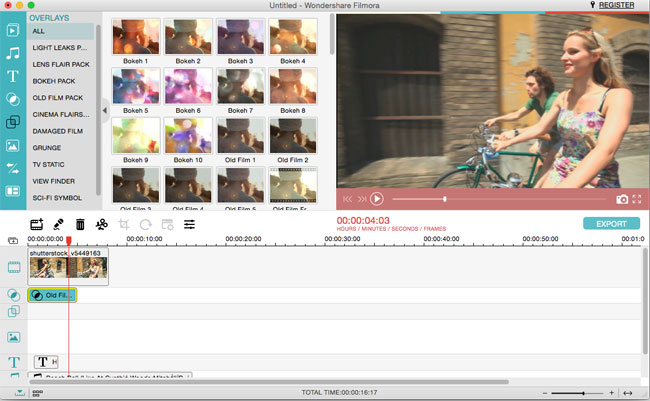
Step 3 Share the creation
Now you are satisfied with everything and prepare to save your masterpiece for share. Just click "Export" button and an "Output" window pops up. There click "Format" to save your creation to the computer in any formats like WMV, MP4, AVI, MOV, FLV, MKV, TS, 3GP, MPEG-2, WEBM, GIF and MP3, etc. If you want to watch the video on iPhone, iPad, etc, just switch to "Device" tab and choose the thumbnail of your devices. Luckily, you can also upload the work directly to YouTube, Facebook and Vimeo for share with the world, or just burn to DVD for preservation of memories.