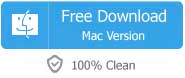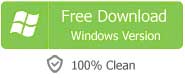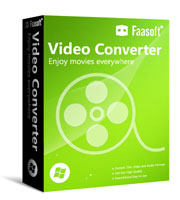I was asked to add my company logo to a video that publicizes the image of our company. However, I had no personal experience. Is there a program that will allow me to add the logo?
Today, creating a video on our own is becoming more and more popular and easier with the varied and easy-to-use video editing tools. To distinguish our work from others, most often we tend to add a logo to the video. And company to do so is to expand brand awareness. Adding logo to video could be pretty simple as long as you get professional editing software.
Luckily, this Video Editor (for Mac, for Windows) is just the right choice to perform the task well. It allows you to place logo anywhere in the video as you like. Not only that, when and how long the logo shows can be customized precisely. Let's see the other main features of this Video Editor.
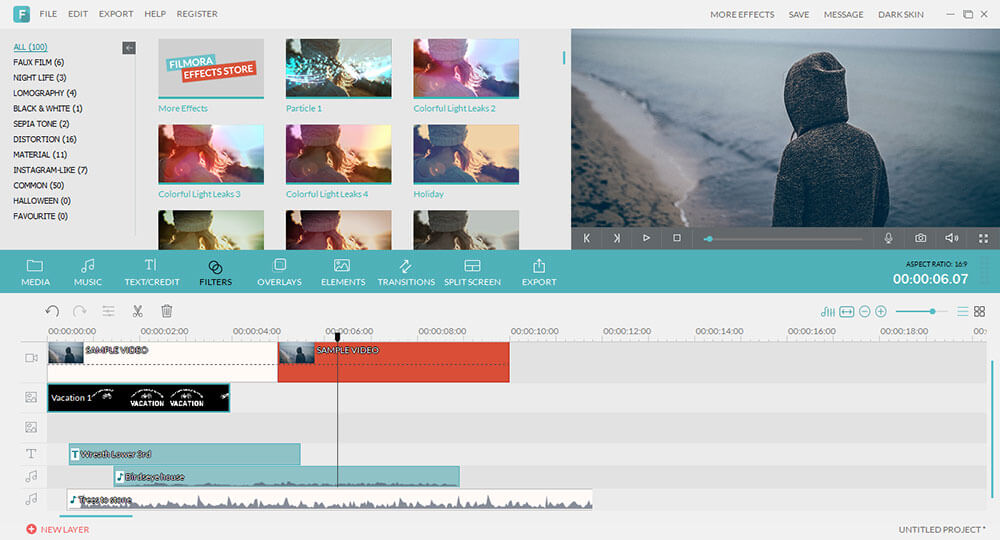
- Support a wide range of video, audio and image formats such as AVI, MP4, MOV, MP3, WAV, PNG, JPG and so on;
- Support a variety of basic editing for beginners, for example, cut the useless part, join multiple files into one, change video playback speed and more;
- Support diversified advanced editing like transform video with a variety of filters and overlays, drag moving graphics into video and more to make your work stand out;
- Support many other modern and powerful editing functions to let you create your own masterpiece;
- Let you save your work on your computer or popular devices, upload to YouTube, FaceBook, Vimeo, and burn to DVD to enjoy on home DVD player.
How to Add Logo to Video?
The following is the 1-2-3 steps to show you how to add logo to video with this Video Editor. First, before everything, what you should do is to download the program depend on the operating system and install it.
Step 1 Load file to the program
Open the program and add file to it. This perfect Video Editor allows you to import the video file and logo image by dragging and dropping method. It is pretty easy and fast. Alternatively, click "File", choose "Import Media" from the drop-down menu and then select the needed file from your computer.
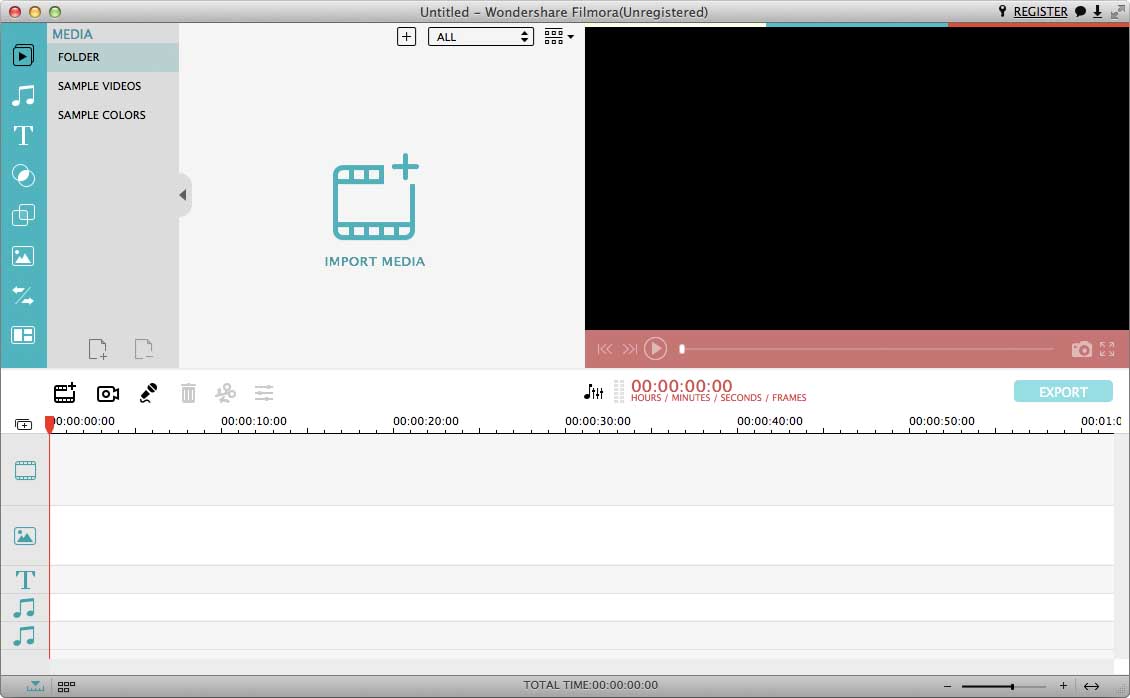
Step 2 Add logo to video
Now the video and the logo image are ready and by default, the logo image overlays your source video. Drag and drop your video file to Video Track and the logo image to PIP Track.
Set the size of the logo image: Drag the small circle around the frame in preview window.
Set the duration of the logo image: Drag the edge of the image file in timeline to decide the showing time.
Set the position of the logo image: Simply drag the logo and move it to the position where you want to place it.
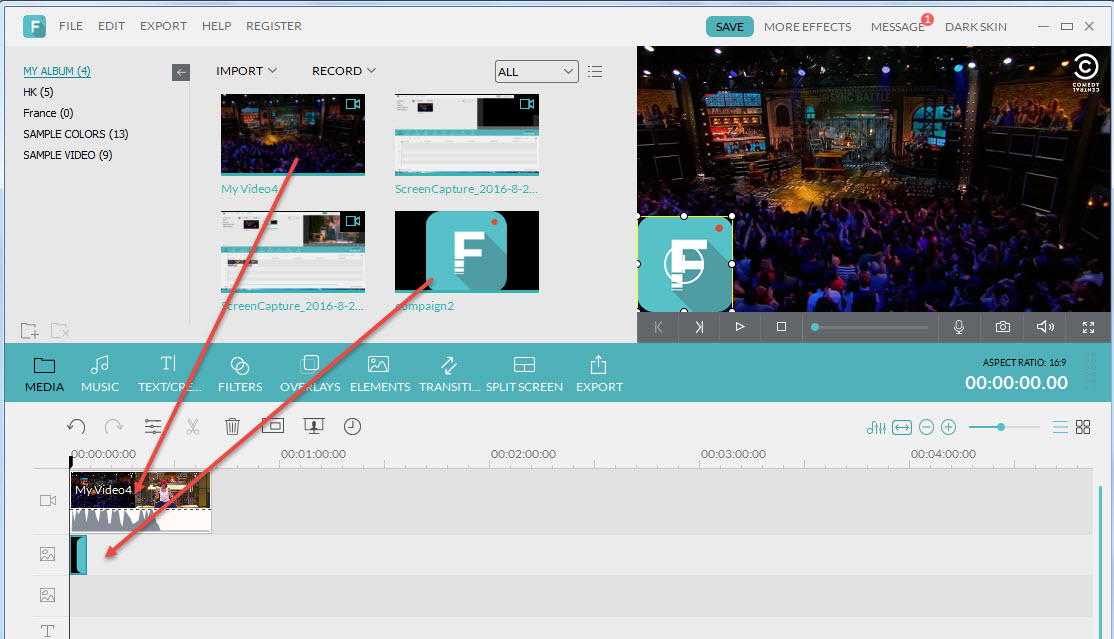
Step 3 Export the edited video
The logo is added to the video in a perfect way. Click "Create" button to share your work. A lot of exporting methods are there to choose, for example, upload it to popular video sharing websites like YouTube, Vimeo, save to your computer, enjoy on device like iPhone, Android, etc.
If you want to burn to DVD, insert a blank DVD disk and click "Burn" button. The program will do the work by itself. Once done, enjoy the DVD on your home DVD player.
That's it! Can you imagine a way that is easier? Just give it a try.
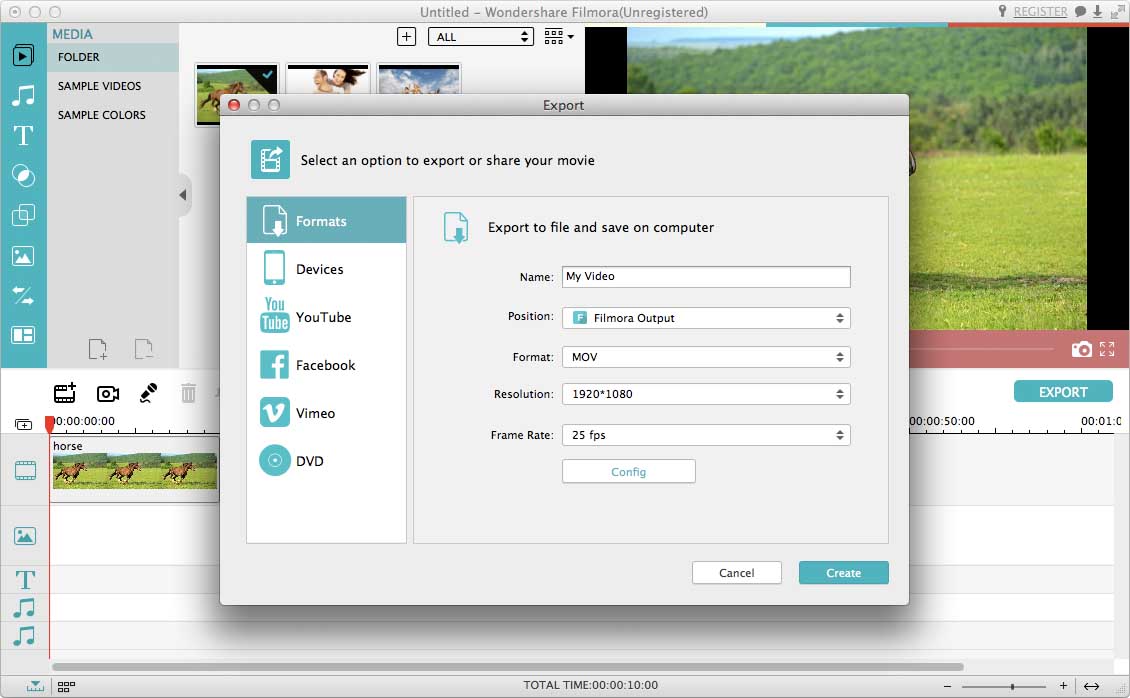
Another Simple Way to Add Logo to Video
Apart from the Video Editor above, there is another easy-to-use tool (for Windows, for Mac) that has the feature of adding logo to video. It offers you an efficient way to add text or picture logo to video with ease. Better still, it performs well in converting from and to video and audio and has many powerful editing features.
To do the task with this wonderful application, read through this guide: Add Logo to Video.