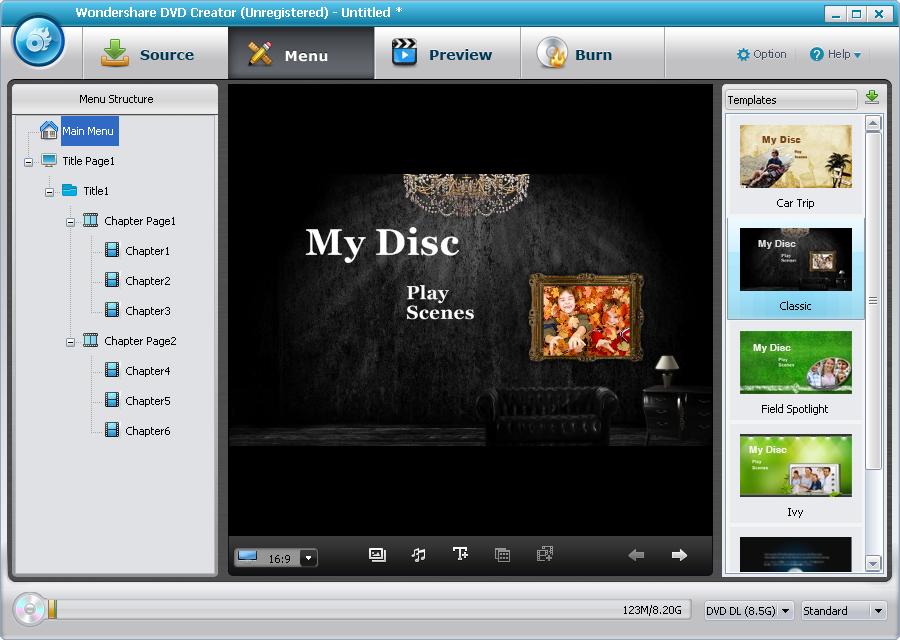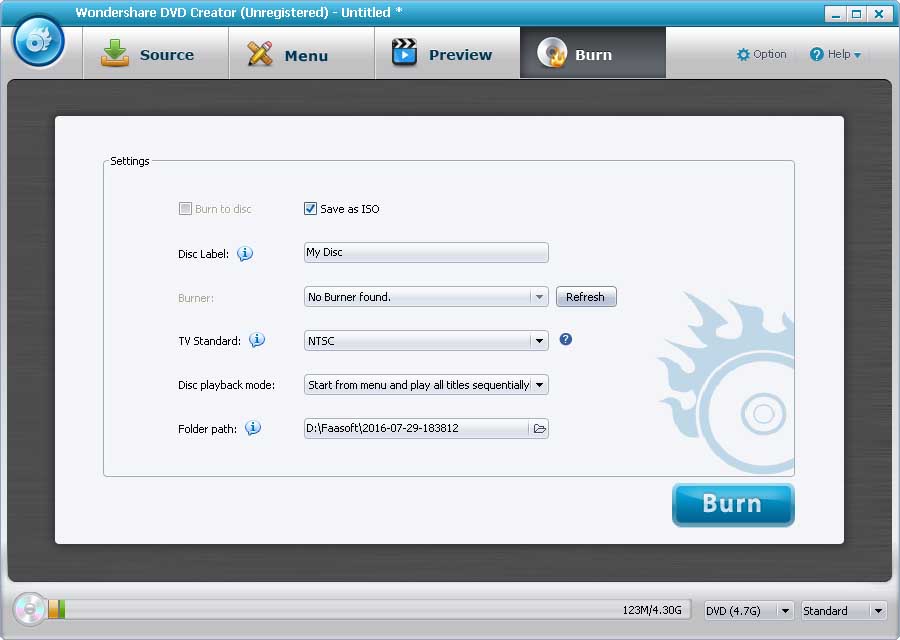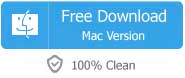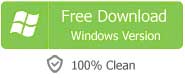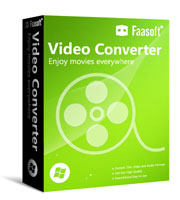It will disappoint you, if you are trying to use Windows DVD Maker to create a DVD on Windows 10. Why? Only Windows Visa and 7 has DVD Maker built in, you cannot find it on Windows 8 and 10. Users could download DVD Maker from microsoft.com, but this service is unavailable since January 10, 2017. If you are lucky enough to have DVD Maker installed on your Windows 10, there are still many limitations such as it only support AVI, WMV format, and doesn't support popular MP4, MKV and others. Except that, runtime error, unexpected termination, and file importation errors are very common when you working with Windows DVD Maker.
Worse yet, it is hopeless to expect to fix the issues by upgrading the current version as there is no news about the upgrade so far. You can choose to wait for something good to show up indefinitely or turn to an alternative solution. The choice is up to you. Once you decide to move on, the following passages will give you a lot of help.
Alternative to Windows DVD Maker
As of now, the best way is to find out an alternative that can compete with or even better than Windows DVD Maker. Luckily, this DVD Maker (for Windows, for Mac) has the feature of burning video into DVD on Windows 10 as well as on Mac OS X. It is the perfect choice for you. This fantastic application supports a large number of file formats include video, audio, images as input and output. A variety of DVD menus with the software tool itself and a built-in editor allow you to personalize your video, audio and image to make your DVDs stand out.
Create DVD on Windows 10
This alternative to Windows DVD Maker is pretty easy-to-use. The following are the step by step guide on how to create DVDs with this wonderful tool.
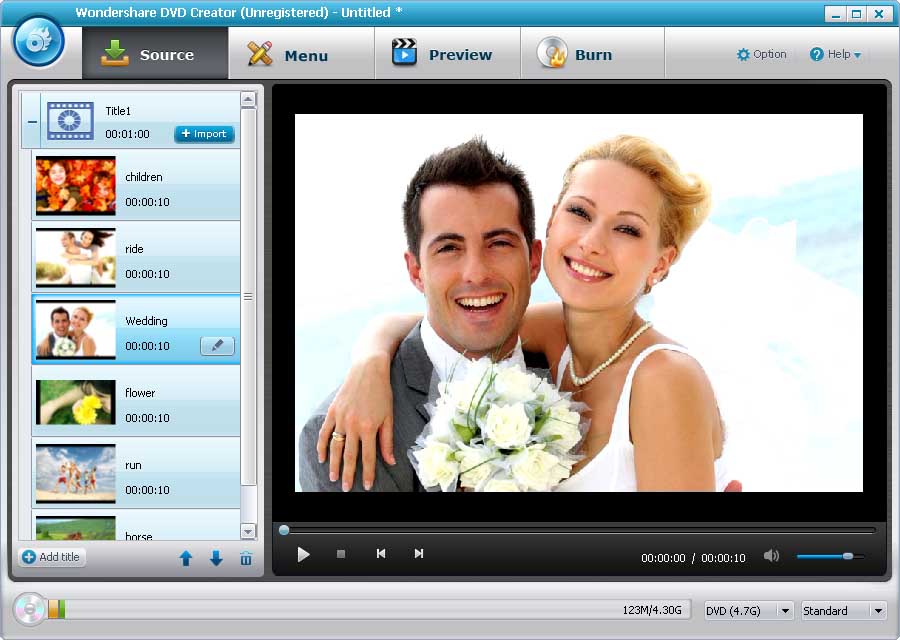
Step 2 Create a Menu
All the media files list orderly in the left side of the program. Go to "Menu" tab and choose the menu template you like. And then at the lower part of the menu, choose the disc you would like to use for burning.