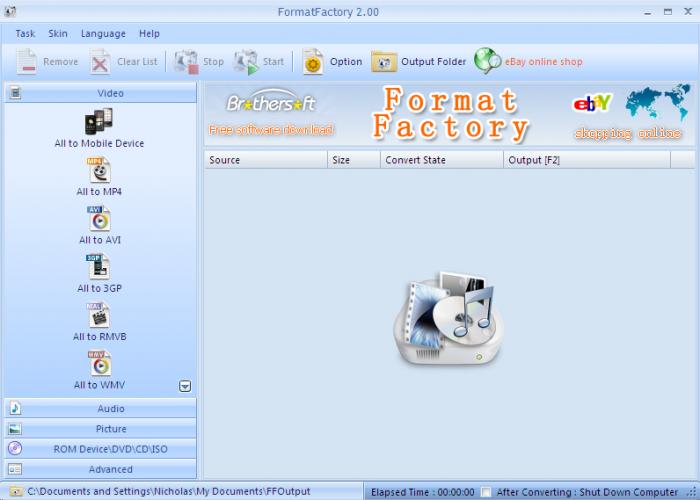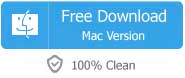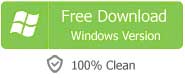What are your guys' favorite video converters that work with Windows 10? I'm looking for something that will allow me to convert video formats, as well as audio when I'm converting movies/TV. It is most desirable that the output quality of the video is intact. Do you have any recommends?
Windows 10 with the groundbreaking features has been widely popular since its launch in 2015. And, a variety of new needs appear at the same time and the above example is just the one that is asked frequently. If you have the same question, just look no further and here is the answer. This article will introduce in detail the best video converter that runs on Windows 10 for you.
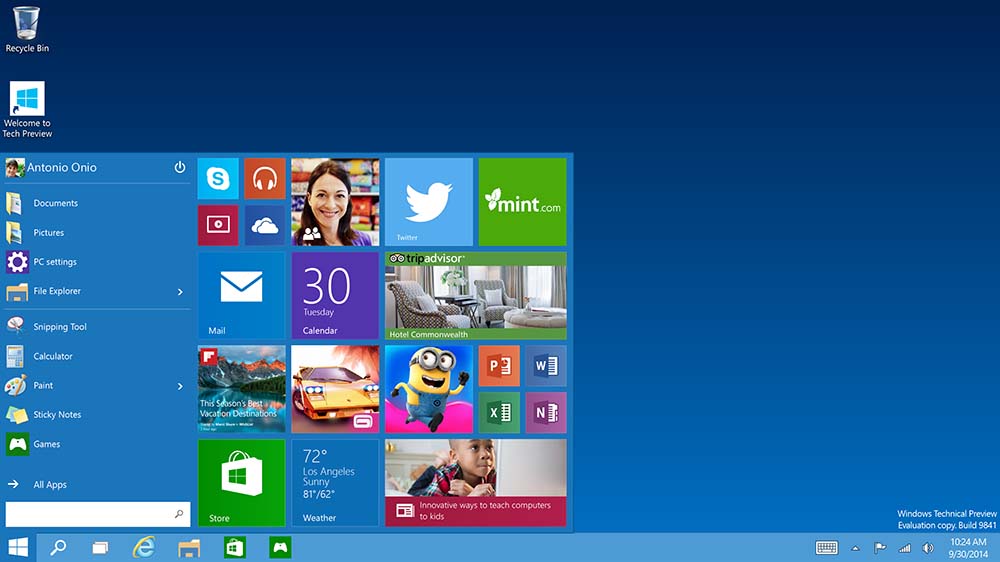
Recommend Excellent Video Converter for Windows 10
Here I would like to highly recommend Faasoft Video Converter for Windows (or Faasoft Video Converter Mac version), which performs quite well on Windows 10 and earlier like Windows 8, Windows 7, Windows XP, Vista, etc.

Key Features
- Convert a variety of audio and video. The video and audio formats are more than 160.
- Complete the whole conversion process with 30X faster speed and zero quality loss.
- Convert to and from popular and widely-used devices and consoles. Easy your life.
- Customize any video and audio like trim, crop, rotate, add effects, etc with an in-built editor.
- Download online videos and then change them to popular formats as your need.
- Also full compatible with OS X 10.5 or later including Yosemite and 10.11 EI Capitan.
Step-by-step Tutorial on How to Use This Great Video Converter
If you decide to try out such a powerful video converter, first click "Free Download" button to get the trial version. Then follow the instructions to learn how to convert files with this amazing video converter.

Step 2 Set output format
In this step, you should designate the output format from the pop-up menu of "Profile" by clicking the drop-down button beside "Profile". If necessary, edit your video and audio as will before activate the conversion.
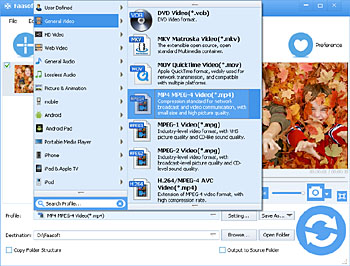
Step 3 Start the conversion
Set the destination by clicking the "Browse..." button. Now everything is OK, hit the "Convert" button on the bottom to let the program execute the conversion immediately. The time of the conversion depends on the size of your source file. Please be patient. After the conversion is done, click "Open Folder" button to get the converted file.

Other Popular Video Converters for Windows 10
In this part, we would like to introduce other top video converters that also run well on Windows 10 for your convenience.
1. Zamzar Video Converter
This is one of the most popular online Video Converters. It allows user to convert files without downloading a software tool, and supports over 1,000 different conversion types. And better still, URL conversion is supported.
Pros:
- It is quite easy to operate. Only four steps are needed to convert a file.
- Don't need to download and install any software. The space of your computer is saved.
- The web claims to complete all your conversions under 10 minutes.
Cons:
- The maximum file size is 100 MB and beyond that one has to register and pay for. It is expensive.
- Users have to pay a monthly subscription in order to access preferential features, such as shorter response and queuing times.
- The servers of Zamzar are often so much full of traffic that you would have to wait for quite a few minutes before your conversion actually begins.
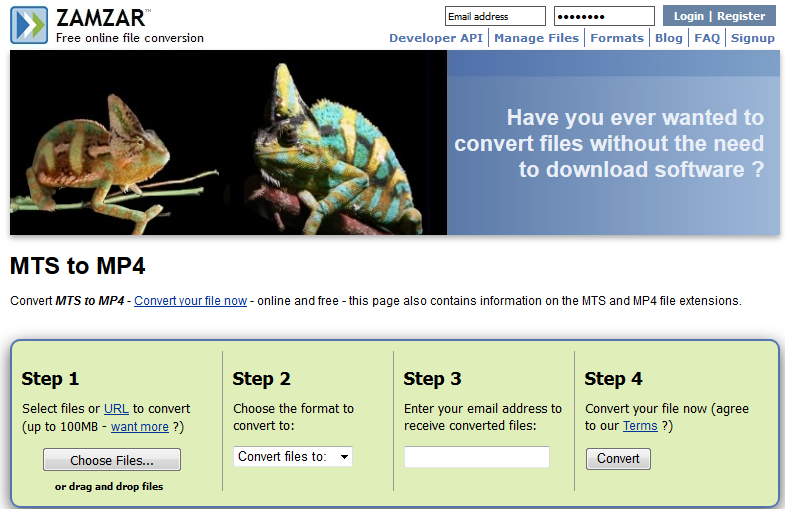
2. Format Factory
Format Factory is a very basic and free video converting tool that nearly everyone knows. It supports converting video, audio and image. Not only that, it also lets users rip DVD to video file and rip Music CD to audio file.
Pros:
- It is easy to use with a very friendly-designed interface.
- Three steps to convert file: add file, select output format and finish the conversion.
- A number of built-in conversion pre-sets for users to choose.
Cons:
- Lack of many useful features.
- Will install some other software during installation.