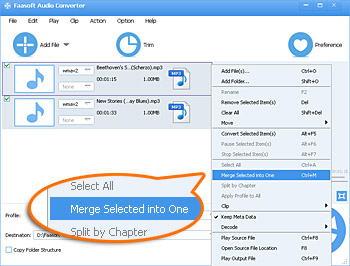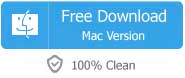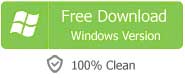When mentioned merge WAV files, people usually want to archive the following several goals:
- Merge a large number of WAV files at a time;
- Join a ton of WAV files into a complete one without re-encoding;
- Combine multiple WAV files and then convert the new WAV file to other formats like MP3, ALAC, AIFF, CAF, AU, AC3, etc;
- Merge WAV files into a big one and then edit the new WAV file in trimming, splitting, increasing or decreasing volume, adjusting sample rate/bitrate, changing audio channels, etc.
WAV Merger for Mac/Win
Today, we highly recommend a powerful yet easy-to-use WAV Joiner (for Mac, for Windows) to you, with which all the above tasks can be easily fulfilled. More luckily, Faasoft WAV Merger also helps you merge almost all audio files like merge MP3 files, merge FLAC files, merge ALAC files, etc and convert the combined file to more popular formats. Not mere that, it allows you to extract audio MP3, WAV, FLAC, CAF, WMA, ALAC, AC3, etc from diverse video files like MP4, MOV, WMA, AVI and more.

Join WAV Files
Decide to give this ideal WAV Joiner a try? Just click "Free download" to download and install the trial version of the software and then run it. The following shows you how to use this program to combine WAV files with ease.
Step 1 Add multiple WAV files
Dragging and dropping files to the program is the easiest way. To import a large amount of WAV files at a time, we recommend you to first put all WAV files that you want to merge into one folder and then drag the folder to the software. The imported WAV files will show on the task list in order.
To change the order of WAV files, just put your mouse over the item in the list, you will see three small buttons on the top right corner. Click the up or down triangle button to move it up or down.

Step 2 Setting for merging
Place mouse on the first WAV file and hold the left mouse button down to the last WAV file. Once all WAV files are selected, loosen the left mouse button and then right click. From the drop-down menu, choose "Merge Selected into One" and hit. The merged WAV file that may be named "Merge 1" appears below all WAV files.
Tips: You may use Ctrl+A combination key to select all WAV files you want to merge.
Tips: Click the "Profile" drop-down button and select your desired audio format.