Can't import FLV video into iTunes? This problem has long exercised thousands of people who have a lot of FLV movies in hand and want to play in iTunes. Given below is a typical example:
I download five videos from YouTube so enjoy in iTunes with my girlfriend at the weekend. However, I only managed two of them into iTunes. I checked the other three video and they are in FLV format. I wonder whether iTunes support FLV. If not, what shall I do?
Unfortunately, iTunes doesn't support FLV format as an input format, which means iTunes won't play any video under that format. That's why you can't import FLV into iTunes, no matter how hard you try. Since directly adding FLV into iTunes is impossible, what are you going to do? Have no idea? Just keep on reading this article to get the answer.
FLV to iTunes Converter
To solve the issue of importing FLV into iTunes easily, a recommended solution is to convert FLV to iTunes more compatible formats. Thus, you'd better to get a powerful FLV to iTunes Converter to assist you. Don't need to look further and Faasoft FLV to iTunes Converter (for Mac, for Windows) is a nice option. It acts as a great video converter and enables you to convert diverse video formats to popular devices and players, iTunes included.

Convert FLV to iTunes
Converting FLV to iTunes with Faasoft FLV to iTunes Converter only takes you three steps. To begin with, click "Free Download" button and follow the set-up wizard to install Faasoft FLV to iTunes Converter. Given below are the steps which base on the Windows version. For Mac users, the steps are almost the same.
Step 1 Add FLV files
After run Faasoft FLV to iTunes Converter, browse your computer, find the target FLV file and simply drag it to the primary interface of the program.
Please note that the converter supports batch conversion so you can add several files in one go.

Step 2 Set Output Formats
To successfully add FLV files into iTunes, you just need to designate MPEG-4 as output format. Move your mouse and hit the drop-down button beside "Profile" and select MPEG-4 from "General Video" category.
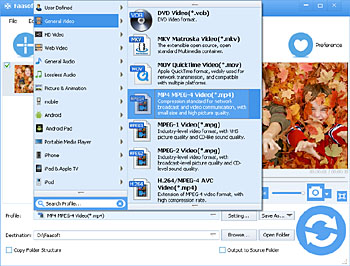
Step 3 Start converting FLV to iTunes
After an iTunes-compatible format is selected, what you finally need to do is to click the big "Convert" button on the right. The FLV to iTunes Converter will start the conversion process immediately.

Symptoms in Importing FLV to iTunes and Solutions
| Symptom in Importing FLV to iTunes | Solution |
|---|---|
| I have a BEAUTIFUL video. But every time I try and change the format it loses TONS of quality so is there any way I can get an FLV video onto iTunes? | Faasoft FLV to iTunes Converter can convert FLV to iTunes supported formats as well as keep the original source nearly intact. |
| I have downloaded a FLV file, and I would like to save it in iTunes library for later play. I guess I should convert it first, but is this supported by OSX or do I need an extra application. And which file format will keep the quality and the size of original video? | If your FLV file uses H.264 video codec, you can convert it into MP4 losslessly. |
| I have downloaded a ton of FLV files and I wonder how to convert them to iTunes MP4 at a time. | Faasoft FLV to iTunes Converter allows you to convert FLV files in batch mode to save your time. |
| I have a couple of videos in the .flv format on Quicktime, but I want them on iTunes, so I can sync them to my iPhone. How do I move them? | Control-click the file in the Finder, then choose Share from the shortcut menu. You can move your FLV to iTunes. |

