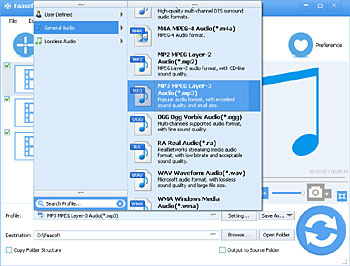Here lists some cases to detail the reason that people want to extract audio from video FLV, MOV, MP4, AVI, MKV, WMV, WebM, MPG, ASF, etc:
- How do I extract just the audio track from a series of mp4 videos? These are downloaded class videos.
- I downloaded a few MP4-encoded videos from which I'd like to extract the audio stream into MP3 files for easy listening on my digital player.
- Is there an application that allows me to extract the audio from a MP4 or FLV video file and store it as an MP3 file for use in a portable media player?
- I want to extract direct stream copy of audio from .avi file. Please tell me how I can do it.
- I have a song that I want to extract from an AVI movie (downloaded from video.google.com). Could anyone help me?
- I am interested in taking an .mkv file and extracting the 5.1 audio file (I'm guessing an ac3 file). How can I do that?
- I wish to extract the audio from a matroska (mkv) file. The file doesn't play in quicktime but plays in VLC.
- I've been trying to find a way to grab the audio from youtube videos, because in some cases I cannot find certain rare recordings from anywhere else.
- Can anyone out there recommend any software to extract audio tracks from home movie MOV files?
How to Extract Audio from Video?
To successfully extract sound from MP4, AVI, MKV, MOV, WMV, FLV, etc, give Faasoft Audio Extractor (for Mac, for Windows) a try. This program has the feature of extracting audio from video in any formats like MOV, FLV, MP4, AVI, WMV, MKV, etc and saving the extracted audio into popular audio formats like MP3, WAV, AIFF, ALAC, AAC and more. Not only that, it can also remove the audio from video and add music to video as your need.
Key Features of Faasoft Audio Extractor:
- Support to extract audio from video, for example, extract audio from MP4, extract audio from AVI, extract audio from MKV, extract audio from MOV, extract audio from FLV, extract audio from WMV, WebM, MPG, MXF, ASF, OGV, WTV, etc;
- Support to extract MP3 from MP4, extract MP3 from AVI, extract MP3 from MKV, extract MP3 from MOV, extract MP3 from FLV, extract MP3 from WMV, WebM, MPG, MXF, ASF, OGV, WTV, etc;
- Support to extract WAV, AAC, AC3, FLAC, AU, DTS, AIFF, M4A, MP2, OGG, RA, WMA, Apple Lossless ALAC, etc from MP4, AVI, MKV, MOV, WMV, FLV, etc;
- Support to edit the extracted audio or sound like merge the extracted audio files into one, split the extracted audio files by chapter, trim the extracted audio into smaller one, adjust the volume, sample rate of extracted audio files, etc;
- Support to convert almost all kinds of video and audio files with fast conversion speed and high output quality.
Steps on How to Extract Audio from Video
Free download and install Faasoft Audio Extractor, and follow the detailed guide to extract audio from video with ease. It only takes three steps to finish extracting audio from video.
Step 1 Load video to Faasoft Audio Extractor
Just drag and drop your video to the main interface of Faasoft Audio Extractor. Or click "Add File" button of the program to add video files.
Step 2 Set the output format
Click "Profile" drop-down button of the program to select output format from "General Audio" or "Lossless Audio" category.
Step 3 Start extracting audio from video
Click "Convert" button to start and finish extracting audio from without quality loss. After the extracting process is done, click "Open Folder" to get the extracted audio files.
Tips: Edit the Extracted Audio
- Merge multiple extracted audio into one: Select the extracted files you would like to join from task list, and then click "Merge Selected into One" from context menu, and the extracted audios will be combined into one file with the name like "Merge 1" after conversion.
- Adjust the extracted audios size, codec, sample rate, bitrate, channel and volume: Press "Settings..." button to open the "Advanced Settings" window, then go to the "Advanced" tab where you can change audio codec, adjust audio bitrate and sample rate, change audio channel, adjust audio volume to desired level, compress extracted audio file size.
- Split the extracted audios by chapter: Select the extracted files you would like to split, and then click "Split by Chapter" from context menu option.
- Trim extracted audio into smaller one: Click "Trim" button of Faasoft Audio Extractor to "Video Edit" window. There, enter "Start Time" and "End Time" and then click "OK".