Part 1 Compress Video on Mac and Windows
As almost all Email systems have size limitation on the attachment, you will fail to send out Email if you attach a video that exceeds the limitation. What's the size limitation? Let's have a look at the maximum size for different Email systems.
- The maximum size for Gmail is 25MB;
- The maximum size for Outlook is 20MB;
- The maximum size for Yahoo is 25 MB.
What if the video is too large to send via Email? Just give it up? Of course not. There is an effective solution - compress the big video first and then send it. In this article, you'll learn how to shrink video size for sending via Email with Faasoft Video Compressor (for Mac, for Windows)
How to Compress Video for Email?
This intuitive and easy-to-use Video Compressor shrinks video by changing the video to other format like MP4, FLV which usually renders smaller size file and adjusting the encoder, bit rate, resolution, frame rate, etc. The whole compressing process will be finished within three steps.
- Faasoft Video Compressor supports compressing video in almost all video formats like MP4, AVI, WMV, MKV, MOV, MTS, ASF, WebM, 3GP and so on;
- It also supports compressing any audio files like MP3, WAV, M4B, MP2, AU, DTS, CAF, VOX, OGG, WMA, etc;
- It can compress video and audio for video sharing websites like YouTube, Dailymotion, Vimeo, Yahoo, Facebook, etc;
- It can compress video and audio for/from almost all devices like iDevices, Camcorder, Android, Xbox, PS, etc;
- Faasoft Video Converter can compress video and audio files efficiently with highest output quality;
- It works as an all-in-one video converter that enables you to convert different video and audio files into more popular video and audio formats;
- It converts video and audio for Mac, Windows, almost all of the devices, players and editor software;
- It lets you edit video and audio to enhance and personalize your files as your need.
Detailed Instruction to Compress Video for Email
If you want to learn how to compress video for Email with Faasoft Video Compressor, just move on. Given below is a detailed guide and follow it to compress video in easy steps. To begin with, install and run Faasoft Video Compressor.
Step 1 Simply drag and drop the video that you want to compress for Email to the primary windows of Faasoft Video Compressor.
Step 2 Click the "Profile" drop-down button to select FLV, MP4 as output format as they can render smaller file size.
Move to "Settings..." pane and adjust bitrate, frame rate, resolution, codec, etc in "Advanced" window to shrink the video size. Note that the lower of the parameters, the smaller file size while the lower video quality.
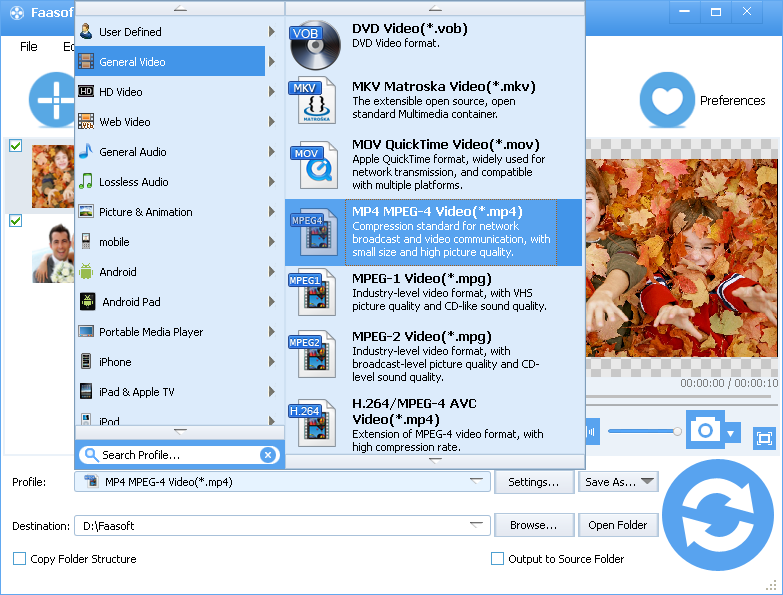
Step 3 Once you are satisfied with the result, just click "Convert" icon on the bottom to activate the compressing process. When Faasoft Video Compressor completes compressing your video, go to "Open Folder" window and the compressed video shows there.
Part 2 Compress Video on Smart Phone
Along with the rise of smart phones, people are more and more inseparable from them in livelihood. And among all powerful and smart functions, sending and receiving email is one of the most widely used. When we record a memorable video, we can share it with our family, friends, etc via Email. But what if the video is too large? In that case, we need to reduce the video size first. In the following two parts, we will tell you how to compress video on iPhone and Android.
How to Compress Video on iPhone, iPad, iPod?
Change settings before you take video
In "Settings" app, find "Camera", change settings in "Record Video", select a lower video quality. For example, change the selection from 1080p to 720p will reduce nearly a half of the recorded video.
Compress video you have taken
Find a free app in App Store named "Video Compress", you can choose video quality preset, adjust bitrate, and whether you want to keep the original or not. This app is intuitive and eays to use.
The free iMovie app for iOS from Apple is a powerful video editor on iPhone and iPad, you can use it to trim or resize your video.
How to Compress Video on Android?
Change settings before you take video
In "Camera" app, swithc to video mode, find the settings menu, change resolution to lower value. For example, change the selection from 1080p to 720p will reduce nearly a half of the recorded video.
Compress video you have taken
In Google Play, find a free app called "Video Converter Android" and install it. Import the video that you want to shrink and hit the Convert button. Select profile option as Manual, select more advanced codec like H.264, and lower the parameters related to file size like resolution, frame rate, bit rate. Click OK to start compressing.


