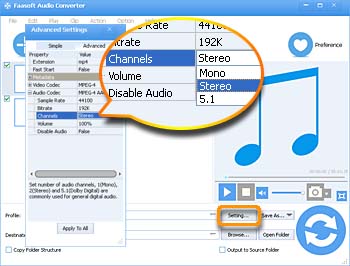Sometimes you may have trouble in changing audio channel because you have no idea on how to accomplish the task. In this scenario, you are forced to look everywhere for a trustworthy way to convert audio channel. Let's see the example:
I see from other threads that Plex is capable of transcoding from AAC to AC3 on the fly, so I thought I'd check to see if there's any way using Plex to up-convert 2 channel audio to 5.1 surround? If not, does anyone know of another software or hardware solution to my problem?
The article below will provide you with a reliable Audio Channel Converter to assist you in converting audio channels. Read on to get the detailed information.
Get the Audio Channel Converter
In this part, we will deal with the fact that how to change audio channel between 6/5.1 channel, 2 channel/Stereo and Mono with Faasoft Audio Channel Converter (for Mac, for Windows), which is developed with a range of powerful features, including convert audio channel. Let's take a closer look at Faasoft Audio Channel Converter.
- Convert 6/5.1 channel to 2 channel/Stereo, for example, convert 6 channel AC3 to 2 channel MP3 to enjoy music on portable devices.
- Convert 6/5.1 channel to Mono, for example, to send a clip of dialogue in movie to others with email.
- Convert 2 channel/Stereo to Mono, for example, to compress a short music as small as possible.
- Convert video and audio in more than 150 kinds of formats like MP4, AVI, MOV, FLV, SWF, MP3, WAV, AAC, ALAC, FLAC, VOC, etc;
- Edit video and audio with an in-built editing tool, including merge, split, rotate, change video bitrate/frame rate/resolution, add effects/subtitle, capture image and more;
- Have both Windows (Windows 10 included) and Mac (macOS High Sierra included) versions.

Steps on Change Audio Channel
Can't wait to get such a powerful program a try? Just press "Free Download" button and follow the set-up wizard to install Faasoft Audio Channel Converter. It has two versions so ensure you've gotten the right one. The following is the steps on how to use it based on Windows version.
Step 1 Add video file
Faasoft Audio Channel Converter offers an easy method to add media: just drag and drop your files that you want to change channel to the program.
Step 2 Settings for changing audio channel
The source file is loaded in a flash. Now move your mouse to "Settings..." button and hit it. In the new pop-up pane, click "Advanced Settings" to switch to "Advanced Settings" tab. Here click the narrow down button beside "Audio Channels" to change audio channel as your need.
Tips: If you are in need to change the original file format to another one, click the narrow down button besides "Profile" to select output format.
Step 3 Activate the program
Press the big "Convert" button to start converting audio channel and during this, you can do other jobs. Once done, go to "Open Folder" to get your new file.