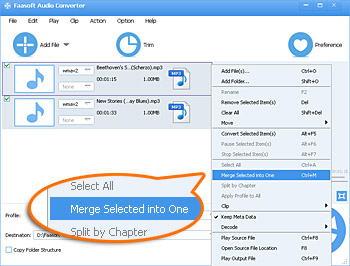Audio Joiner - Easily Merge Audio Files into One on Mac and Windows
MP3 Joiner - Merge MP3 and Other Audio Files WAV, M4A, FLAC, AAC, WMA, M4B, etc into One with Ease

Overview
Perhaps you have tons of MP3 or any other audio files in formats like WAV, FLAC, M4A, AAC, M4B, AC3 and you are trying to combine them into a big one so that you can enjoy the files orderly and without interrupts or upload the complete one to your websites to share it with your family, friends or even people around the world.
If so, you need a professional Audio Joiner to finish this task. Although there are lots of Audio Mergers on the market, most of them only support to join few audio formats like join MP3, join WAV, or join M4A, rather than all audio files. In this case, you have to purchase more than one Audio Joiner to merge various audios. What's worse, most of these Audio Combiners only have the merging feature. What if you want to split audio files into smaller one? What if you would like to adjust the volume? What if you are intent to change the audio channels?
All these will come true and be resolved as long as you have Faasoft Audio Joiner for Mac or Windows.
Audio Joiner Mac and Windows
Faasoft Audio Joiner, as a powerful Audio Merger, supports joining almost all kinds of audio formats like merge MP3, merge WAV, M4A, FLAC, AAC, WMA, M4B, etc. Besides, it also has many other features to make your digital life easier:
Key Features of This Audio Joiner
- Join any audio formats like merge MP3, merge WAV, merge M4A, merge FLAC, AAC, WMA, M4B, AC3, VOC, CAF, APE, AIFF, Apple Lossless ALAC, QCP, AMR, AWB, DTS, AU, RA, OGG, XWM, 3GA and more;
- Join MP3 and many other audio formats as well as keep the source audio formats; Or merge MP3, WAV, etc as well as convert them to other audio formats;
- Beside merge MP3, WAV and other audio files, Faasoft Audio Joiner works as an inbuilt editor, with which, you can easily split audio files into smaller ones, change audio channel, adjust the volume level of audios, cut the segments needless, etc;
- Supports extracting MP3, WAV, AAC, M4A, AC3, FLAC, ALAC, AIFF, DTS, WMA, etc from various videos and movies like extract audio from MP4, extract audio from MOV, extract audio from AVI, WMV, MKV, FLV, ASF, AVCHD, MOD, XMV, DivX, Xvid, F4V, SWF, MXF, MVI, OGM, WebM, Apple ProRes, and more;
- Supports freely playing the following audio formats like OPUS, Vorbis, AAC, AC3, DTS, ALAC, OGG, OGA, MP3, WAV, FLAC, WMA, XWM, 3GA, M4A, M4B, MKA, RA, RAM, APE, AU, AUD, AIFF, AIFC, CAF, MPC, QCP, VOC, VOX, GSM, etc;
- Works on Mac OS X v10.5(Leopard), 10.6(Snow Leopard), 10.7(Lion), 10.8(Mountain Lion), 10.9 (Mavericks), 10.10(Yosemite);
- Works on Windows 10, Windows 8, Windows 7, Windows Vista, Windows XP, and Windows 2000.
How to Join Audio Files?
Make Preparation: Free download and install this powerful Audio Joiner on your Mac or Windows, and then follow the step by step guide to combine audio files within minutes. Here we take merge MP3 as example.
Step 1 Add MP3 files to the program
Click "Add File" button to import mp3 files to this MP3 Joiner. Or simply drag and drop MP3 files to the main interface of the program.
Tips: Drag and drop the folder where the MP3 files are to this MP3 Joiner, if you don't want to add files one by one.
Step 2 Merge MP3 files into one
Select the MP3 files in the list, the selected items will show in gray background. Then click "Merge Selected into One" from context menu option. The merged file is named like "Merge 1" with extension, and you may change the file name by just clicking the original file name and entering your desired one.
Tips: Faasoft Audio Joiner enables to rearrange file order before merging if needed.
Step 3 Set output format
Click "Profile" drop-down button to choose the desire output audio formats from "General Audio" and "Lossless Audio" categories.
Step 4 Start and finish joining MP3 files
Click "Convert" button of the program to begin combining MP3 files into a big one.
More Edit Functions for Explore
Split audio files: supports splitting music, podcast, audio books and video files by embedded chapter markers and save splitted files based on chapter names with embedded picture. To split the selected audio files, click "Split by Chapter" option from context menu.
Change audio channel/sample rate: click "Setting..." button > "Advanced" tab, and you can change channel and sample rate of the output audio files here.
Adjust audio volume: If you want to increase or decrease the volume level of audio files, press "Setting..." button > "Advanced" tab, and then go to "Audio" group. Click 100% box on the right of "Volume", and choose volume ratio from the drop-down list. For setting higher or lower volume or setting any volume ratio, just enter the desired volume ratio like 300%, 400%.
Cut audio files: Click "Trim" button to open the Trim window, and then cut your audio files as the following methods. Method 1: Enter the start time in the Start Time box, and then enter the end time in the End Time box. Method 2: Drag the scissors bars under the preview window where you want to trim, and then the time will be shown in the Start Time box and End Time box for your reference.