Known as a "commercial software with faster conversion speeds and more features", Prism Video Converter is a pretty famous program and has a large number of users. However, Prism Video Converter disappoints its users in some cases, for example:
- Prism only supports some major formats but not most video files; it is not compatible with WMV, MKV, MXF, SWF, WTV, AVCHD, MTS, M2TS, DivX, Xvid and more and the output format is limited too.
- Prism Video Converter can only handle video files. If your source file is audio, it won't work;
- Prism Video Converter has limited editing features, which only lets you set resolution, compression/encoder rates and frame rate of output file;
- Sometimes Prism Video Converter crashes, sometimes it refuses to convert anything, and sometimes it asks you to install codec while converting video;
- Many Prism users say the conversion is too slow to waste a lot of time.
Hence, more and more Prism users look around to get a Prism alternative.
Alternative to Prism Video Converter
On the market, there are innumerable alternatives to Prism Video Converter, and from almost all of Prism alternatives, Faasoft Video Converter (for Mac, for Windows) stands out, because of its many advantages.
- Convert a wide range of videos to almost all popular video and audio formats, including MP4, AVI, MKV, MOV, WMV, FLV, etc;
- Support converting between all kinds of audio files like MP3, AAC, AC3, DTS, ALAC, CAF, WAV, FLAC, OGG, OGA, AU, VOC, and more;
- Convert video and audio for almost all of the devices such as Android phone and pad, iPhone, iPad, Apple TV, PlayStation, Xbox and so on;
- Convert movie and audio at 30X faster speed and with less quality loss;
- Also support converting to/from image formats like GIF, PNG, JPG, etc;
- Let you preview the output file before conversion to make sure the effects settings is exactly what you want;
- Edit video and audio in many ways with a powerful built-in editing tool to enrich your media;
- Compatible with Windows 10/8/7/XP/Vista, Mac OS X 10.13, 10.12, 10.11, 10.10, 10.9, 10.8, 10.7, 10.6.

Steps on How to Use Prism Alternative
Press the "Free Download" icon to download and install the Prism Alternative - Faasoft Video Converter, based on what OS you are using. The following guide will show you how this Prism alternative works.
Step 1 Add video or audio
Run the program. After that, move your mouse pointer to "Add File" button on the top left corner and hit it. Next, browse and choose media from your computer. There is an easier method to import file: simply drag and drop your media to the program primary window.

Step 2 Select output formats
Press the drop-down icon besides Profile and select video, audio or image format for output from the pop-up menu.
Tips: It is optional to edit video by clicking "Effect" button and in the new pop-up window, you can crop, cut, add effect, remove/embed subtitle and more.
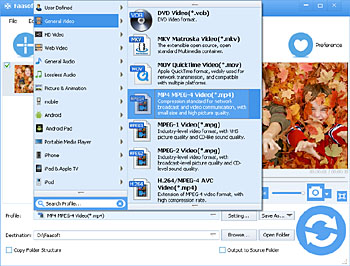
Step 3 Start the conversion
In the last step, hit the big "Convert" button to start and finish the conversion. Just leave this Prism alternative running in the background while you can do other works. Once the conversion is done, click "Open Folder" to get the output files.


