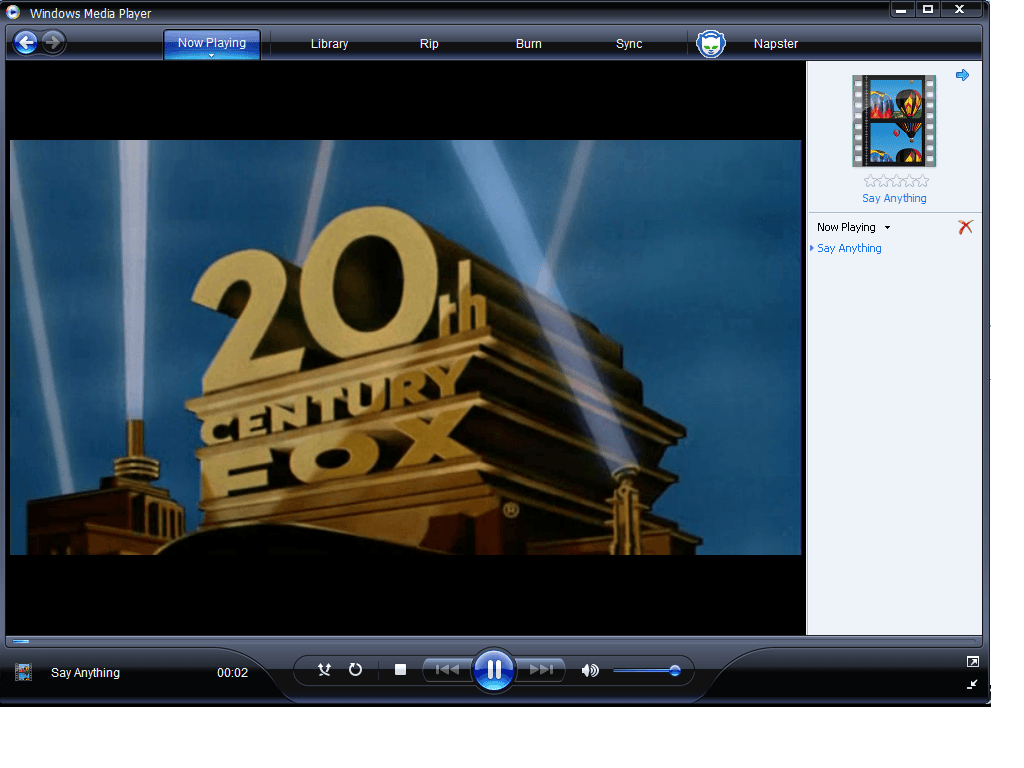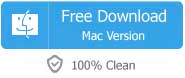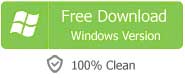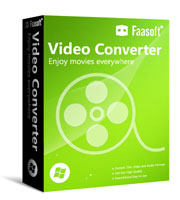Question: Recently I upgraded my OS to Windows 10. However, I was unable to find Windows DVD Maker in the new operating system. After much research, I noticed that there is no Windows DVD Maker for Windows 10. But I used to use Windows DVD Maker to make DVD movies. What should I do now?
Answer: Windows DVD Maker is a free DVD tool that comes with Windows Vista and Windows 7 and has been removed from Windows 8. So you'd better to turn to other more effective tools if you badly need to make a DVD on Windows 10.
The following article highly recommends two excellent DVD Makers and the details about how to use them to help you out of trouble.
Method 1 Create a DVD with a Powerful DVD Maker for Windows 10
This powerful DVD Creator for Windows 10 allows you to burn videos, audio and pictures in many formats like MP4, AVI, MP3, WAV, BMP, JPEG, PNG, etc to all recordable disc types. With the built-in editing tool, it provides a wide range of editing features such as crop and trim video, adjust video brightness, contrast, add text to photos, and add photo transition effects and much more. It is really worth a try.
Just download and install this Windows DVD Maker for Windows 10. It also has a Mac version which works on Mac OS X and help Mac users make a DVD movie. And then follow the steps as below to create a DVD on Windows 10. Notice that the trial version of this tool will add a watermark to the output DVD with no functional difference from the full version.
Step 1 Add file to the program
Run the program and a "New Project" window pops up. There choose "Create a DVD Video disc", "Create a Blu-ray (BDMV) disc" or "Open an existing Project file" as your need.
Just drag and drop your media to the program to import file that you want to burn to DVD to it. If you want to add more files, just repeat the step.
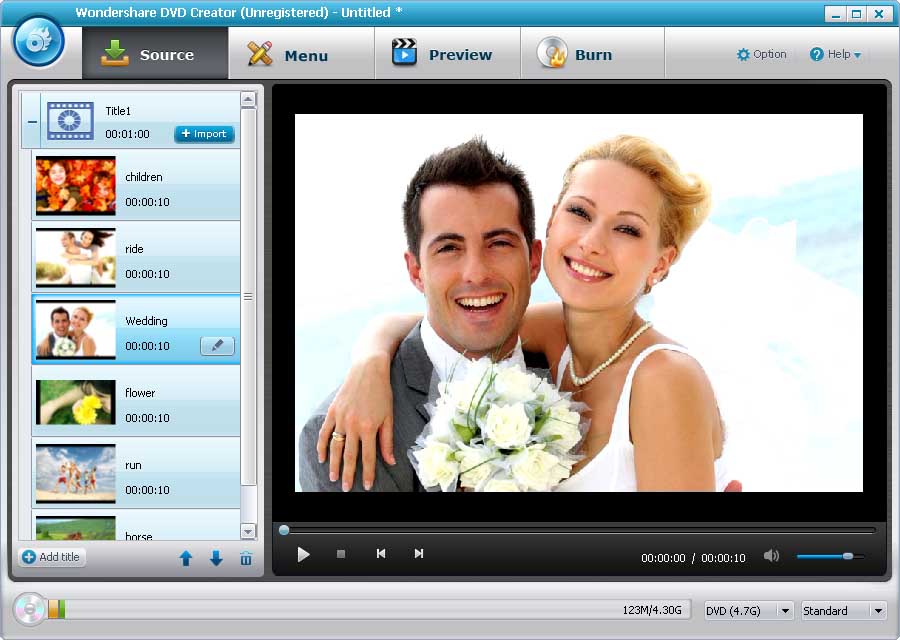
Step 2 Personalize your media
Click the "Pencil" icon beside each video, audio or picture title to pop up the editing window and there you can add watermark/subtitle to video, adjust audio volume, add text to photo and edit the text in font, size, color and more.
Click "Menu" button on the top to apply and edit menu templates and customize the thumbnails, buttons, frames and text of your DVD menu, etc.
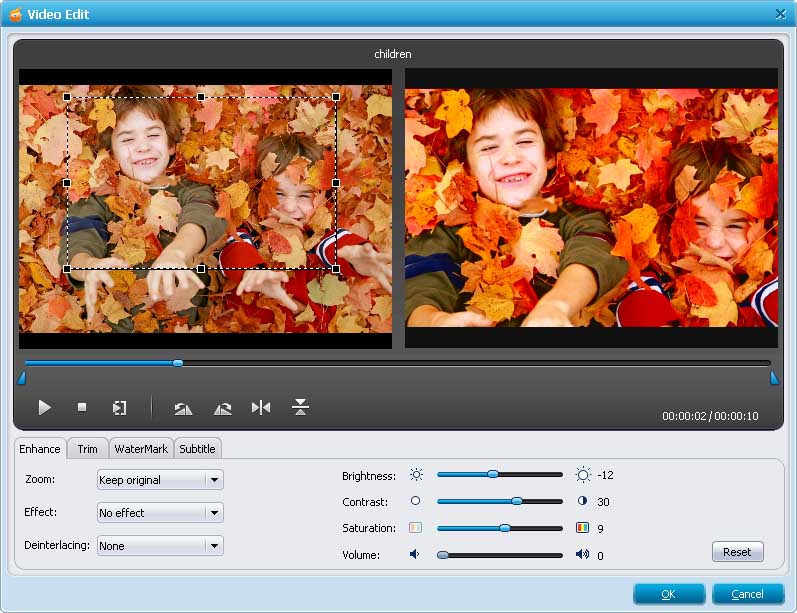
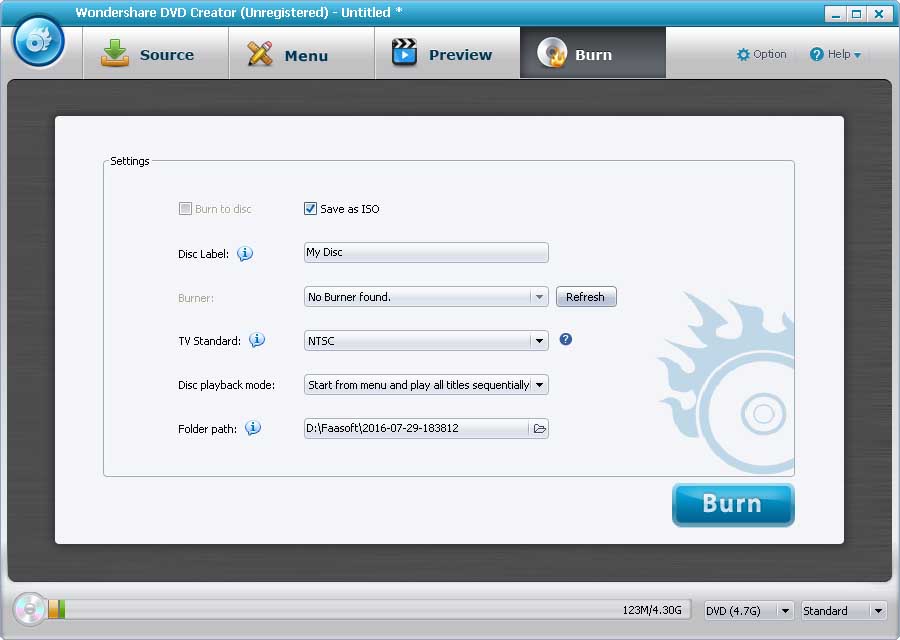
Method 2 Make a DVD with Windows Media Player
Windows Media Player also supports creating a DVD on Windows 10.
Note:
- Windows Media Player is compatible with limited formats such as WMA, MP3, JPEG, or WMV. If the imported media is not supported by WMP, you can't make a DVD with it.
- It will take a long time to create a DVD work with Windows Media Player. So you must be patient.
- Windows Media Player supports only data DVDs, so you cannot produce feature-rich DVD videos.
- The DVD made by WMP may not be supported by some DVD Players.