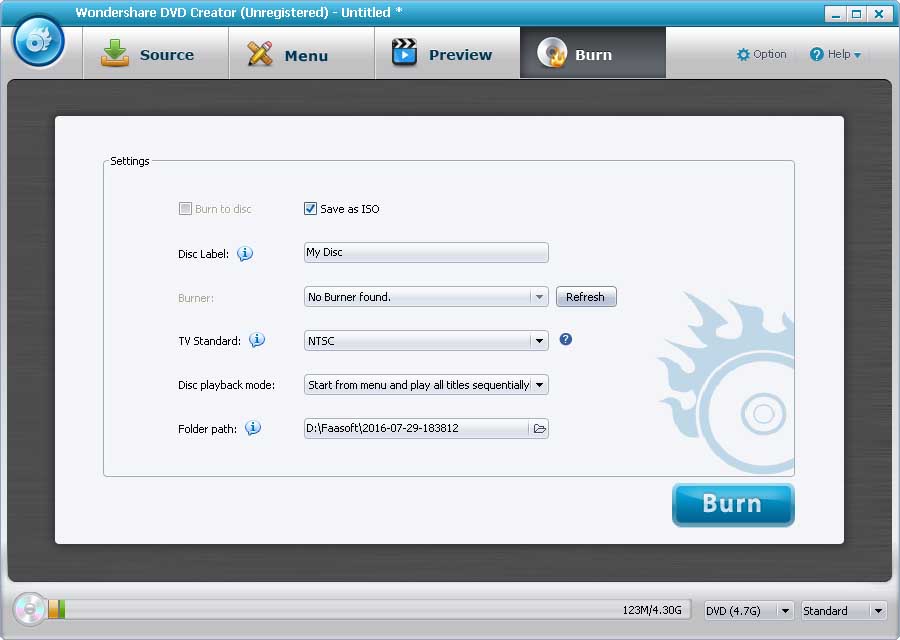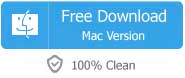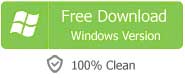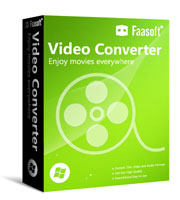As Apple's new desktop and server operating system and the first version of macOS, Sierra (version 10.12) with support for many new features has be made available to end users on September 20, 2016 as a free upgrade through the Mac App Store.
On older version of Mac OS X, you can use iDVD to create and burn DVD video. iDVD was a built-in tool to help you create DVD video from your photos, videos, musics, and burn it into DVD disc. However, it is discontinued since Mac OS X 10.7 Lion, and it is still absent until macOS 10.12 Sierra. What's more, it is not available on the Mac App Store. It's hard to find, download, and install iDVD on macOS Sierra.
In order to successfully burn MP4, MKV, AVI, MOV, MTS, MXF and more videos and Photo images to DVD, the efficient solution is to get a professional DVD Burner as an assistant.
Get the Best DVD Creator for macOS Sierra
There are a variety of DVD Burners available online. If you can't make up your mind to choose, here I humbly recommend this DVD Burner for macOS Sierra which is perfectly compatible with the new operating system and others including Mac OS X 10.11 EL Capitan, 10.10 Yosemite, 10.9 Mavericks, 10.8 Mountain Lion and 10.7 Lion to help you create video and images to playable DVD.
Main Features
- Burn any video to DVD on Mac from format like MP4, AVI, VOB, 3GP, FLV, 3G2, MOV, MTS, M2TS, F4V, MPG, MPEG, TS, TRP, TP, DAT,WMV, MKV, M4V, ASF, etc.
- Create DVD movies from any web videos like downloaded from YouTube, Facebook, Google, Vimeo, torrent sites like Vuze, and more.
- Make any home movies or recorded family videos from iPhone, iPad, cameras and camcorders to DVD.
- Create photo slideshow with music from any image formats including JPG, JPEG, PNG, BMP, TIF and TIFF, etc.
- Make a special and unique DVD with 90+ free DVD menu templates and an inbuilt video editor, etc.
- Support creating video to DVD disc, DVD Folder, .dvd media or ISO file after preview to make sure the effects are what you want.
How to Burn Videos to DVD with It?
It is time to try out on such an outstanding DVD Burner for macOS Sierra: get the trial version and follow the set-up wizard to install it.
Step 1 Add file to the application
There are 2 ways for you to add files: One is to drag the target files directly into the program, the other is to input them by clicking the "+" button.
Note that merging multiple videos into one is supported. To do that, just drag the videos to another. Conversely, highlighting a video and dragging it out of the pane will let you separate the videos.
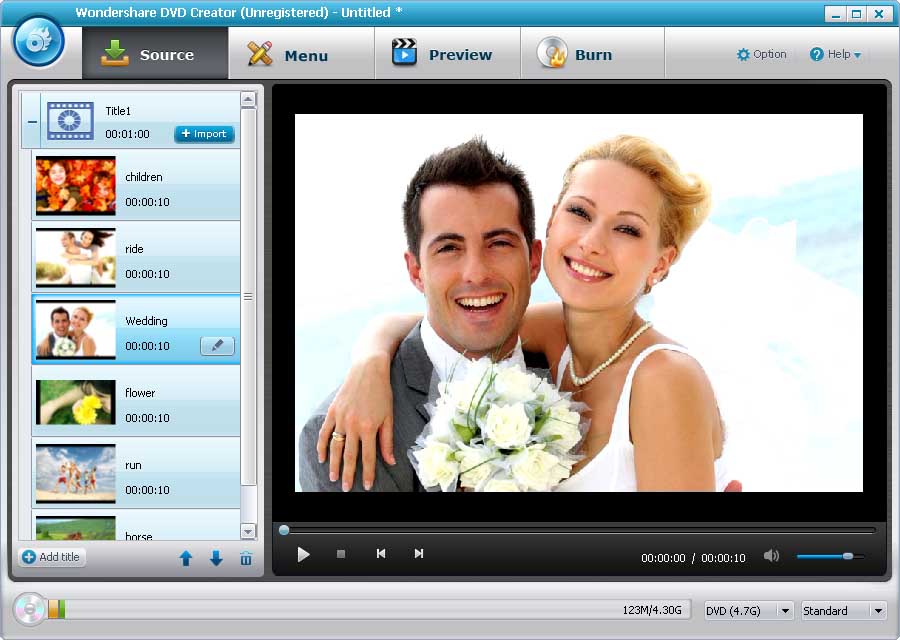
Step 2 Edit video and customize DVD menu
Highlight a file and click "Edit" tab to head to edit window and there you can crop, multiple trim, adjust effects, add watermarks and rotate videos or images, etc.
Click on "Menu" to choose a suitable menu style for your DVD, and then customize it according to your needs.
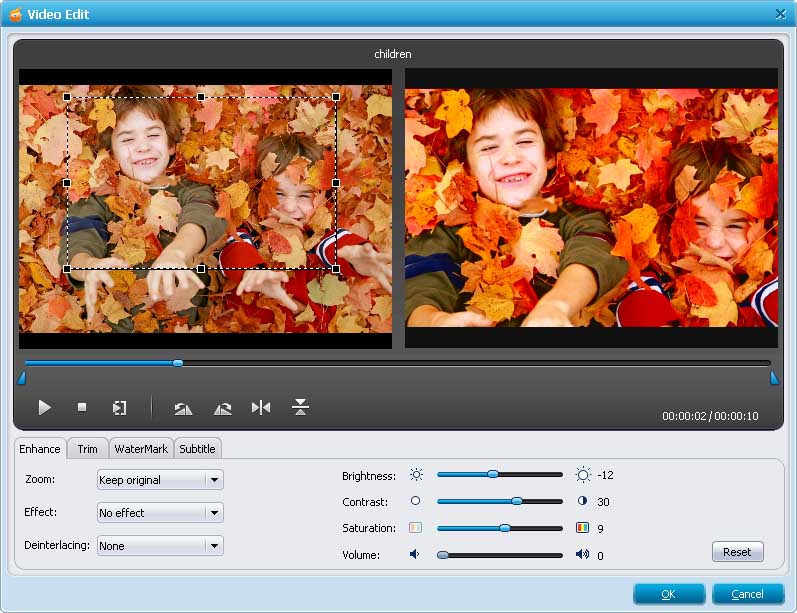
Step 3 Burn video or images to DVD
After everything is ok and preview the effects to make sure all are what you want, hit "Burn" button and choose output format from the drop-down window as well as set the DVD name and the destination.
This powerful DVD Creator also has a Windows version which fully runs on Windows 10, Windows 8, Windows 7, Windows 2003, Windows XP and Windows Vista.