I have uploaded many medias in FLV format to Facebook successfully. However, Facebook refused three of my FLV files when I uploaded some videos to it. I tried several times but no luck. I have no idea what cause the issue. Does anyone here can help me?
The causes of this kind of issue are many and varied. First, make sure you are using the latest version of browser. Then ensure the maximum length of your FLV video is up to 120 minutes and the maximum size is less than 4GB. If you are still in trouble, changing the FLV video to other Facebook more compatible formats can be the only solution. In this case, you may want to know how to do the conversion from FLV to Facebook, and luckily, you will find all what you need in the following paragraphs.
There are a lot of converter tools available on the market to help you upload FLV to Facebook and among them, Faasoft FLV to Facebook Converter (for Mac, for Windows) is one of the best tools to use. With this program, you can easily convert from FLV to Facebook preferred MP4, MOV formats with a few clicks as well as keep the FLV file intact.
- Directly convert FLV to Facebook supported MOV, MP4, AVI, M4V, etc to upload FLV to Facebook smoothly;
- Convert other video formats in SWF, AVCHD, WebM, BIK, R3D, IFV to Facebook more preferred format;
- Compress video to make your video fit the video size and length of Facebook;
- Convert all kinds of video to other video sharing websites like YouTube, Vimeo, etc;
- Edit FLV video like add effects/subtitle/watermark, adjust image brightness, etc to create a unique video for upload;
- Extract audio from other video and then add the extracted audio to your FLV file;
- Support conversion between video, audio and image;
- Support on Windows and Mac.
Upload FLV to Facebook
The conversion from FLV to Facebook with this application is easy to complete and the output file will be exactly as what it is with no change. To begin with, download Faasoft FLV to Facebook Converter by clicking "Free Download" button. Here, we'll take the windows version as example and for Mac users the steps are almost the same.
Step 1 Load FLV files
In the big toolbar, click "Add File" icon in the upper-left side to import FLV file. Alternatively, drag FLV files to the program and drop to add file.
This program supports batch conversion. Place all your FLV files that you want to upload to Facebook into one folder and then drag the FLV folder to the application. It will load FLV files one by one for an instant.

Step 2 Set output format for Facebook
To get Facebook more compatible formats from FLV, what you need to do is just to click drop-down button of "Profile" and choose output format as "Facebook H.264 Video (*.mp4") under "Web Video" category.
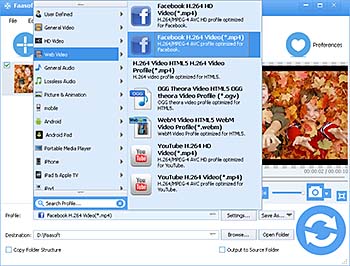
Step 3 Convert FLV to Facebook
On the bottom of Faasoft FLV to Facebook Converter's primary window, there is a round "Convert" icon. Hit it to active the conversion from FLV to Facebook. The conversion may take a few seconds or minutes. Once done, go to "Open Folder" to find the converted FLV files. Now, you can upload FLV to Facebook without getting any error.



